Gruppierung¶
Grouping clips allows you to lock clips together so that you can move them as a group and still retain their positions relative to each element in the group.
How to group clips¶
You can select multiple clips in preparation for grouping them by holding shift and clicking the mouse and dragging in the timeline.
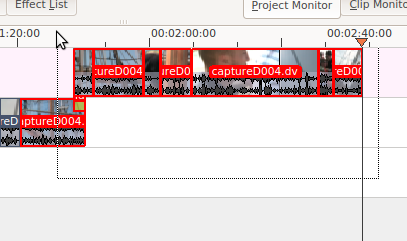
To group the selected clips select or right-click the selected clips and choose or use the shortcut Ctrl+G.
Once grouped together a click on one of the grouped clips selects the entire group.
Edit grouped clips¶
Select an item in a group with Alt+click and it gets a red border. You can then perform on that clip following operations:
delete (hit del)
move (drag with the mouse)
Cutting grouped clips¶
Grouping is also useful if you have separate audio and video tracks and need to cut and splice both tracks at exactly the same point (e.g. for audio sync reasons).
If you cut the video clip using the Bearbeitung when there is an audio clip grouped to it, then Kdenlive cuts the audio clip at the same point automatically.


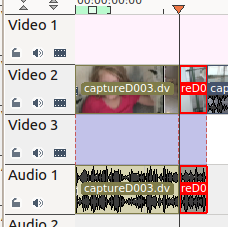
Effects on grouped clips¶
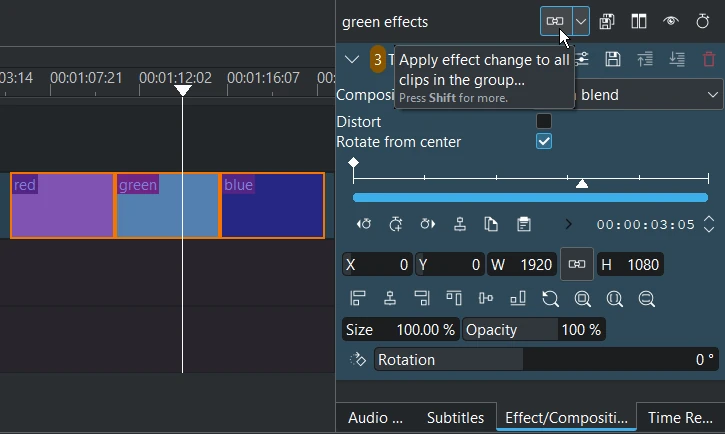
When Apply effect change to all clips in the group is enabled, adjusting a parameter for an effect will apply it to all items in the group which have this effect too.
When enabled, an orange number appears next to the effect name to indicate how many effects are found in the group and will be affected by a change of parameters.
Deleting an effect will delete it on all clips in the group.
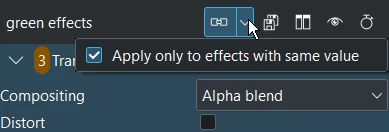
When Apply only to effects with the same value is enabled, only change effects that have the same parameter value.
Removing clip grouping¶
To remove the grouping on clips, select the group of clips and choose or right-click the selected clips and choose or use the shortcut Ctrl+Shift+G.
FAQ¶
Q: How to delete the audio part of a clip?
A: Right-click on the clip and choose . Then you can delete just the audio part of the clip.

Alternatively you can keep the audio in the clip and use the Mute effect to just mute the audio on the clip.