Exporting¶
Exporting in Kdenlive means Rendering, or vice versa. Rendering turns the project's timeline with all the edited clips into the final product: a single complete video file.
Kdenlive uses Presets or Rendering Profiles to control or determine the output. You can create your own presets and profiles.
Hit Ctrl+Return to open the rendering dialog or use the and click on the render button .
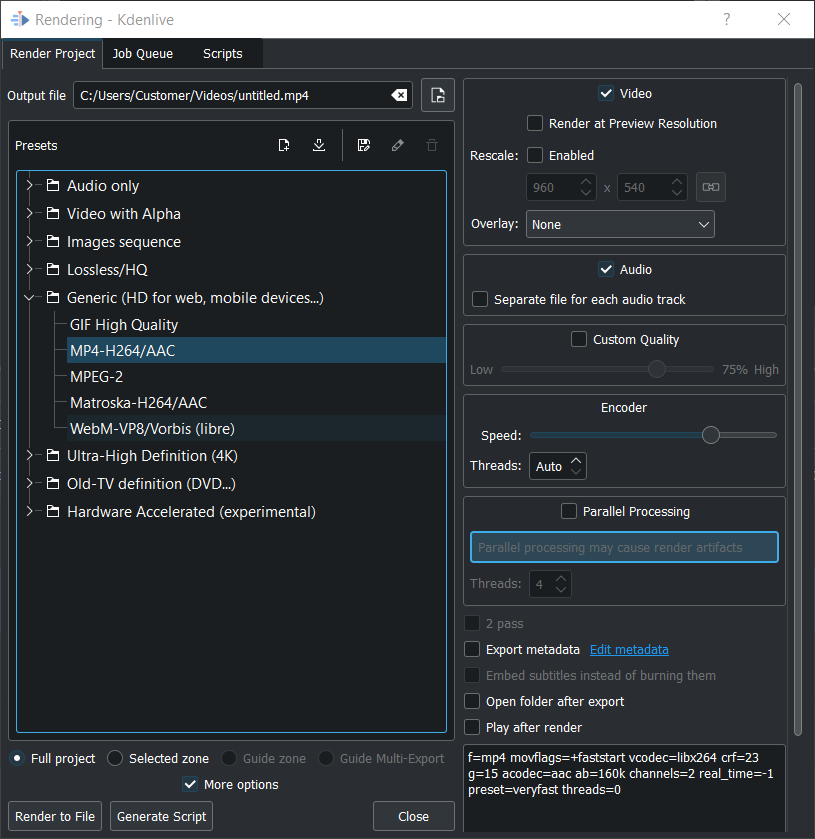
Rendering dialog window¶
Select the Output file location
Select the desired Presets. MP4-H264/AAC works nearly everywhere.
Click on Render to File button.
Once the video is rendered you can double-click the blue banner with the file name to start playback.
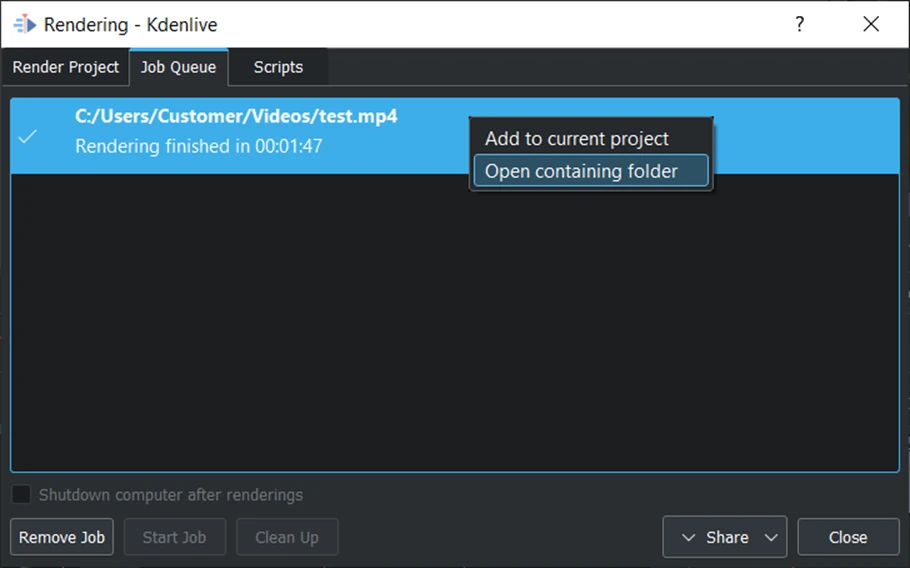
Window after rendering is complete¶
Or right-click on the file name to either Add to current project or Open contained folder where the video is saved.