Environment¶
This section defines some of the most important settings for Kdenlive.
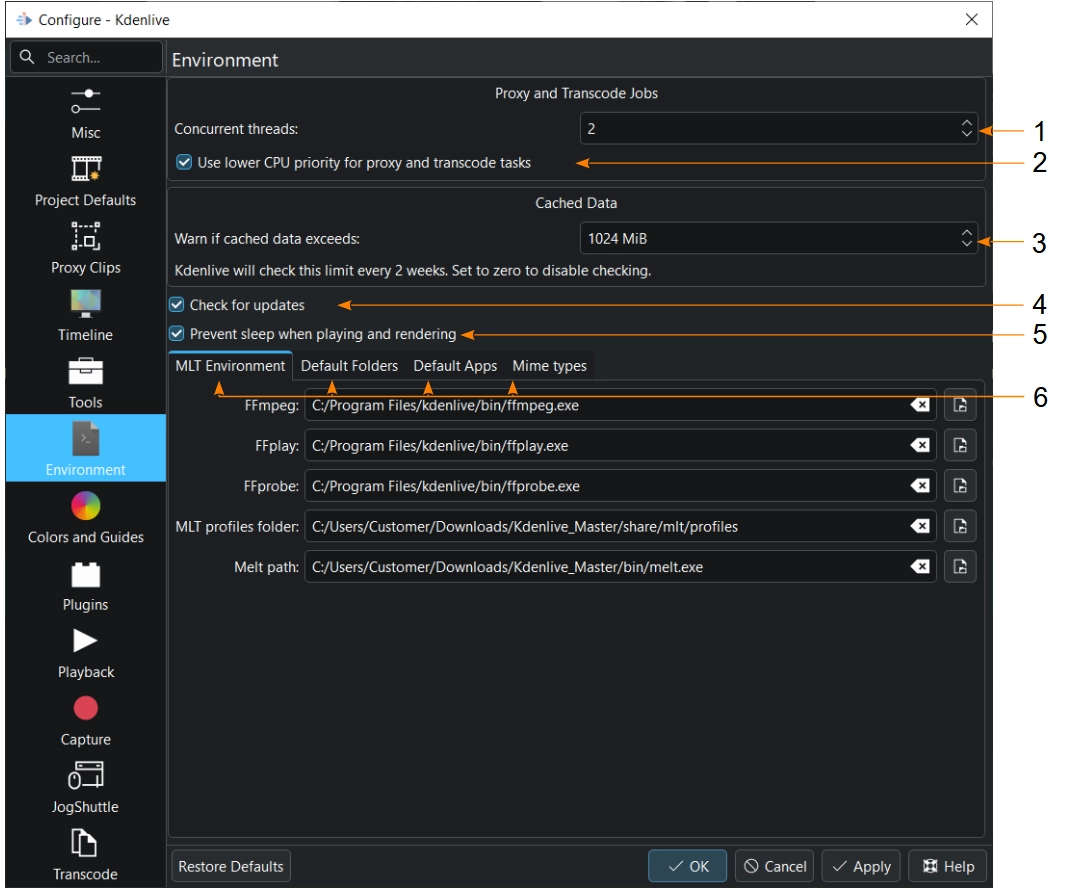
The Environment section¶
- 1:
Concurrent threads. Defines the number of threads to use for proxy clip generation and transcode jobs. Those jobs will run in the background. The value entered is passed to ffmpeg as the
-threadsparameter. Increasing this parameter may not have an effect if you have changed the proxy encoding settings using project settings to a codec that ffmpeg does not do multi-threading on. Multi-threading is supported for MPEG-2, MPEG-4, H.264, and VP8.- 2:
Use lower CPU priority. This instructs Kdenlive to lower the priority of the proxy clip generation and transcode jobs. It helps keeping the main UI responsive when proxies are created or clips are being transcoded.
- 3:
Warn if cached data exceeds. Add a maximal cache size that Kdenlive checks every two weeks. Kdenlive issues a warning message if the total cached data size exceeds this limit. If you need to purge the cache, use the 캐시된 데이터 관리 feature.
- 4:
Check for updates. If checked, Kdenlive will show a pop-up window with a reminder if your version is older than six (6) months.
- 5:
Prevent sleep when playing and rendering. If checked, Kdenlive disables the system’s power management to avoid sleep mode and screen locking during playback and rendering.
- 6:
Tabs for the different environment settings.
MLT Environment¶
These settings tell Kdenlive where to find the MLT executables and profile files. Only advanced users would really need to change these settings. Kdenlive is basically a frontend to the MLT program. Since Kdenlive version 25.08, MediaInfo is not needed anymore as Kdenlive can read the timecode directly from MLT and shows these details in the clip properties. The values differ depending on your OS.
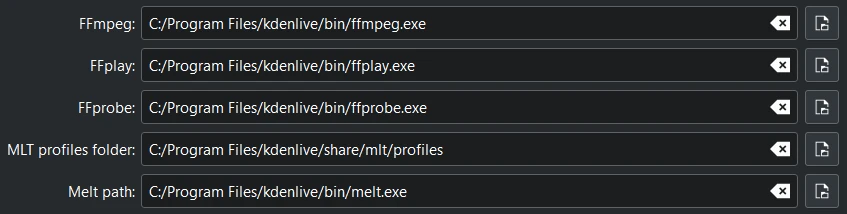
Environment variables in Kdenlive installed on Windows¶
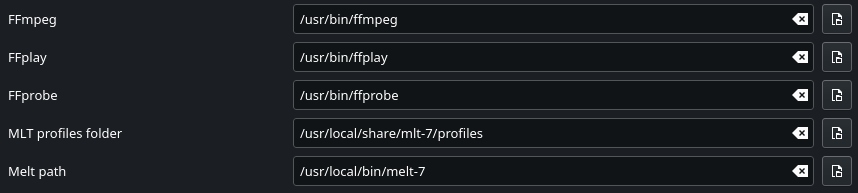
Environment variables in Kdenlive installed on Linux¶
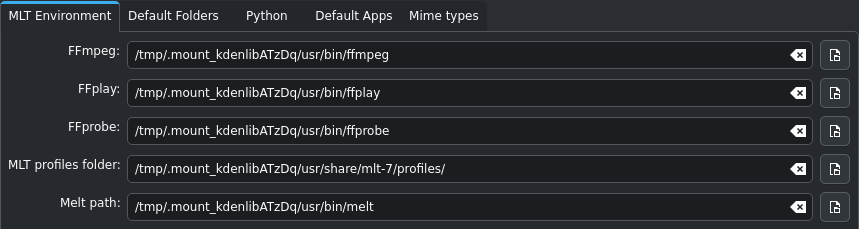
Environment variables in Kdenlive appimage on Linux¶
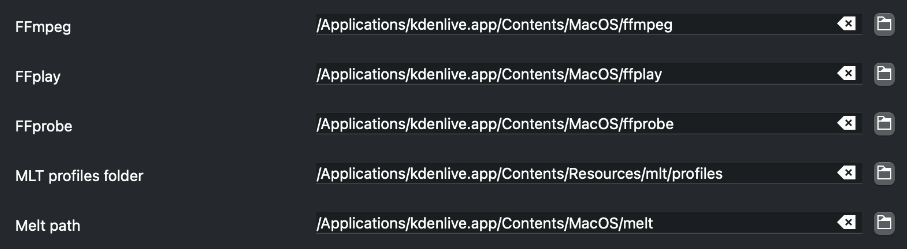
Environment variables in Kdenlive on MacOS¶
Default Folders¶
These settings tell Kdenlive where project files are to be stored. It also controls what folder Kdenlive will use as a temporary file storage location and where files captured from an external source will be saved.
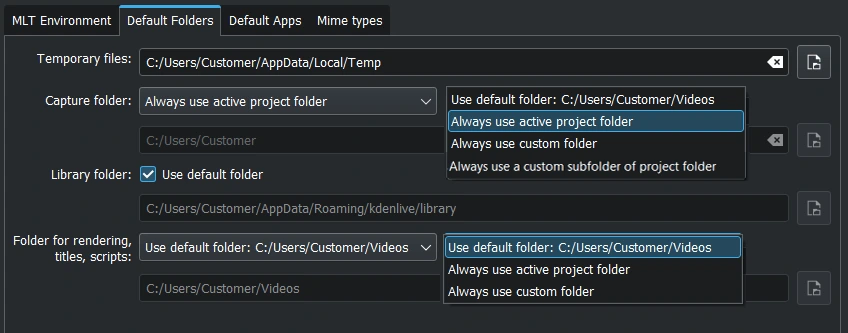
Default folders on Windows.¶
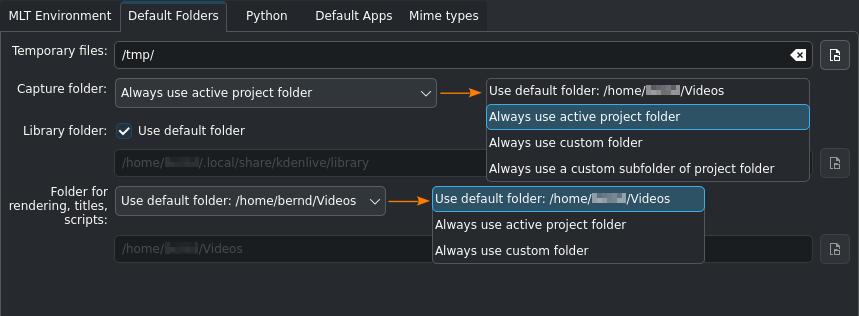
Default folders on Linux (appimage).¶
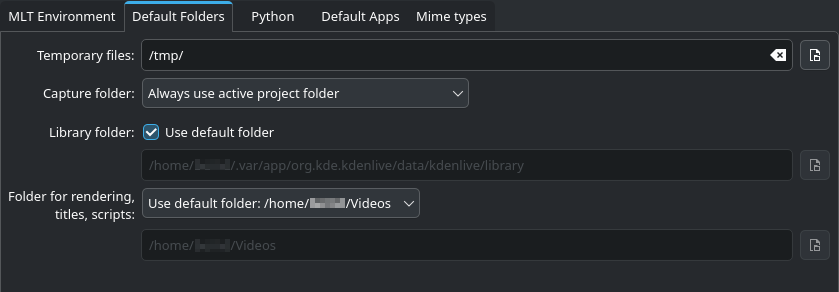
Default folders on Linux (flatpak).¶
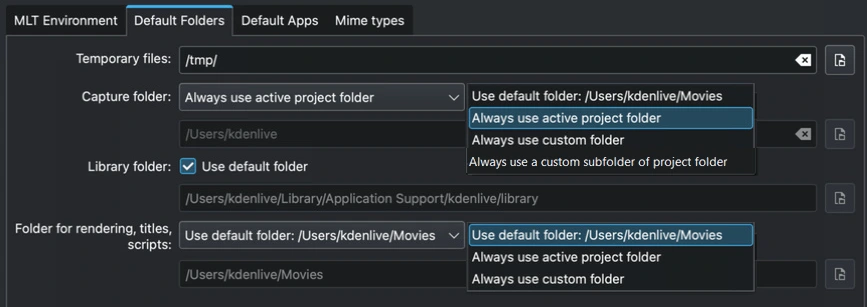
Default folders on MacOS.¶
Default Apps¶
These settings control which external application opens when you choose Edit Clip for a clip in the Project Bin.

Settings for default apps¶
Image editing: A free software would be Krita.
Audio editing: A free software would be Audacity.
Animation editing: Kdenlive integrates nicely with and updates files automatically which are saved in Glaxnimate which is available from its homepage for Linux, Windows, and MacOS.
참고
Mac user: See these instructions how to install and run dmg files.
참고
Windows user: Make sure all the paths point to an .exe file. glaxnimate.exe is in folder %PROGRAMFILES%\glaxnimate\bin\.
Example

Examples of properly configured default apps on Linux (appimage)¶
Mime types¶
Specifies the Media Types (formerly known as MIME types) which Kdenlive can work with.
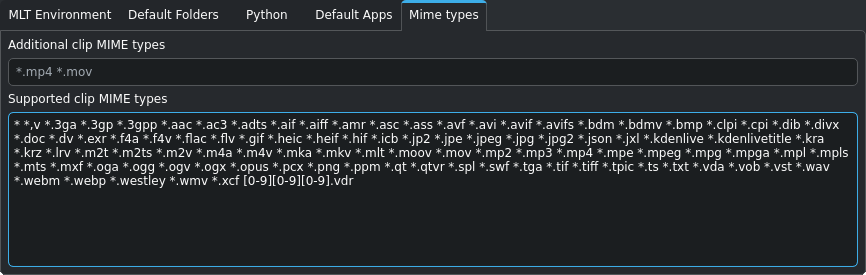
Supported MIME Types¶