파일 메뉴¶
The File Menu contains the normal file operations as well as the option to import and export project files using the OpenTimelineIO format.
새로 만들기¶
Creates a new Kdenlive project. The default keyboard shortcut is Ctrl+N.
빠른 시작 문서도 참조하십시오.
The default settings that appear on this feature are defined in Menu ‣ Settings ‣ Configure Kdenlive. See the chapter Configure Kdenlive for more details.
Open¶
Opens a .kdenlive project file. The default keyboard shortcut is Ctrl+O.
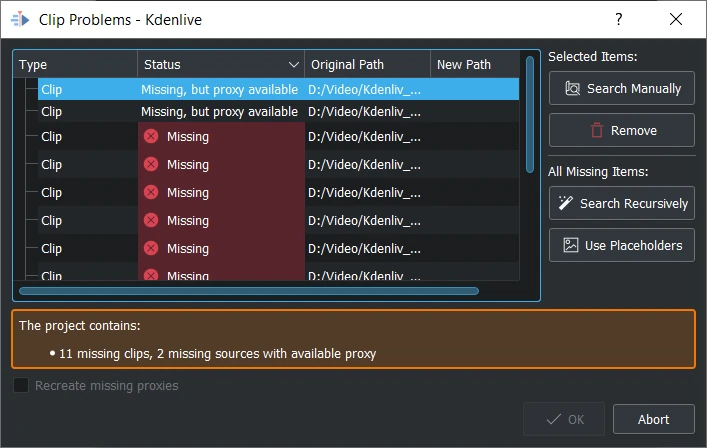
Clip Problems¶
When opening a project and the needed clips are moved to another place, Kdenlive gives you the possibility to search for the clips needed in the project.
In the dialog, sort the column as you need it when click on Type, Status, Original Path, New Path.
Recreate missing proxies if the proxies were deleted
Selected Items
Search Manually search manually for the new path
Remove removes selected clips from re-assigning to a new path (useful when source clips are not available anymore)
All Missing Items
Search Recursively point to the new path where all project clips are stored and Kdenlive re-assign the clips automatically
Use Placeholders instead of the original clips
최근 항목 열기¶
Displays a picklist of recently saved files (up to 10) to choose from. Click the Clear List choice when you want to start over with a fresh list.
저장¶
Saves the current state of the project. Prompts for a file name if this is the first time the file is being saved. The default keyboard shortcut is Ctrl+S.
Save As¶
Saves the current state of the project in a .kdenlive file. Prompts for a file name. Kdenlive then continues with the new project. The default keyboard shortcut is Ctrl+Shift+S.
Save Copy¶
Saves the current state of the project in a .kdenlive file as a copy. Prompts for a file name. Kdenlive returns to the current project.
되돌리기¶
This abandons any changes to the project you have made since last saving and reverts back to the last saved version of the project.
Transcode Clips¶
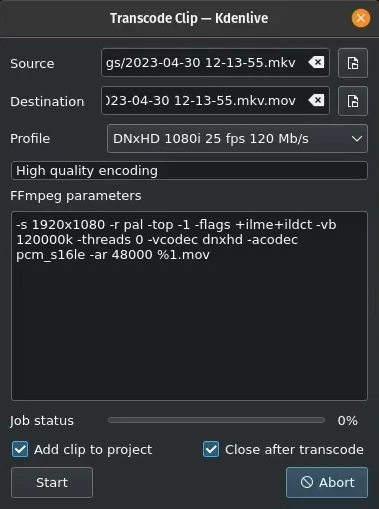
Transcode clips¶
Use this to convert a video or audio clip from one codec/format to another.
Choose one source file or multiple source files and a profile that represents the desired destination codec/format. Optionally change the destination path and file name and hit Start. Otherwise, hit Abort to close the windows.
Transcoding a clip should be faster than loading the clip into the timeline and re-encoding it into a different format.
Add clip to project controls if after the conversion, the new clip is added to the Project Bin.
Close after encode Uncheck this checkbox if there is the need to convert to another format after the conversion.
OpenTimelineIO Export¶
Export a timeline with multiple tracks and clips
Support for markers and guides
참고
Guides are converted to OTIO markers on the timeline stack.
Clip markers are converted to OTIO markers. Note that clip markers work differently between Kdenlive and OTIO; in Kdenlive they are shared between each instance of the clip, in OTIO they are unique to each instance of the clip.
The Kdenlive marker types are stored as OTIO metadata for round-tripping files. This allows the guides and clip markers to be properly recreated when importing an OTIO file that was created with Kdenlive. The metadata is stored under the key “kdenlive” to keep it separate from metadata of other applications.
OpenTimelineIO import¶
Import a timeline with multiple tracks and clips
Support for markers and guides
참고
OTIO files do not contain information about rendering, so we get the render resolution from the first video clip.
OTIO markers on the timeline stack are converted to Kdenlive guides.
OTIO markers on clips are converted to Kdenlive clip markers. Note that clip markers work differently between Kdenlive and OTIO; in Kdenlive they are shared between each instance of the clip, in OTIO the they are unique to each instance of the clip.
If the OTIO marker metadata does not contain the Kdenlive marker type, we pick the Kdenlive guide/marker with the closest color to the OTIO marker.
끝내기¶
Exits Kdenlive.
Prompts you to save any unsaved changes. The default keyboard shortcut is Ctrl+Q.