VR360 Stabilize¶
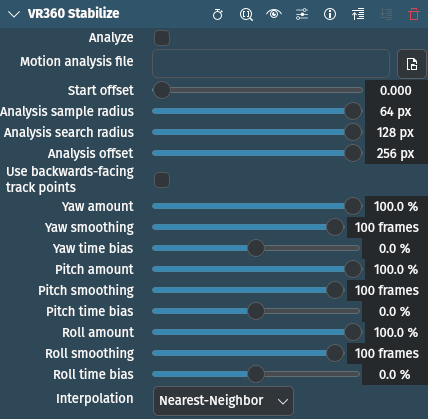
Description
This effect/filter stabilizes 360 footage.
The filter works in two phases: analysis and stabilization. When analyzing footage, it detects frame-to-frame rotation, and when stabilizing it tries to correct high-frequency motion (shake).
Parameters
Parameter |
Value |
Description |
|---|---|---|
Analyze |
Switch |
Switch on for analysis phase, switch off for stabilization |
Motion analysis file |
Path to file that will be used to store the analysis data |
|
Start offset |
Float |
The offset into the stabilization file that corresponds to the start of this clip. For example, if you have a 30 second clip, analyze it all, and then split it into three clips of 10 seconds each, then the start offsets should be 0s, 10s, and 20s |
Analysis sample radius |
Integer |
The radius of the square that the stabilizer will sample. |
Analysis search radius |
Integer |
The maximum amount of motion the stabilizer will detect. |
Analysis offset |
Integer |
The distance between the track points. |
Use backwards-facing track point |
Switch |
If set, six backwards-facing track points will also be used to detect pitch and yaw motion. Disable if, for example, you show up holding the camera there. |
Yaw / Pitch / Roll amount |
Percentage |
The amount of stabilization to apply. 100% means that the stabilizer will make the camera as steady as it can. Smaller values reduce the amount of stabilization. |
Yaw / Pitch / Roll smoothing |
Integer |
The number of frames to use to smooth out the shakes. The higher the value, the slower the camera will follow any intended motion. |
Yaw / Pitch / Roll time bias |
Percentage |
Shift the frames used to smooth out the shakes relative to the stabilized frame. A value less than zero will give more weight to past frames, and the camera will seem to lag behind intended movement. A value greater than zero will give more weight to future frames, and the camera will appear to move ahead of the intended camera movement. A value of zero should make the camera follow the intended path. |
Interpolation |
Selection |
Defines output quality |
The following selection items are available:
Interpolation
Nearest-Neighbor |
default |
Bilinear |
How to Stabilize 360-degree Video
Add the 360-degree footage to the timeline
Apply the VR360 Hemispherical to Equirectangular effect to it so it is in equirectangular format
Apply the VR360 Transform effect
Apply this effect (VR360 Stabilize)
Select a file to store stabilization data in (Motion Analysis File)
Enable Analyze mode
Use the VR360 Transform effect to rotate the footage so that the point straight ahead is over the center cluster of track points
Play the footage from start to finish.
When the footage has completed playing, switch off the Analyze mode.
You should now have stable 360 video