Add Clip or Folder¶
Clips in the context of the Project Bin are all external assets that are imported into Kdenlive. That includes videos, audio files, images, and .json animations, as well as Krita image archives.
For other asset types see title clips and template titles, color clips, animation, and image sequence.
In the project bin toolbar click the Add Clip or Folder button, or double click an empty space in the project bin. This brings up the Add Clip Dialog where you can choose video, audio, animation, or still image files (individually or as an image sequence) to add to your project.
ヒント
Of course, you can also drag and drop files into the project bin from your OS file manager of choice.
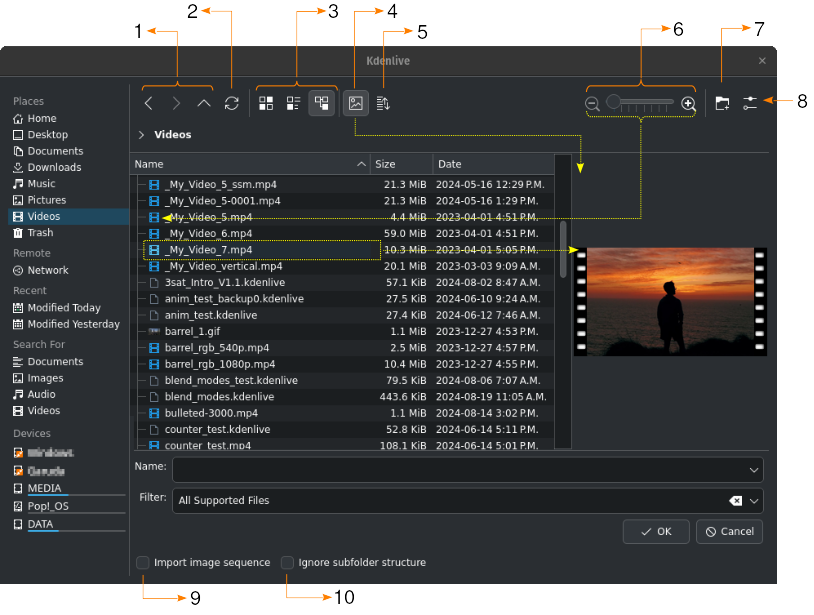
Add Clip dialog window¶
1 |
|
|
|
|
|
|
|
2 |
|
3 |
|
|
|
|
|
4 |
|
5 |
|
6 |
Use the slider or the Zoom In and Zoom Out buttons to increase or decrease the icon size |
7 |
|
8 |
|
9 |
Import image sequence enables the import of a series of images that can be used to make a stop motion animation (see also Image Sequence) |
10 |
Ignore subfolder structure enables importing video footage or audio recording folders while automatically ignoring any sub-folder structures created by some devices, such as the Sony XDCam, Panasonic P2, Canon camcorders, or Zoom audio recorders. |