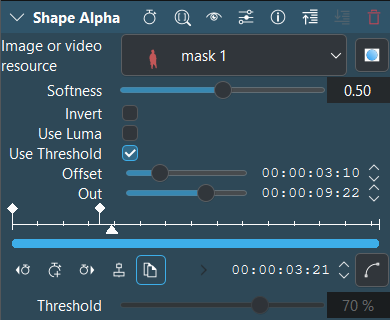Object Mask¶
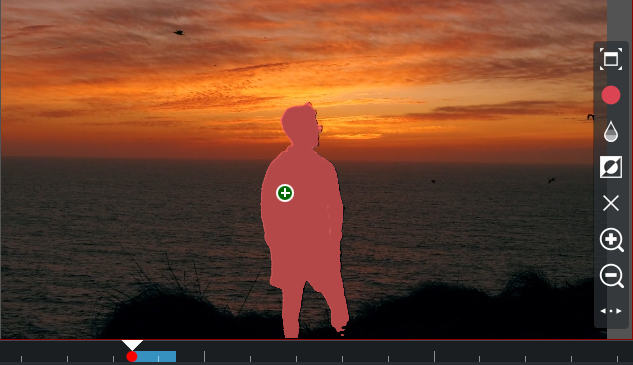
Description
This effect relies on (SAM2)[1] object segmentation. Its purpose is to isolate an object in images or videos like rotoscoping.
Before Object Mask can be used, it must be properly configured and models installed. Please refer to the chapter Configure Object Detection.
주의
The effect works only on the selected clips in the project bin.
There are two ways to use Object Mask:
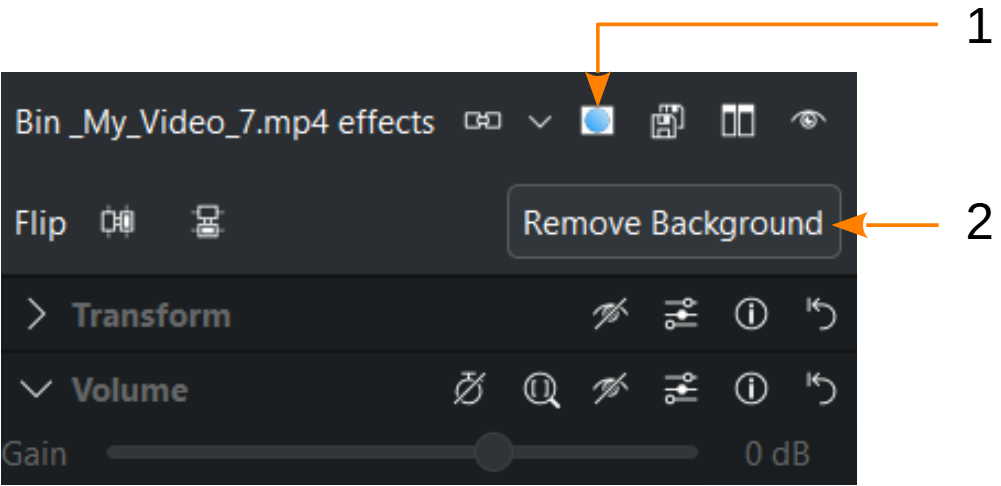
Object Mask in the effect stack when a clip is selected¶
Click on
Create an Object mask
Use Remove Background when the built-in effects are enabled
Steps to create an Object Mask
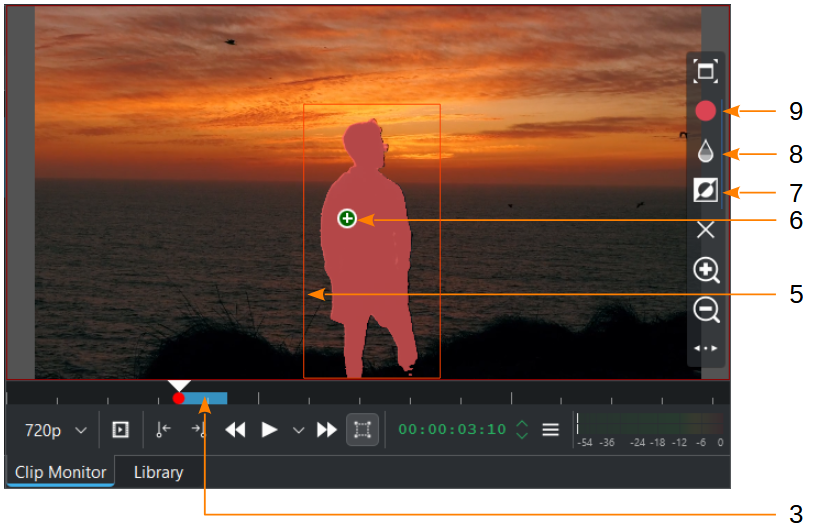
Add a clip to the project bin
Select in the clip monitor a zone by setting in/out points (3) where the background should be removed
Click on
Create an Object mask or Remove Background
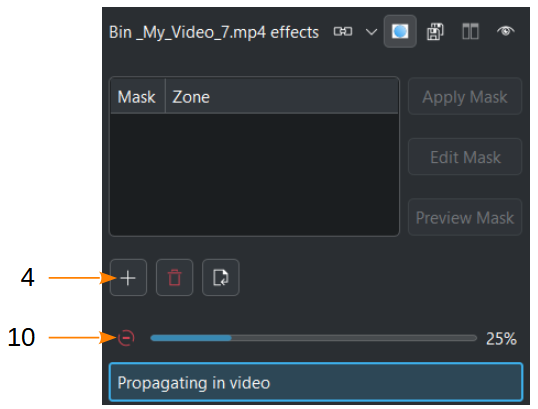
click on
Create New Mask (4)
Click in the clip monitor to select an object by either dragging a rectangle (5) and LMB (6) to define the object inside the rectangle or by Shift+click (6) to add another part, or CTRL+click to exclude a zone
The mask can be inverted
(7) or the opacity
(8) of the mask can be changed in 25% steps
Click on
Generate Mask (9)
Wait until the mask is generated.
The process can be canceled by clicking on the minus icon (10)
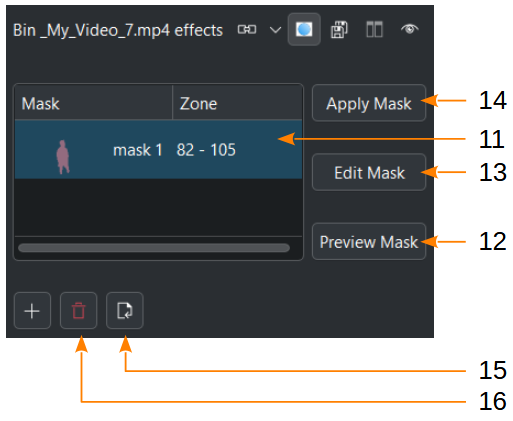
Once the mask is created, select it (11)
You can preview the mask (12) or edit the mask (13) as you like
Apply Mask (14) opens the effect Shape Alpha and the mask get applied
You can
delete the selected mask (16) or you can
import the mask (15) into the project bin as a new clip
Right click on the mask (11) and you can open the containing folder