Obscure¶
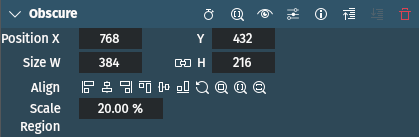
Description
Hide a region of the clip by pixelizing it (obscure). The effect’s pixelization cannot be adjusted and may therefore not work satisfactorily with all source material. Compare the Pixelize effect.
Parameters
Parameter |
Value |
Description |
|---|---|---|
Position X / Y |
Integer |
X and Y coordinates of the area (in pixels) to be obscured (pixelated) |
Size W / H |
Integer |
Width and Height of the area (in pixels) to be obscured (pixelated) |
Scale |
Percentage |
Determines the size of the area. Can also be changed via the rectangle’s coordinates and dimensions. |
Notes
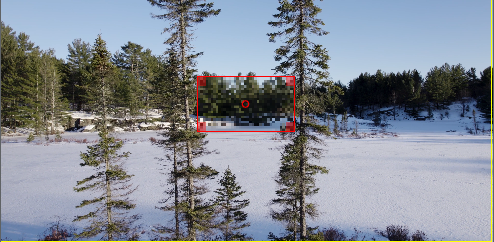
Obscure effect panel and results (default settings)¶
Use the handles on the red rectangle[1] in the Project Monitor to change the size: use the center handle to move the rectangle around.
The Align buttons can be used to align the red rectangle with the left, vertical center, right, top, horizontal center, bottom edge of the clip, respectively. You can also adjust to original size, adjust to and center in frame, fit width, and fit height.