Configuration¶
Kdenlive offers a wide variety of settings to adapt the application to your individual preferences and workflow.
General configuration settings for Kdenlive are available through .
The Configure Kdenlive window has a search function making it easy for you to find the setting(s) you are searching for.
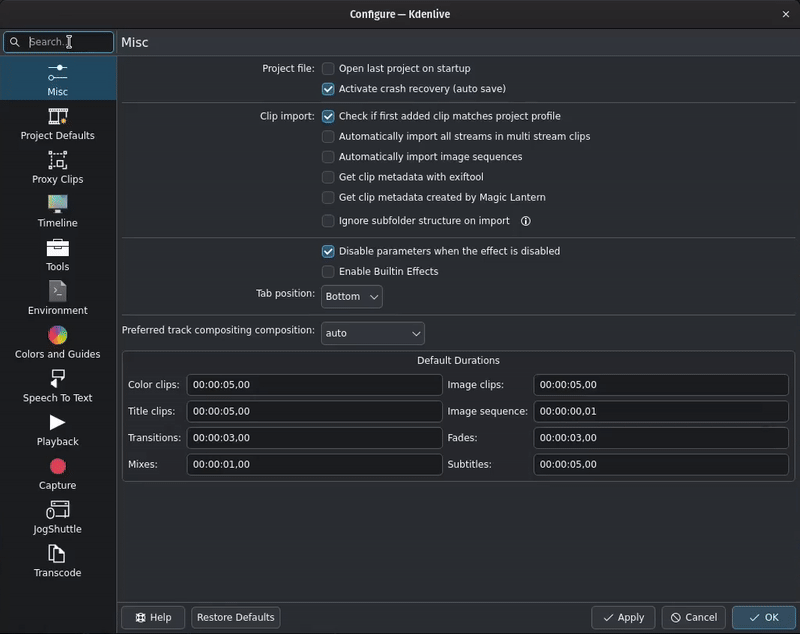
Search function in the Configure Kdenlive window¶
While typing, Kdenlive highlights any phrase or section the search term matches.
Sections that do not contain the search term are hidden from view.
The configuration settings are divided into the following sections:
This section contains settings for the general behavior of Kdenlive, how to handle clip import and effects, and the default duration for the various clip types. |
|
Kdenlive uses these settings for creating a new project (see , or when Kdenlive starts and the option for opening the last project is not checked). To change the parameters for a currently open project, use the Project Settings. Please note that while changing parameter for the open project is possible, it is not recommended as it may break things like keyframes and cuts. |
|
This section contains settings pertaining to enabling and managing proxy clip generation. |
|
This section controls certain aspects of the timeline |
|
Currently, this section contains only the setting for cutting subtitles. |
|
This section contains settings pertaining to proxy and transcoding jobs, cache data, third party application and tools, and default folders and apps |
|
This section defines which colors to use for thumbnails, guides and markers, and monitor overlays, as well as grid spacing. Here you can also manage the categories for guides and markers. |
|
This section is used to manage the various models used for Speech To Text (VOSK and Whisper) and Object Detection |
|
This section contains settings for playback during editing and external displays |
|
This section contains settings for screen captures, the Blackmagic DeckLink system, and audio recording |
|
This section contains the settings for certain attached jog shuttle devices |
|
This section contains all the available profiles for transcoding video sources that are not in an edit-friendly format, for example have been recorded with a variable frame rate |
Warnung
Clicking Restore Defaults will reset every setting in every section to the default value! It is not restricted to the current, selected section.
One exception: A deleted category for Guides and Markers cannot be restored!