Audio Tools¶
Kdenlive has some tools for handling audio. Beside the audio spectrum viewer and some audio effects, you have following possibilities:
Audio Mixer¶
New in version 19.12.0.
Changed in version 22.08.
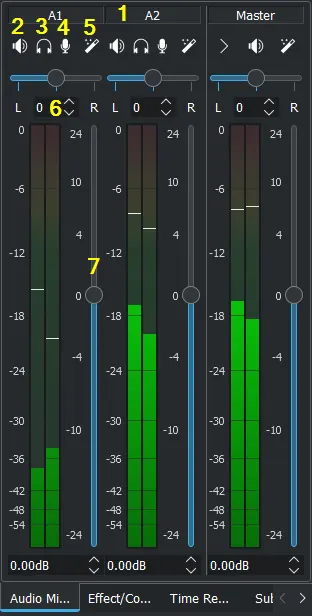
The audio mixer has following functions for each channel:
Channel number (audio track number) or Master channel
Mute an audio channel
Solo an audio channel
Record audio direct on the track of the related audio channel
Opens the effect stack of the related audio channel
Balance the audio channel. Either with the slider or with values
Adjustment of the volume
Multiple audio streams¶
New in version 20.08.0.
Multiple audio streams of a video clip. In clip properties on the tab audio you can adjust and manipulate each audio stream. More details see here Audio properties
Audio recording¶
Changed in version 22.08.
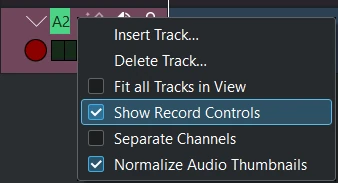
Right click the track head and enable Show Record Controls or pressing the mic button in the mixers (number 4 in above picture) displays the track head record control which get colorized. It’s now in audio monitoring mode (levels show mic input and volume slider selects the mic level).
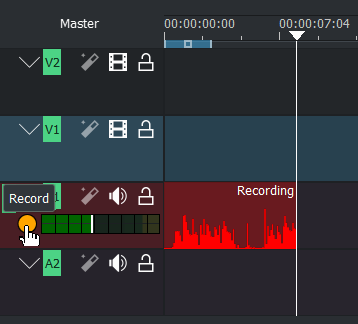
While recording you see a live waveform appearing on timeline.
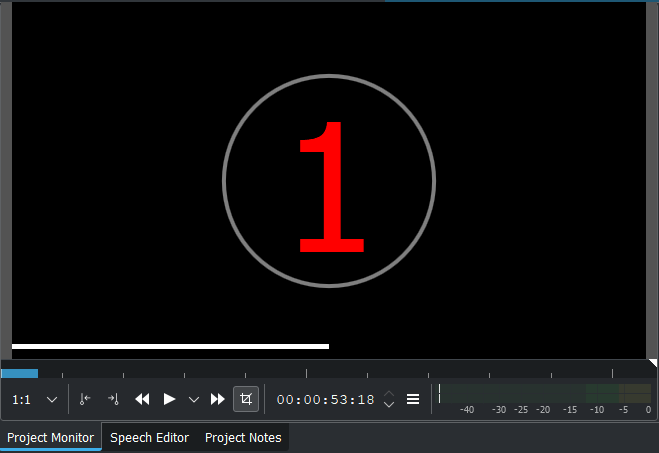
Recording while timeline is playing
Hit spacebar to start timeline playback when monitoring.
Press r or click the record button will pause timeline playback. Spacebar start recording.
Direct recording
Start record: press r or click the record button on the track head. A countdown start in project monitor (disable countdown see Audio settings).
Pause: press spacebar
To resume: press spacebar again
Stop record: press esc or click the record button in the track head. The audio clip get added in the timeline and project bin.
After the recording is finished the audio file get created and stored in the project bin or folder you have defined. The “focus” is still on the timeline. You can continue to use keyboard shortcuts to move around the newly inserted recording, like jumping to the end of it or the beginning, or the next clip.