Attention
This page is not maintained anymore and contains information referring to features or functions from earlier versions of Kdenlive that are deprecated or have been superseded by something else.
Rendering Audio Track Automatically¶
Admittedly, this is an unusual one. Instead of a normal on/off checkbox toggle, the Export Audio checkbox cycles among three choices.
Note
As if that weren’t confusing enough, the Export audio (automatic) option may appear different depending on your combination of distribution, desktop environment and theme. See three examples below.
Regardless of how the checkbox on the Export audio (automatic) option may appear on your installation, rest assured that when that option is showing, it is enabled.
So what do the three options mean?

Export audio (automatic) means detect if an audio track is present and write the audio track if found

Export audio, when checked, means write an audio track in the rendered file even if there is no audio track to write.

Export audio, when unchecked, means do not write an audio track in the rendered file.
The difference in behavior between enabling Export audio versus Export audio (automatic) can be seen in the situation where you have a video on the timeline but there is no audio track on the timeline and the video in the video track also does not have an audio track. An example of such a situation is shown in the screenshot below.
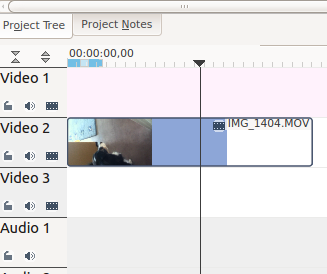
In this situation, if you render with Export audio (automatic), the rendered file will not have an audio track (Result 1 on screenshot below). But if you render with Export Audio checked, then the rendered file will contain an audio track – the track will however be empty (Result 2 on screenshot below).
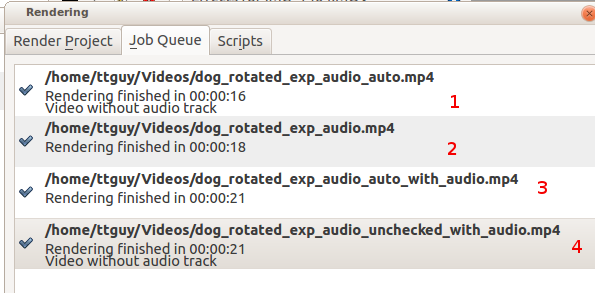
FFprobe on file generated from an audio-less track using Export audio (automatic). Note only one stream – Stream #0.0 – a video stream. Kdenlive automatically detected there was not an audio track and so it did not write one.
$ ffprobe dog_rotated_exp_audio_auto.mp4
Metadata:
major_brand : isom
minor_version : 512
compatible_brands: isomiso2avc1mp41
encoder : Lavf53.21.1
Duration: 00:00:03.62, start: 0.000000, bitrate: 12592 kb/s
Stream #0.0(und): Video: h264 (High), yuv420p, 1280x720 [PAR 1:1 DAR 16:9], 12587 kb/s, 27.83 fps, 27.83 tbr, 30k tbn, 55.66 tbc
FFprobe on file generated from an audio-less track using Export audio checked. Note two streams – Stream #0.0 and Stream #0.1 – the latter being an aac audio track. We forced Kdenlive to write an audio track even though there was not any source audio to write.
$ ffprobe dog_rotated_exp_audio.mp4
Metadata:
major_brand : isom
minor_version : 512
compatible_brands: isomiso2avc1mp41
encoder : Lavf53.21.1
Duration: 00:00:03.62, start: 0.000000, bitrate: 12598 kb/s
Stream #0.0(und): Video: h264 (High), yuv420p, 1280x720 [PAR 1:1 DAR 16:9], 12587 kb/s, 27.83 fps, 27.83 tbr, 30k tbn, 55.66 tbc
Stream #0.1(und): Audio: aac, 48000 Hz, stereo, s16, 2 kb/s
In cases where there is an audio track …
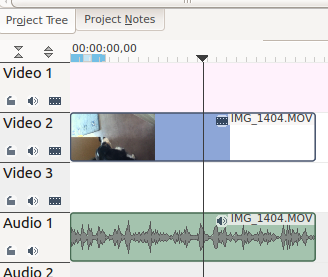
Rendering with Export audio unchecked will produce a file with no audio track – result 4 in the screenshot above. Rendering with Export audio (automatic) (result 3 in the screenshot above) or with Export audio checked will produce files with Audio tracks.