Menu « Fichiers »¶
The File Menu contains the normal file operations as well as the option to import and export project files using the OpenTimelineIO format.
Nouveau¶
Creates a new Kdenlive project. The default keyboard shortcut is Ctrl+N.
Veuillez consulter Démarrage rapide.
The default settings that appear on this feature are defined in Menu ‣ Settings ‣ Configure Kdenlive. See the chapter Configure Kdenlive for more details.
Open¶
Opens a .kdenlive project file. The default keyboard shortcut is Ctrl+O.
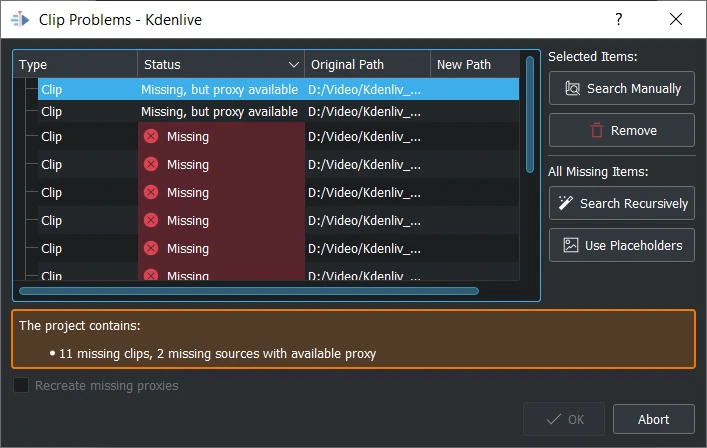
Clip Problems¶
When opening a project and the needed clips are moved to another place, Kdenlive gives you the possibility to search for the clips needed in the project.
In the dialog, sort the column as you need it when click on Type, Status, Original Path, New Path.
Recreate missing proxies if the proxies were deleted
Selected Items
Search Manually search manually for the new path
Remove removes selected clips from re-assigning to a new path (useful when source clips are not available anymore)
All Missing Items
Search Recursively point to the new path where all project clips are stored and Kdenlive re-assign the clips automatically
Use Placeholders instead of the original clips
Récemment ouvert(s)¶
Affiche une liste de sélection de fichiers récemment enregistrés (jusqu'à 10) parmi lesquels vous pouvez choisir. Cliquez sur le choix Effacer la liste lorsque vous souhaitez recommencer avec une liste vide.
Enregistrer¶
Saves the current state of the project. Prompts for a file name if this is the first time the file is being saved. The default keyboard shortcut is Ctrl+S.
Save As¶
Saves the current state of the project in a .kdenlive file. Prompts for a file name. Kdenlive then continues with the new project. The default keyboard shortcut is Ctrl+Shift+S.
Save Copy¶
Saves the current state of the project in a .kdenlive file as a copy. Prompts for a file name. Kdenlive returns to the current project.
Revenir en arrière¶
Ceci annule toutes les modifications apportées au projet depuis son dernier enregistrement et permet de revenir à la dernière version enregistrée du projet.
Transcode Clips¶
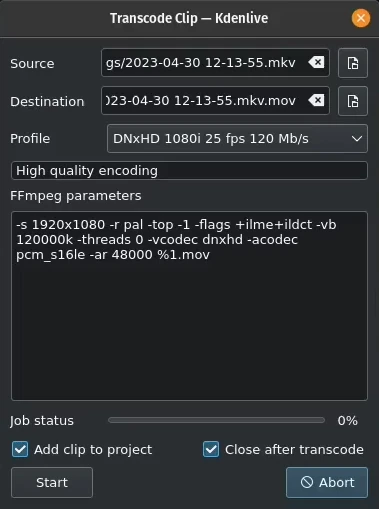
Transcode clips¶
Utiliser ceci pour convertir une vidéo ou une séquence audio à partir d'un codec / format vers un autre.
Choose one source file or multiple source files and a profile that represents the desired destination codec/format. Optionally change the destination path and file name and hit Start. Otherwise, hit Abort to close the windows.
Le transcodage d'une vidéo devrait être plus rapide que le chargement d'une vidéo dans la frise chronologique et son son ré-encodage dans un format différent.
Add clip to project controls if after the conversion, the new clip is added to the Project Bin.
Close after encode Uncheck this checkbox if there is the need to convert to another format after the conversion.
OpenTimelineIO Export¶
Export a timeline with multiple tracks and clips
Support for markers and guides
Note
Guides are converted to OTIO markers on the timeline stack.
Clip markers are converted to OTIO markers. Note that clip markers work differently between Kdenlive and OTIO; in Kdenlive they are shared between each instance of the clip, in OTIO they are unique to each instance of the clip.
The Kdenlive marker types are stored as OTIO metadata for round-tripping files. This allows the guides and clip markers to be properly recreated when importing an OTIO file that was created with Kdenlive. The metadata is stored under the key "kdenlive" to keep it separate from metadata of other applications.
OpenTimelineIO import¶
Import a timeline with multiple tracks and clips
Support for markers and guides
Note
OTIO files do not contain information about rendering, so we get the render resolution from the first video clip.
OTIO markers on the timeline stack are converted to Kdenlive guides.
OTIO markers on clips are converted to Kdenlive clip markers. Note that clip markers work differently between Kdenlive and OTIO; in Kdenlive they are shared between each instance of the clip, in OTIO the they are unique to each instance of the clip.
If the OTIO marker metadata does not contain the Kdenlive marker type, we pick the Kdenlive guide/marker with the closest color to the OTIO marker.
Quitter¶
Exits Kdenlive.
Prompts you to save any unsaved changes. The default keyboard shortcut is Ctrl+Q.