VR360 Stabilize¶
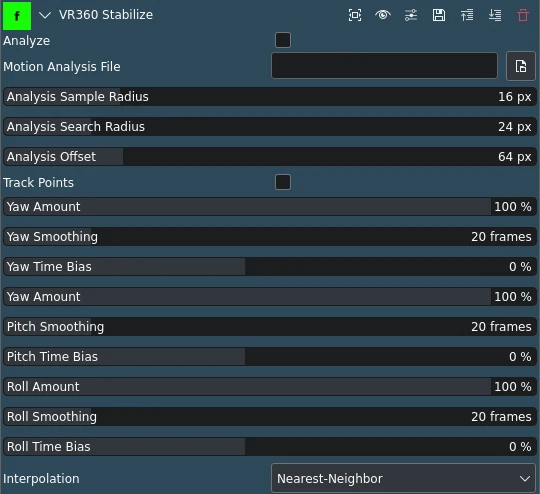
Description
This effect/filter stabilizes 360 footage.
The filter works in two phases: analysis and stabilization. When analyzing footage, it detects frame-to-frame rotation, and when stabilizing it tries to correct high-frequency motion (shake).
Parameters
Parameter |
Value |
Description |
|---|---|---|
Analyze |
Switch |
Switch on for analysis phase, switch off for stabilization |
Motion Analysis File |
Path to file that will be used to store the analysis data |
|
Analysis Sample Radius |
Integer |
The radius of the square that the stabilizer will sample. |
Analysis Search Radius |
Integer |
The maximum amount of motion the stabilizer will detect. |
Analysis Offset |
Integer |
The distance between the track points. |
Track Points |
Switch |
When checked, the filter will apply the frame-to-frame transform in order to show the quality of the analysis. When you are satisfied with the analysis quality you can turn this off, as it adds approximately 50% to the analysis time. |
Yaw / Pitch / Roll Amount |
Integer |
The amount of stabilization to apply. 100% means that the stabilizer will make the camera as steady as it can. Smaller values reduce the amount of stabilization. |
Yaw / Pitch / Roll Smoothing |
Integer |
The number of frames to use to smooth out the shakes. The higher the value, the slower the camera will follow any intended motion. |
Yaw / Pitch / Roll Time Bias |
Integer |
Shift the frames used to smooth out the shakes relative to the stabilized frame. A value less than zero will give more weight to past frames, and the camera will seem to lag behind intended movement. A value greater than zero will give more weight to future frames, and the camera will appear to move ahead of the intended camera movement. A value of zero should make the camera follow the intended path. |
Interpolation |
Selection |
Defines output quality |
The following selection items are available:
Interpolation
Nearest-Neighbor |
default |
Bilinear |
How to Stabilize 360-degree Video
Add the 360-degree footage to the timeline
Apply the VR360 Hemispherical to Equirectangular effect to it so it is in equirectangular format
Apply the Trasforma VR360 effect
Apply this effect (VR360 Stabilize)
Select a file to store stabilization data in (Motion Analysis File)
Enable Analyze mode
Use the Trasforma VR360 effect to rotate the footage so that the point straight ahead is over the center cluster of track points
Play the footage from start to finish.
When the footage has completed playing, switch off the Analyze mode.
You should now have stable 360 video