Klávesové zkratky¶
Kdenlive has many keyboard shortcuts already defined by default. You can change these anytime through or by pressing Ctrl+Alt+, . See also the Nastavit zkratky chapter.
You can also download keyboard shortcut definition files (aka Kdenlive Keyboard Schemes) from the KDE Store. See also the Useful Resources chapter.
Soubor¶
Název činnosti |
Zkratky |
Popis |
|---|---|---|
Nový |
Ctrl+N |
Vytvoří nový projekt Kdenlive |
Otevřít… |
Ctrl+O |
Otevře existující projekt Kdenlive |
Ukončit |
Ctrl+Q |
Ukončí Kdenlive |
Uložit |
Ctrl+S |
Uloží aktuální stav projektu |
Uložit jako… |
Ctrl+Shift+S |
Uloží současný stav projektu s názvem dle vašeho výběru |
Obecné¶
Název činnosti |
Zkratky |
Popis |
|---|---|---|
Sbalit/Rozbalit položku |
< |
|
Vyjmout |
Ctrl+X |
Současný výběr |
Kopírovat |
Ctrl+C or
Ctrl+Ins
|
Současný výběr |
Smazat vybranou položku |
Del |
|
Najít činnost… |
Ctrl+Alt+I |
Opens the action window. Only possible with this shortcut. |
Celoobrazovkový režim |
Ctrl+Shift+F |
|
Příručka ke Kdenlive |
F1 |
|
Přepnout monitor na celou obrazovku |
F11 |
Monitor |
Vložit |
Ctrl+V or
Shift+Ins
|
|
Znovu |
Ctrl+Shift+Z |
|
Přejmenovat… |
F2 |
|
Zobrazovat hlavní nabídku |
Ctrl+M |
Show Menu Bar
Shows the menu bar again after it has been hidden
|
Vybrat vše |
Ctrl+A |
Works in:
|
Zpět |
Ctrl+Z |
|
Nahoru |
Alt+Up |
|
Co je toto? |
Shift+F1 |
|
Přiblížit |
Ctrl++ |
Works in Timeline only |
Přiblížit |
Ctrl+= or
Ctrl+MW[1]
|
Works in:
|
Oddálit |
Ctrl+- |
Works in Timeline only |
Oddálit |
Ctrl+MW[1] |
Works in:
|
Increment, Decrement |
MW |
Works in:
|
Add to the selection |
Shift+LMB[2]
Shift+dragging
|
Works in:
|
Expand/Collapse |
Shift+LMB |
Works in:
|
Přejít |
Arrow Up/Down |
Works in:
|
Add to the selection |
Ctrl+LMB[2] |
Works in:
|
Dvojité kliknutí |
Works in:
|
Zásobník projektu¶
Název činnosti |
Zkratky |
Popis |
|---|---|---|
Closing the extra bins |
CTRL+w |
Úpravy¶
Název činnosti |
Zkratky |
Popis |
|---|---|---|
Focus Timecode |
= |
|
Vložit zónu do zásobníku projektu |
Ctrl+I |
Monitor klipu |
Nastavit začátek výběru |
I |
|
Nastavit konec výběru |
O |
|
Adjust timeline zone |
Shift+z |
Adjusts timeline zone to selected clips |
Přepnout monitor |
T |
Switch between clip monitor and project monitor (timeline) |
Vybrat cíl 1 |
Ctrl+1 |
3-point-editing |
Vybrat cíl 2 |
Ctrl+2 |
3-point-editing |
Vybrat cíl 3 |
Ctrl+3 |
3-point-editing |
Vybrat cíl 4 |
Ctrl+4 |
3-point-editing |
Vybrat cíl 5 |
Ctrl+5 |
3-point-editing |
Vybrat cíl 6 |
Ctrl+6 |
3-point-editing |
Vybrat cíl 7 |
Ctrl+7 |
3-point-editing |
Vybrat cíl 8 |
Ctrl+8 |
3-point-editing |
Vybrat cíl 9 |
Ctrl+9 |
3-point-editing |
Switch All Tracks Active |
Alt+Shift+A |
3-point-editing |
Přepnout všechny zamčené stopy |
Ctrl+Shift+L |
Stopy |
Toggle Track Hidden/Mute |
Ctrl+Shift+H |
Toggle video/audio track hidden/mute when selected |
Toggle All Tracks Active |
Shift+A |
3-point-editing |
Toggle Track Active |
A |
3-point-editing Activate the track as a target with shortcut A (this connects the track to the source) |
Slip multiple clips at once |
Shift+move |
select all clips you want to slip with the selection tool using Shift then enable the slip tool and go ahead… |
Slip a clip |
left/right |
Slip can be done with the mouse, with the left/right keys and with the buttons on the monitor toolbar. |
Časová osa¶
Název činnosti |
Zkratky |
Popis |
|---|---|---|
Přidat klip do výběru |
Alt++ |
Adds the clip of the active track to the selection at playhead position. |
Add Marker quickly |
Num+* |
On Numlock pad: * adds a marker |
Přidat titulky |
Shift+S |
Adds a subtitle at playhead position. |
Create a new subtitle layer |
Shift+drag |
Adds a new subtitle layer by dragging an existing subtitle down beyond the bottom of the subtitle track. |
Přidat přechod do výběru |
Alt+Shift++ |
|
Add/Remove Guide |
G |
Adds a timeline marker at playhead position. |
Seskupit klipy |
Ctrl+G |
Současný výběr |
Zrušit seskupení klipů |
Ctrl+Shift+G |
Současný výběr |
Edit Grouped Clips |
Ctrl+click |
Současný výběr |
Cut All Clips |
Ctrl+Shift+R |
Cuts all clips at playhead position. Except tracks which are locked. |
Rozdělit klip |
Shift+R |
Cuts the clip of the active track at playhead position. |
Zrušit výběr klipu |
- |
|
Zrušit výběr přechodu |
Shift+- |
|
Rozbalit časovou osu |
Shift+X |
|
Grab Current Item |
Shift+G |
Select a clip -> Shift+G -> move the clip with left/right |
Vložit zónu klipu do časové osy |
V |
|
Sbalit časovou osu |
Z |
|
Mixovat klipy |
U |
Or double click. Play head must be on the end/begin of 2 clips. Creates a transition between 2 clips on the same track. |
Extract Clip |
Shift+Del |
Deletes the clip from the Timeline and removes the gap |
Vícepohledové zobrazení |
F12 |
must be disabled |
Přepsat zónu klipu v časové ose |
B |
|
Nastavit konec položky |
) |
On active track: Cut the clip at the playhead position and delete the remainder.
On active track: Cut, delete and remove the empty space use Ripple Trim to Playhead.
|
Nastavit začátek položky |
( |
On active track: Cut the clip at the playhead position and delete the section from the start of the clip to the playhead.
On active track: Cut, delete and remove the empty space use Ripple Trim to Playhead.
|
Vybrat klip |
+ |
|
Vybrat přechod |
Shift++ |
|
Spustit náhled renderování |
Shift+Return |
|
Nástroj střihu |
X |
Nástroje |
Nástroj výběru |
S |
Nástroje |
Nástroj pro práci s místem |
M |
Nástroje |
Zrušit výběr |
Ctrl+Shift+A |
Stopy |
Vybrat zvukovou stopu 1 |
Alt+1 |
Stopy |
Vybrat zvukovou stopu 2 |
Alt+2 |
Stopy |
Vybrat zvukovou stopu 3 |
Alt+3 |
Stopy |
Vybrat zvukovou stopu 4 |
Alt+4 |
Stopy |
Vybrat zvukovou stopu 5 |
Alt+5 |
Stopy |
Vybrat zvukovou stopu 6 |
Alt+6 |
Stopy |
Vybrat zvukovou stopu 7 |
Alt+7 |
Stopy |
Vybrat zvukovou stopu 8 |
Alt+8 |
Stopy |
Vybrat zvukovou stopu 9 |
Alt+9 |
Stopy |
Vybrat video stopu 1 |
1 |
Track selection in general and for 3-point-editing
Multicam tool: You trim the clips in the desired track while the timeline is playing
|
Vybrat video stopu 2 |
2 |
Track selection in general and for 3-point-editing
Multicam tool: You trim the clips in the desired track while the timeline is playing
|
Vybrat video stopu 3 |
3 |
Track selection in general and for 3-point-editing
Multicam tool: You trim the clips in the desired track while the timeline is playing
|
Vybrat video stopu 4 |
4 |
Track selection in general and for 3-point-editing
Multicam tool: You trim the clips in the desired track while the timeline is playing
|
Vybrat video stopu 5 |
5 |
Track selection in general and for 3-point-editing
Multicam tool: You trim the clips in the desired track while the timeline is playing
|
Vybrat video stopu 6 |
6 |
Track selection in general and for 3-point-editing
Multicam tool: You trim the clips in the desired track while the timeline is playing
|
Vybrat video stopu 7 |
7 |
Track selection in general and for 3-point-editing
Multicam tool: You trim the clips in the desired track while the timeline is playing
|
Vybrat video stopu 8 |
8 |
Track selection in general and for 3-point-editing
Multicam tool: You trim the clips in the desired track while the timeline is playing
|
Vybrat video stopu 9 |
9 |
Track selection in general and for 3-point-editing
Multicam tool: You trim the clips in the desired track while the timeline is playing
|
Switch Track Target Audio Stream |
' |
Stopy |
Toggle Track Disabled |
Shift+H |
Stopy |
Přepnout zámek stopy |
Shift+L |
Stopy |
Přepnout cíl stopy |
Shift+T |
3-point-editing
Select a video or audio track in the timeline (up/down arrow key) and set it as source with Shift+T.
|
Resize only audio or video part of a clip |
Shift+resize |
Only possible with keyboard |
Move audio or video part to another track independently. |
Alt+move |
Only possible with keyboard |
Adjust the speed of a clip |
Ctrl+dragging |
Only possible with keyboard |
Timeline panning |
Ctrl+dragging |
Only possible with keyboard
Hold Ctrl and click with LMB into the timeline and start panning.
|
Return from any tools back to Selection tool. |
ESC |
Only possible with keyboard |
Tracks resized simultaneously |
Shift+dragging |
Either for video or audio tracks. |
Tracks resized simultaneously to normal |
Shift+double-click |
Normalize track height either for video or audio tracks. |
Track selection |
up/down |
|
Toggle between sequence tabs |
Ctrl+Tab
Ctrl+Shift+Tab
|
Go to next sequence
Go to previous sequence
|
Titler¶
Název činnosti |
Zkratky |
Popis |
|---|---|---|
Přidat text |
Alt+T |
Click on the canvas to add text |
Přidat obdélník |
Alt+R |
Drag the mouse to draw a rectangle |
Přidat elipsu |
Alt+E |
Drag the mouse to draw a ellipse. |
Vložit obrázek |
Alt+I |
Vložit obrázek |
Back to selection tool |
Alt+S |
|
Move selected items vertical only. |
Shift |
Hold Shift moves selected items vertical only. |
Move selected items horizontally only. |
Shift+Alt |
Hold Shift+Alt moves selected items horizontally only. |
Renderovat¶
Název činnosti |
Zkratky |
Popis |
|---|---|---|
Renderovat |
Ctrl+Return |
Opens the Render window. |
Nastavení¶
Název činnosti |
Zkratky |
Popis |
|---|---|---|
Nastavit Kdenlive… |
Ctrl+Shift+, |
Opens the configure window |
Nastavit klávesové zkratky… |
Ctrl+Alt+, |
Opens the shortcut window |
Raise Widgets with Shortcuts¶
You can assign shortcuts to raise docked widgets. In the (or Ctrl+Alt+, window search for „raise“ and it will list all widgets that can be raised. Assign a keyboard shortcut to a widget, and if you press that key combination Kdenlive will bring the focus to the respective widget and select it.
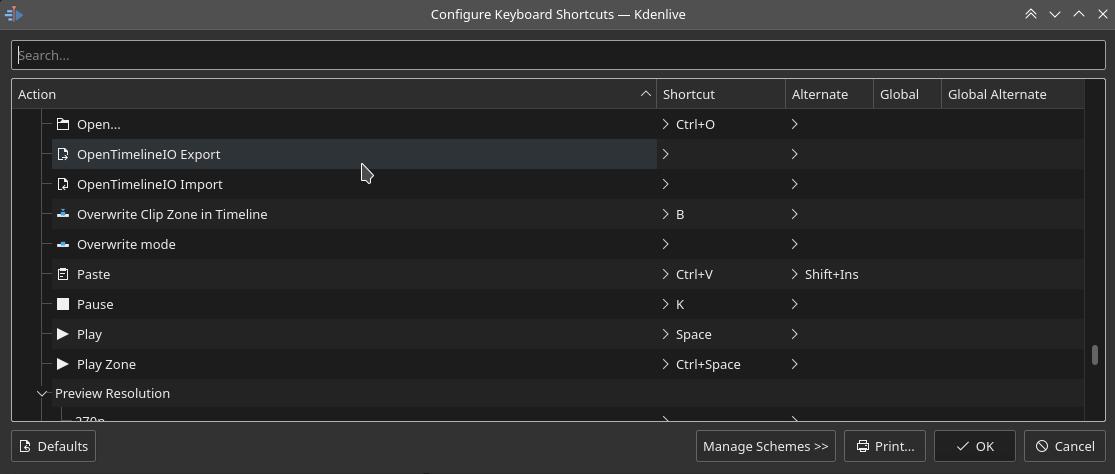
Assigning a keyboard shortcut to raise a widget¶
Shortcuts for Keyframe Functions¶
You can assign shortcuts to the following three keyframe functions: Add/Remove Keyframe, Go to next keyframe and Go to previous keyframe.
Click on a clip in the timeline and you can use the shortcuts to add/remove keyframes or jump between them.
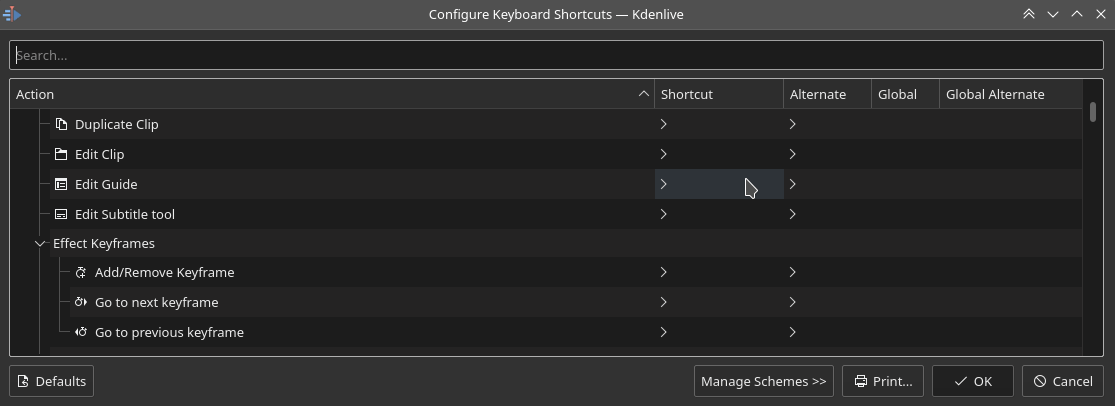
Creating keyboard shortcuts for keyframe functions¶
Command Search Bar¶
The command bar allows to easily search for any action in Kdenlive like changing themes, adding effects, opening files and more. It can be accessed with the shortcut Ctrl+Alt+I. The shortcut is defined by KDE-Framework, so do not change it.
Poznámka
This feature requires KDE Frameworks lib version 5.83.
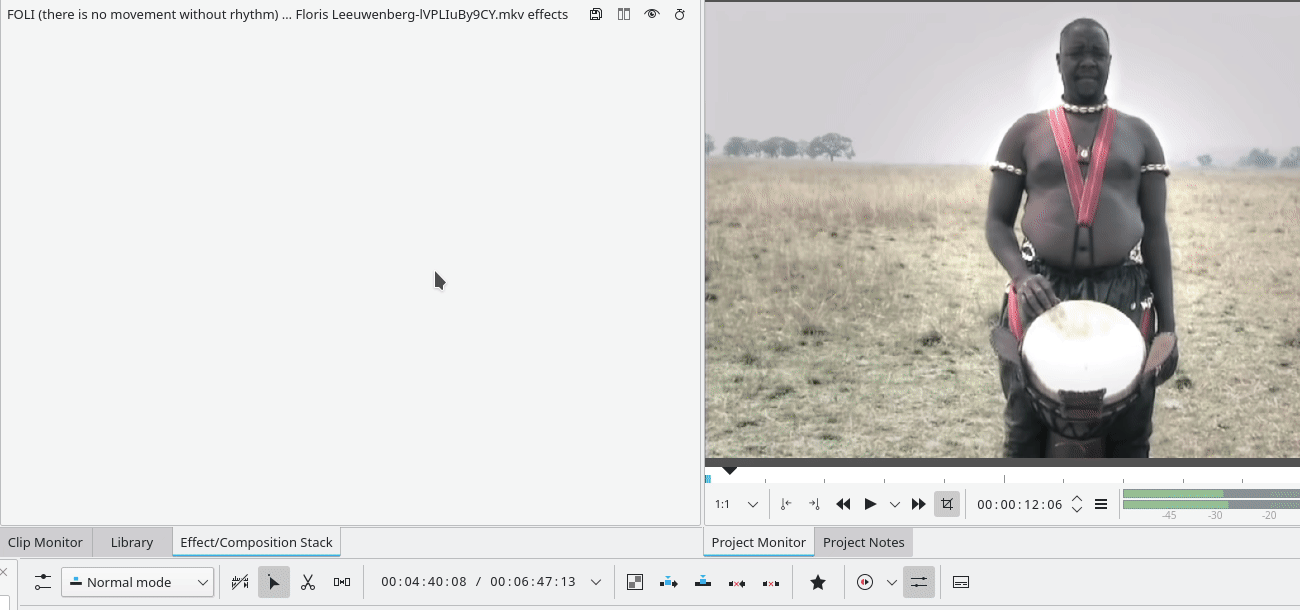
Searching for Kdenlive action commands¶