Motion Tracker¶
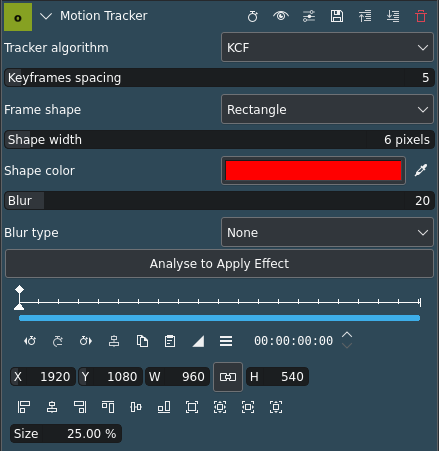
Description
Motion tracking is the process of locating a moving object across time. Kdenlive uses OpenCV (Open Source Computer Vision Library)[1] for motion detection. The results of this effect can be used in other effects by copying the keyframe data generated by the Motion Tracker as position keyframes in the Transform effect, for example.
Parameters
Parameter |
Value |
Description |
|---|---|---|
Tracker algorithm |
Selection |
Sets the algorithm used for motion tracking |
Keyframes spacing |
Integer |
Determines how many keyframes can be skipped when analyzing |
Frame shape |
Selection |
Set the shape of the frame |
Shape width |
Integer |
Set the thickness of the frame shape |
Shape color |
Picker |
Set the color of the frame shape. Also determines the color for Blur type Opaque Fill. |
Blur |
Integer |
Set the amount of blur for Blur type Median Blur and Gaussian Blur |
Blur type |
Selection |
Select what to do with the framed section |
The following selection items are available:
Tracker algorithm
KCF |
Kernelized Correlation Filters (default) |
CSRT |
Channel and Spatial Reliability Tracking |
MOSSE |
Minimum Output Sum of Squared Error |
MIL |
Multiple Instance Learning |
MedianFlow |
|
DaSiam |
The DaSiamRPN visual tracking algorithm relies on deep-learning models to provide extremely accurate results. Please see note below for installation instructions. |
Nano |
Nano tracker is a lightweight model and gives good results and is fast. |
Tip
You may need to experiment with different tracking algorithms to produce good results for your specific use case. See a short comparison of the different tracking algorithms below.
Frame Shape
Rectangle |
Default |
Ellipse |
|
Arrow |
Tip
Selecting the right shape type can make the motion tracking better.
Blur Type
None |
Do nothing (default) |
Median Blur |
Apply median blur to rectangle |
Gaussian Blur |
Apply Gaussian blur to rectangle |
Pixelate |
Pixelate rectangle |
Opaque fill |
Fill rectangle with shape color |
Examples for Blur Type:
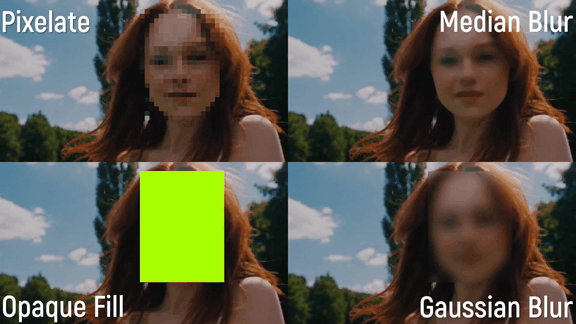
Different blur types in action¶
How to Track a Region of a Video¶
The basic workflow for tracking a region is as follows:
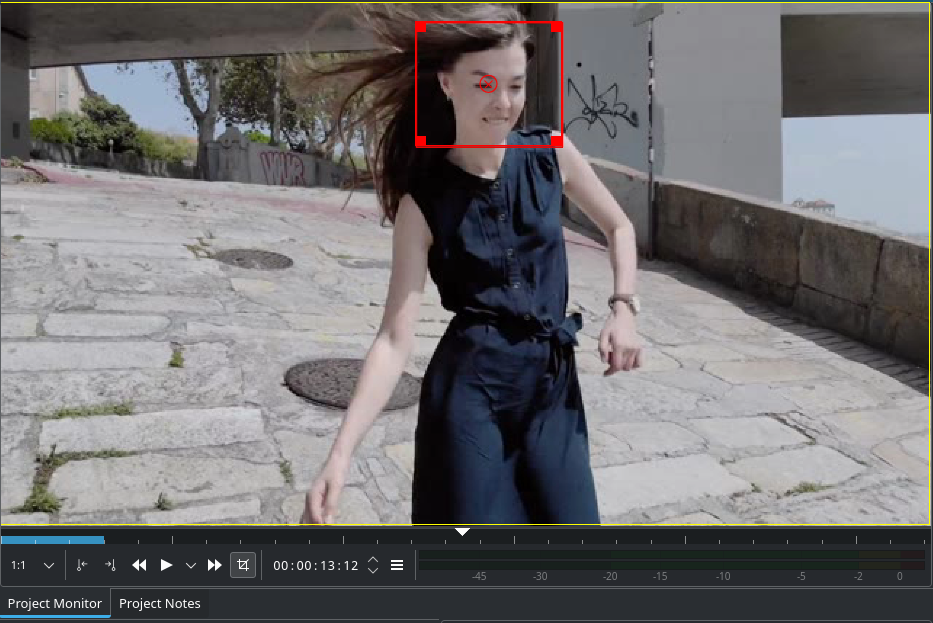
Tracking the face of the model¶
Apply the effect to a clip
Select the desired region[2] to track on the Project Monitor
Choose a tracking algorithm
Click on the Analyze button
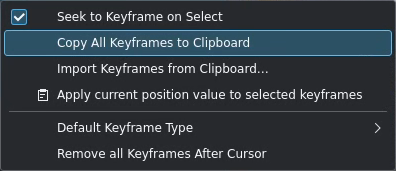
Options menu¶
When the analysis is done you can export the keyframes to the clipboard by clicking on
and choose Copy all keyframes to clipboard. See also Exchanging keyframes.
Tracking algorithms¶
- KCF:
Kernelized Correlation Filters
Pros: Accuracy and speed are both better than MIL and it reports tracking failure better than MIL.
Cons: Does not recover from full occlusion.
- CSRT:
Channel and Spatial Reliability Tracking.
In the Discriminative Correlation Filter with Channel and Spatial Reliability (DCF-CSR), we use the spatial reliability map for adjusting the filter support to the part of the selected region from the frame for tracking. This ensures enlarging and localization of the selected region and improved tracking of the non-rectangular regions or objects. It uses only 2 standard features (HoGs and Colornames). It also operates at a comparatively lower fps (25 fps) but gives higher accuracy for object tracking.
- MOSSE:
Minimum Output Sum of Squared Error
MOSSE uses an adaptive correlation for object tracking which produces stable correlation filters when initialized using a single frame. MOSSE tracker is robust to variations in lighting, scale, pose, and non-rigid deformations. It also detects occlusion based upon the peak-to-sidelobe ratio, which enables the tracker to pause and resume where it left off when the object reappears. MOSSE tracker also operates at a higher fps (450 fps and even more).
Pros: It is as accurate as other complex trackers and much faster.
Cons: On a performance scale, it lags behind the deep learning based trackers.
- MIL:
Multiple Instance Learning
Pros: The performance is pretty good. It does a reasonable job under partial occlusion.
Cons: Tracking failure is not reported reliably. Does not recover from full occlusion.
- MedianFlow:
Pros: Excellent tracking failure reporting. Works very well when the motion is predictable and there is no occlusion.
Cons: Fails under large motion.
- DaSiam:
The DaSiamRPN visual tracking algorithm relies on deep-learning models to provide extremely accurate results.
In order to use the DaSiam algorithm you need to download the AI models
and place them in folder for models
- Nano:
Nano tracker is a lightweight model and gives good results and is fast.
In order to use the Nano algorithm you need to download the AI models (model size about 1.9 MB)
and place them in the folder for models
Folder for models¶
- Linux:
$HOME/.local/share/kdenlive/opencvmodels- Flatpak:
$HOME/.var/app/org.kde.kdenlive/data/kdenlive/opencvmodels- Windows:
%AppData%/kdenlive/opencvmodelsPress Win+R (Windows key and R key simultaneously) and copy %AppData%/kdenlive/. Then create the folder opencvmodels