Proxy Settings¶
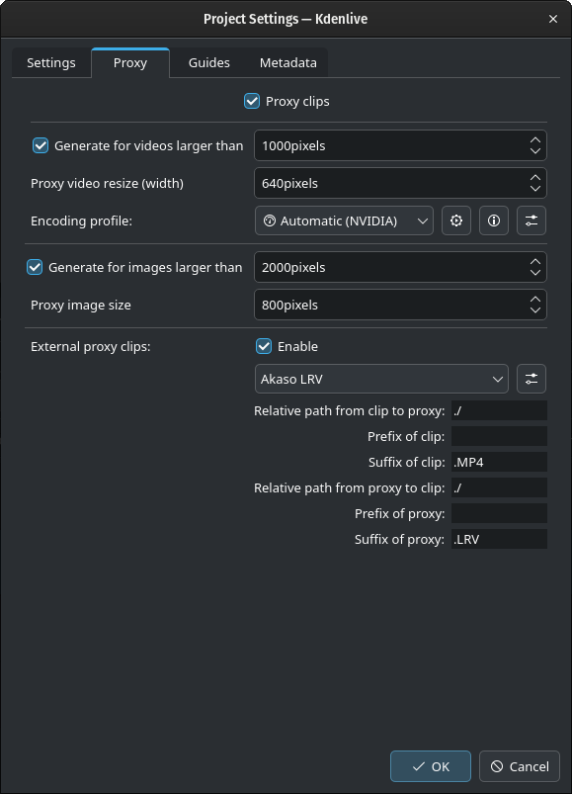
The Project Settings Proxy dialog window¶
Proxy clips can be switched on and off per project. When proxies are disabled globally (see Proxy Clips), they are switched off for each new project. But if you need proxies for the new project, you can switch it on here in the Project Settings Proxy tab and change the settings for it.
Note
For illustration purposes, all check boxes have been selected. This is not the case when you open this tab.
When the Proxy clips is enabled, Kdenlive will automatically create reduced versions of your source clips and use these versions for editing. The proxy clips will be replaced with the originals for the full resolution when rendering.
The Generate for videos larger than option will automatically create proxy clips for all videos added to the project that have a frame width larger than the number of pixels specified here.
Hint
You also have the choice to manually enable / disable proxy clips for each clip in your project bin by right-clicking on the clip and choosing Proxy Clip.
Specify the frame width of the proxy clip. Default is 640px which is a reasonable compromise between smooth editing performance and preview detail.
You can choose an Encoding profile for the proxy clips, which will define the size, codecs and bitrate used when creating the proxy clip. The proxy profiles can be managed from here by clicking on the Manage proxy profiles icon, or from the dialog. For more details see the Configure Proxy Clips chapter.
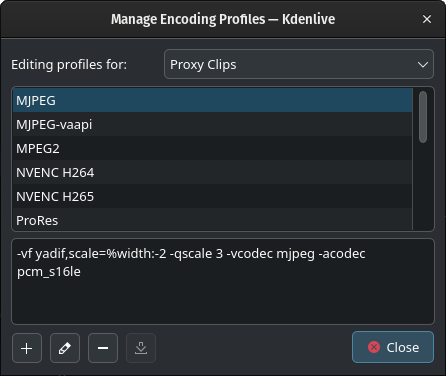
List of available proxy profiles¶
Add profile: Creates a new profile
Edit: Edit the selected profile
Remove profile: Deletes the selected profile
Download: Opens the download from KDE Store window (not yet implemented)
You can test the performance of the available proxy clip profiles to choose the best for your computer setup. Click on the Compare proxy profile efficiency icon, and select Test Proxy Profiles.
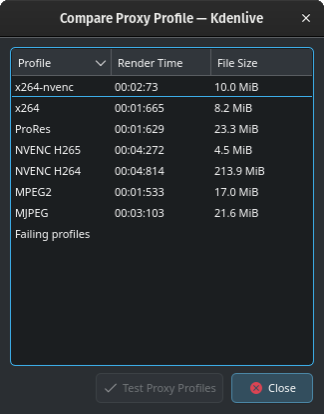
The results of the comparison of proxy profiles¶
Kdenlive will generate a 60-seconds test video and run each proxy profile against it. The results are shown for each proxy profile for render time and file size.
The Generate for images larger than option will automatically create proxy clips for all images added to the project that have a frame width larger than the number of pixels specified here.
External proxy clips When enabled it reads the proxy clips generated by your video camera. More details see: Using Camera Proxy Clips.