Mezclar clips (en una misma pista)¶
Mezclar clips es colocar una transición entre dos clips adyacentes en una misma pista, de ahí el término transición en una misma pista.
Nota
Para que sea posible Mezclar clips estos necesitarán tener al menos medio segundo de fotogramas a cada lado del corte. Se deberá recortar apropiadamente los clips que se desee usar de esta manera, en caso contrario se mostrará un mensaje de error y la operación Mezclar clips no será aplicada.
Será posible Mezclar clips bien haciendo doble clic sobre el corte entre ambos clips o seleccionando uno de ellos y pulsando la tecla U o presionando el ícono en la barra de herramientas de la línea de tiempo.
Nota
Cuando se use el atajo U, Kdenlive intentará ubicar la transición en el punto más lógico. Primero, si existiera un clip a continuación del clip seleccionado, la transición será ubicada en el corte entre ambos clips; si no hubiera un clip a continuación, pero sí hubiera uno antes, la transición será ubicada entre el clip seleccionado y el anterior.
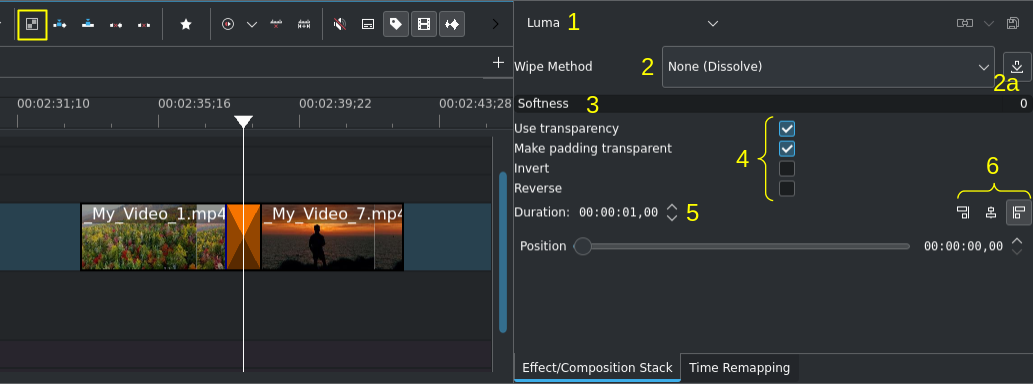
Una transición de tipo Mezcla en la línea de tiempo. Nótese el botón en la barra de herramientas (arriba izquierda), así como las propiedades de la transición sobre el lado derecho de la imagen.¶
De forma predeterminada, Kdenlive creará una transición de un segundo de duración, basada en la transición Luma. Las propiedades de la transición cambiarán dependiendo del tipo de transición seleccionada.
- 1:
Tipo de transición. En caso de ser necesario será posible seleccionar otro tipo de transición desde el menú desplegable. Ver esta lista de transiciones disponibles.
- 2:
Método de transición. Permite seleccionar uno de los métodos de transición incluidos o seleccionar un método Personalizado que permitirá cargar una imagen en escala de grises (en formato
.pgm) desde un disco local. Ver esta lista con los métodos de transición disponibles.- 2a:
Permite Agregar transiciones adicionales descargándolas e instalándolas desde la KDE Store[1].
- 3:
Permite ajustar el esfumado de la transición. Establecer la Suavidad en 0 producirá un borde definido en la transición entre los dos clips.
- 4:
Opciones adicionales para controlar la transición.
- 5:
Permite modificar la duración de la transición
- 6:
Permite cambiar la alineación de la transición.