Carpetas¶
Las carpetas ayudarán a mantener el panel Medios organizado, estructurado y fácil de navegar. Podrán ser anidadas y abiertas como bandejas individuales.
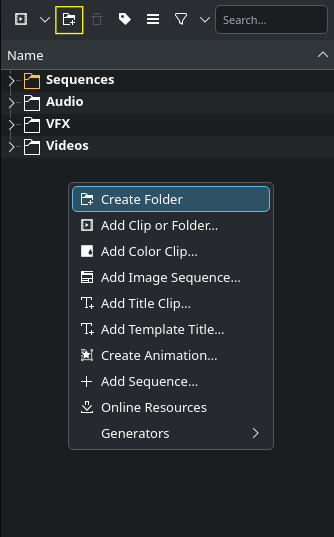
Creación de carpetas en el panel Medios¶
Para crear una carpeta se deberá hacer clic en el botón Crear carpeta en la barra de herramientas del panel Medios.
Alternativamente, hacer clic derecho en un espacio vacío del panel Medios y seleccionar Crear carpeta.
En caso de que se deseara crear una carpeta dentro de otra ya existente, seleccionar primero esa carpeta.
Será posible borrar una carpeta seleccionándola y haciendo clic en el botón Borrar carpeta o haciendo clic derecho sobre ella y seleccionando la opción
Borrar carpeta.
Menú contextual de carpetas
Al hacer clic derecho sobre una carpeta se abrirá el siguiente menú contextual:
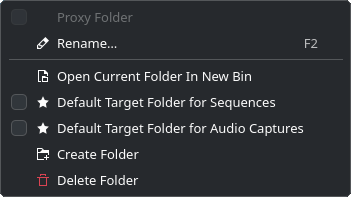
- :
Permitirá cambiar el nombre de la carpeta seleccionada. Su atajo de teclado predeterminado es F2. También será posible hacer doble clic sobre el nombre de la carpeta en el panel Medios
- :
Permitirá abrir la carpeta como una bandeja independiente (una pestaña) dentro de la misma área de la interfaz
- :
Marcar esta opción en caso de que se desee que la carpeta seleccionada sea la carpeta de destino para todas las nuevas secuencias creadas
- :
Marcar esta opción en caso de que se desee que la carpeta seleccionada sea la carpeta de destino para todas las grabaciones de audio
- :
Crea una nueva carpeta. Si no hubiera nada seleccionado en la lista, se creará una nueva carpeta en la bandeja actual. En caso de que hubiera una carpeta seleccionada, la nueva carpeta será creada dentro de esa carpeta.
- :
Borrará la carpeta seleccionada.
Nota
El borrado de una carpeta vacía sucederá de forma inmediata. En caso de que la carpeta contuviera elementos dentro, se mostrará un diálogo de advertencia para confirmar o cancelar la operación.