Subtitles¶
The subtitling tool allows you to add and edit subtitles directly in the timeline on a special subtitle track or by using the Subtitle window. You can also import (SRT/ASS) and export (SRT) subtitles.
Kdenlive allows multiple subtitles in the subtitle track (only 1 subtitle track is displayed at a time). You can create, duplicate, and delete subtitle tracks with the Subtitle manager.
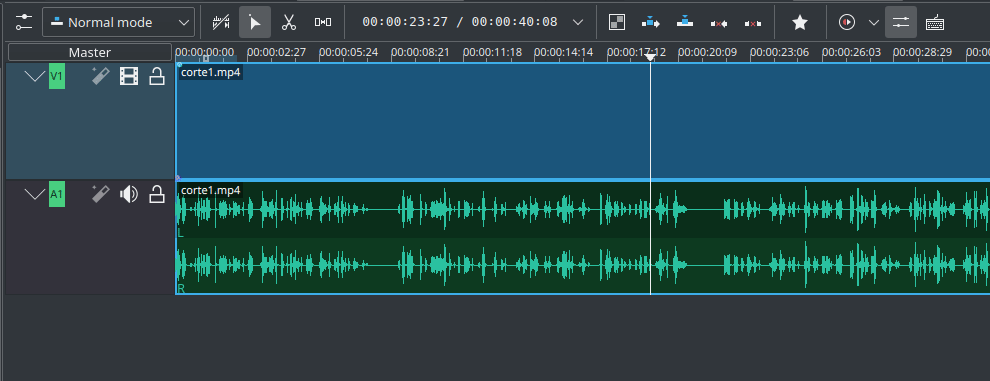
Four ways to add subtitle¶
Menu
Clavier
Maj + S ajoute un sous-titre.
Icône et souris
Click Add Subtitle icon in the Timeline Toolbar to open the subtitle track in the timeline.
Effectuez un double clic dans la piste de sous-titres pour ajouter un sous-titre.
Click Add Subtitle in the timeline ruler context menu.
Import
Import subtitles with the import function.
Adding and editing text¶
Ajoutez ou modifiez du texte soit directement dans la vidéo de sous-titres, soit dans la fenêtre de sous-titres.
Ajuste la longueur du sous-titre¶
Saisissez la fin d'un sous-titre avec la souris et allongez ou raccourcissez-le selon les besoins. La définition de l'entrée et de la sortie du sous-titre peut être réalisée avec le même raccourci que pour la définition de l'entrée et de la sortie de la vidéo (raccourci avec la parenthèse gauche / droite).
Split subtitle after first line¶
With this feature, you can cut the selected subtitle with the Razor Tool after the first line of the current track position. The first line becomes the left subtitle before the track position, and the rest becomes the right subtitle after the track position. It then selects the right-hand subtitle.
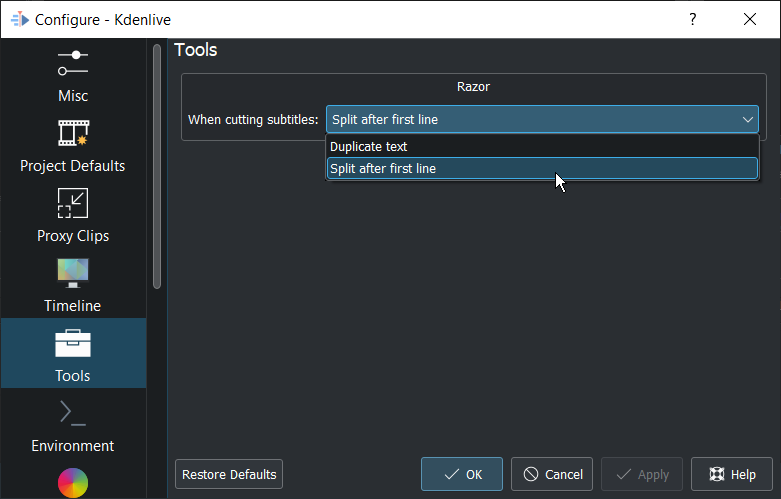
Subtitle split after first line or duplicate text¶
To enable this feature go to switch to Split after first line
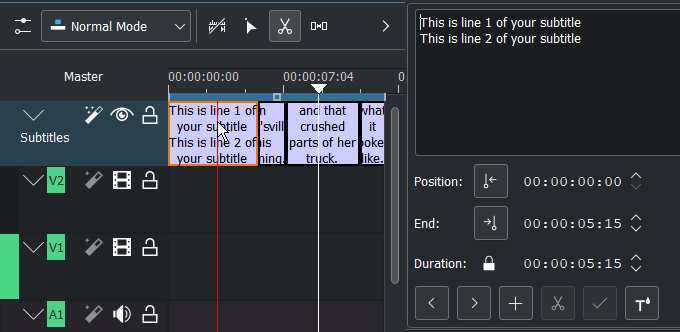
Subtitle split with Razor-Tool¶
Select the subtitle in the timeline that contains two lines. Click on the subtitle with the Razor-Tool X.
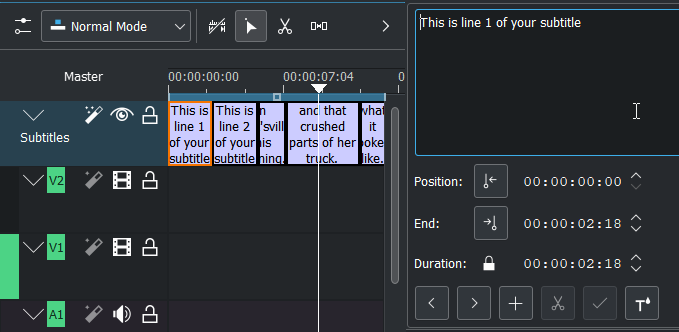
Subtitle after you have split it with the Razor-Tool¶
This makes it easier to split up subtitles, where you have a transcription with one subtitle per line. This comes from a couple of situations:
You have put the audio through an external transcription service
You are adding subtitles to a song that you have the lyrics for
Subtitle window¶
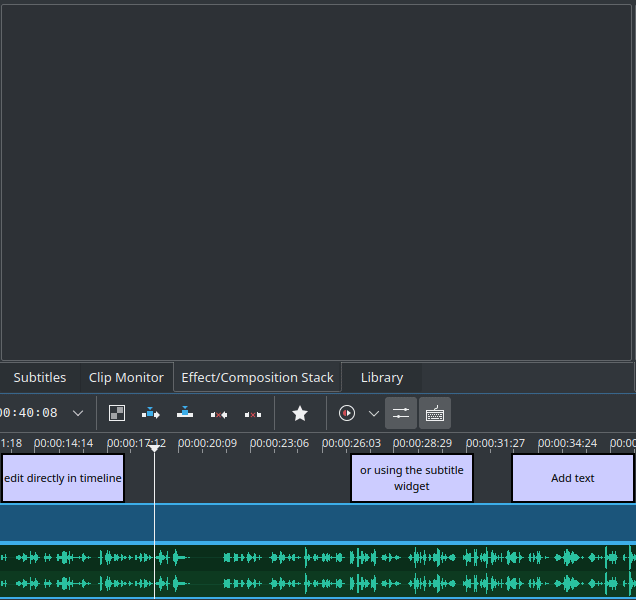
Subtitle window¶
The subtitles window allows easier editing and also makes it possible to easily navigate between subtitles with the < and > buttons
With the + button you can add subtitles
The scissors are mostly here for dividing subtitles: let's say your subtitle text is too long and you want to make it two different subtitles. Put the cursor in the text widget where you want to cut and click the scissors, it will split the text between two different subtitle items. The scissors are only working when the playhead is over the subtitle itself.
The check-mark button adds the text to the subtitle
Character count and zoom¶
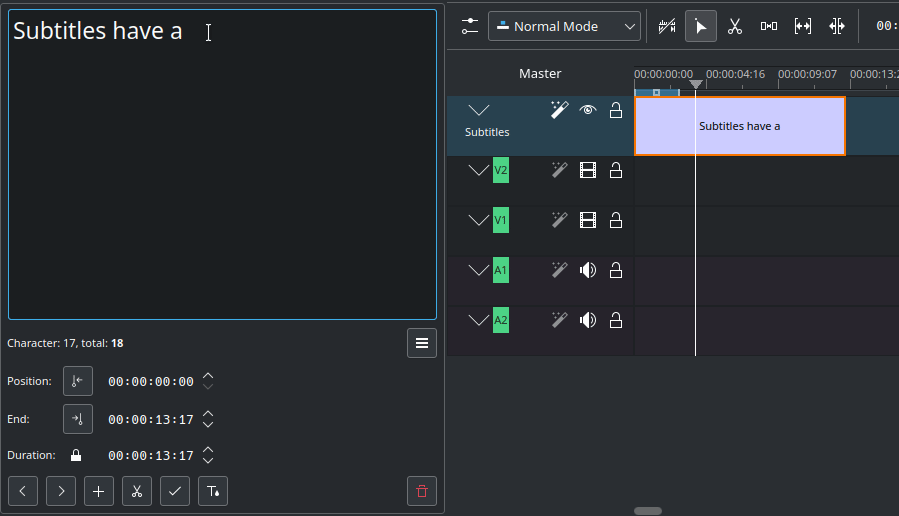
Character:: Character number at cursor position
total:: Total number of Character
Zoom in: Zoom into the edit window
Zoom out:Zoom out of the edit window
Style subtitle¶
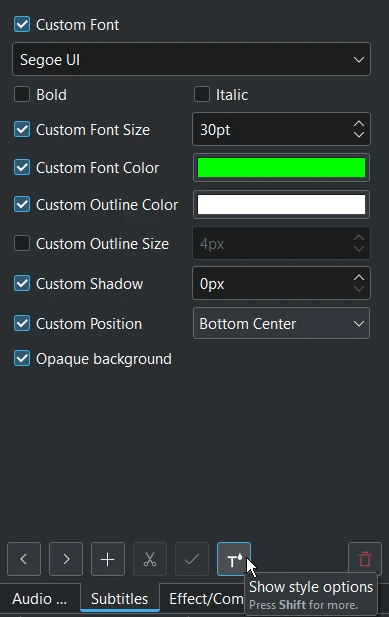
This is a global, simple subtitle styling possibility. It only allows one style for all subtitles of the project. Accessible through the "T drop" icon in the subtitle edit widget.
Astuce
SRT supports markup for: underline and line break.
<u>texte avec soulignement</u>Saut de ligne : Ajoutez à la fin de chaque ligne un « <br> » (pour le saut de ligne). Maintenant, le fichier
.srtest enregistré correctement et ré-ouvert avec le saut de ligne. Le sous-titre dans la fenêtre de sous-titres sera sur une seule ligne, après plusieurs enregistrements mais les sauts de ligne fonctionnent.
Alt+Arrow jumps from subtitle to subtitle.
Import and export subtitle¶
Importing SRT, ASS, VTT and SBV subtitle file:
Exporting SRT subtitles only:

Encoding: Allow overriding of detected codecs through a list of available codecs, and show a preview to make choice easier.
Create New Subtitle Track: Importing an .srt file in the project, you can create a new subtitle track (an entry in the subtitles combo list) instead of overwriting the current subtitle track.
Spell check¶
A spell check for subtitle is integrated and shows incorrect words by a red wiggly line. Right-click on the word and you get a list of possible words you can then choose by clicking on it.
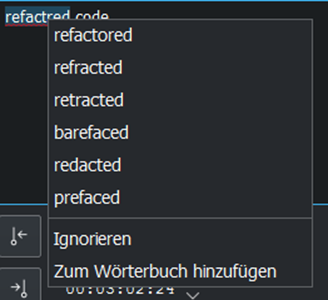
Subtitle manager¶
You can create, duplicate, and delete subtitle tracks with the subtitle manager: or on the timeline as drop-down menu in the subtitle track.
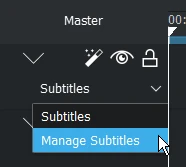
Open the subtitle manager from the drop down menu¶
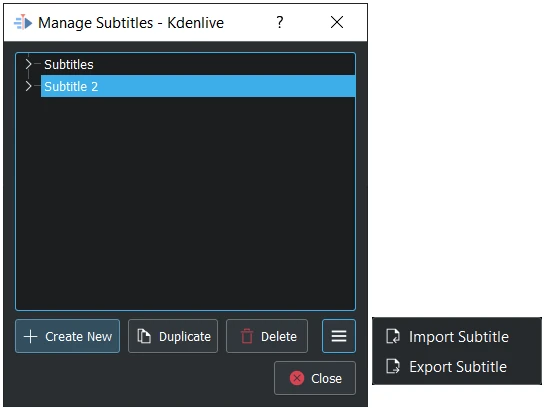
Subtitle manager with 2 subtitle tracks¶
Click on Options and select Import Subtitle or Export Subtitle to reach Import and export subtitle.
Only one subtitle can be active. So, rendering will always render using the active subtitle only.