How to Fading In/Out of Titles¶
In this short How-to video, we show you how to (smoothly) fade in and out Kdenlive titles over a video clip, and fading from and to transparency. The key to success is to use a Composite & Transform transition with keyframes (Affine and Composite will work too). Do not use the Fade from/to Black effects though, as these effects remove the title transparency information.
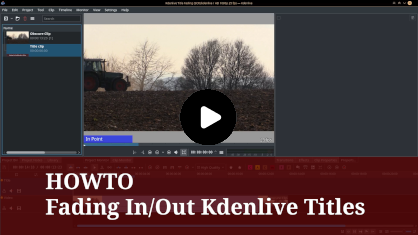
These are the individual steps shown in video:
Add a Composite & Transform transition to the title clip.
First keyframe: set Opacity to 0%. This marks the beginning of the fade in (ramp up).
Second keyframe: add a new keyframe where you want the title to be fully faded in, set Opacity to 100%. Set the type of the keyframe to Linear.
The rationale to set this keyframe to Linear is that otherwise Kdenlive (MLT) calculates a smooth curve fitting to the previous and following keyframe, causing the opacity value to overshoot. With a maximum possible opacity of 100% you will not notice. However, when you use a maximum opacity of less than 100%, then this overshooting may become visible.
Ensure that the first keyframe is Smooth. You can only adjust the type of the first keyframes after you have added a second keyframe.
Third keyframe: Add another keyframe near the end where you want to start fading out the title. Leave the opacity at 100%. Set the keyframe type to Smooth.
Fourth keyframe: Add a final keyframe, where you set Opacity to 0%.
For more information about mixing smooth and linear interpolated keyframes see this chapter about the Smooth Keyframe Interpolation.
Notes
- Sources
The original text was submitted by user TheDiveO to the now defunct kdenlive.org blog. For this documentation it has been lifted from kdenlive.org, updated and adapted to match the overall style.