Гортання титрів¶
У редактор титрів вбудовано можливість анімації, хоча вона і є доволі рудиментарною. За її допомогою можна гортати титри майже у будь-якому напрямку у формі лінійного руху. Цього достатньо для чогось подібного до кінцевих подяк, а для складніших випадків рекомендуємо скористатися ефектами подібними до Перетворення, 3-параметричне обертання або Перекошування.
Можливість анімації працює на основі визначених початкової і кінцевої областей перегляду, що не перекривають або частково перекривають робочий простір титрів. Розташування областей перегляду визначає напрямок анімації:
- Початкова область перегляду над кінцевою областю перегляду:
Вміст титрів рухається вгору
- Початкова область перегляду під кінцевою областю перегляду:
Вміст титрів рухається вниз
- Початкова область перегляду ліворуч від кінцевої області перегляду:
Вміст титрів рухається ліворуч
- Початкова область перегляду праворуч від кінцевої області перегляду:
Вміст титрів рухається праворуч
Ці чотири базових сценарії можна комбінувати будь-яким чином. Загалом, це уможливлює анімацію титрів у будь-якому напрямку у межах кола у 360 градусів.
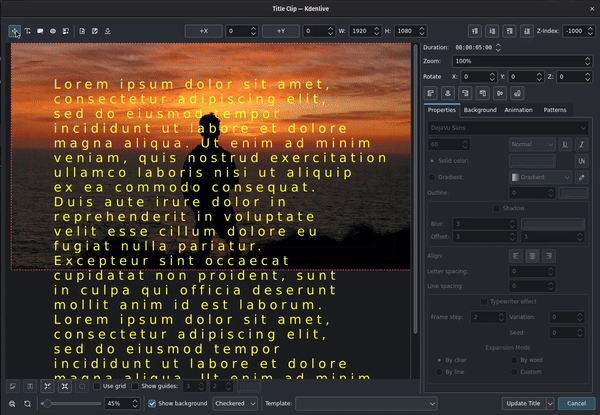
Створення рухомих титрів¶
Введіть потрібний вам текст до текстового об’єкта. Ви можете скопіювати дані з інших джерел і вставити їх сюди. Скоригуйте потрібним чином властивості тексту та вирівняйте його.
Перейдіть на вкладку Анімація і натисніть кнопку Змінити початкову позицію. Після цього перетягніть початковий прямокутник на позицію над видимою областю. Або ви можете лишити початковий прямокутник там, де він є, і пересунути текст та будь-які інші об’єкти за межі (під) видимої області.
Натисніть кнопку Змінити кінцеву позицію і перетягніть кінцевий прямокутник на позицію під видимою областю. Якщо ви хочете, щоб текст гортався повністю за екран, розташуйте кінцевий прямокутник під текстовим полем.
Можливо, вам варто змінити масштаб робочого простору, щоб краще бачити кадр і простіше розташовувати області перегляду. Перетягніть повзунок масштабу у нижній лівій частині вікна редактора або скористайтеся комбінацією клавіш Ctrl+MW для збільшення і зменшення масштабу.
Натисніть кнопку Створити титри або Оновити титри.
Текст поступово повзтиме вгору екраном. Усе відбуватиметься так, наче текст починають знімати у «початковому прямокутнику», а потім поступово рухають камеру до «кінцевого прямокутника».
Щоб гортання тексту відбувалося швидше, змініть значення у полі тривалості у верхній правій частині вікна, наведеного на знімку вище, на менше. Щоб гортання відбувалося повільніше, збільшіть значення.
Попередження
Зміна довжини (або тривалості) кліпу титрів на монтажному столі не змінює тривалість анімації, а отже, швидкість гортання. Якщо тривалість кліпу на монтажному столі перевищує тривалість, яку вказано у редакторі титрів, гортання буде зупинено по завершенню часу, який вказано у редакторі титрів, і титри лишатимуться призупиненими на екрані, аж до завершення кліпу.
Так само, якщо тривалість кліпу на монтажному столі є меншою за тривалість показу титрів, яку визначено у редакторі, гортання буде зупинено на моменті, коли завершиться відтворення кліпу.
Примітка
Ви не можете вилучити анімацію безпосередньо. Якщо вам не потрібна анімація, просто пересуньте початкову і кінцеву області перегляду на їхні початкові позиції шляхом введення значення 0 до полів параметрів X та Y.