Motion Tracker - 运动跟踪器¶

Description
Motion tracking is the process of locating a moving object across time. Kdenlive uses OpenCV (Open Source Computer Vision Library)[1] for motion detection. The results of this effect can be used in other effects by copying the keyframe data generated by the Motion Tracker as position keyframes in the Transform effect, for example.
Parameters
Parameter |
Value |
Description |
|---|---|---|
Tracker algorithm |
Selection |
Sets the algorithm used for motion tracking |
Keyframes spacing |
Integer |
Determines how many keyframes can be skipped when analyzing |
帧形状 |
Selection |
Set the shape of the frame |
Shape width |
Integer |
Set the thickness of the frame shape |
形状颜色 |
Picker |
Set the color of the frame shape. Also determines the color for Blur type Opaque Fill. |
Blur |
Integer |
Set the amount of blur for Blur type Median Blur and Gaussian Blur |
模糊类型 |
Selection |
Select what to do with the framed section |
The following selection items are available:
Tracker algorithm
KCF |
Kernelized Correlation Filters (default) |
CSRT |
Channel and Spatial Reliability Tracking |
MOSSE |
Minimum Output Sum of Squared Error |
MIL |
Multiple Instance Learning |
MedianFlow |
|
DaSiam |
The DaSiamRPN visual tracking algorithm relies on deep-learning models to provide extremely accurate results. Please see note below for installation instructions. |
Nano |
Nano tracker is a lightweight model and gives good results and is fast. |
小技巧
You may need to experiment with different tracking algorithms to produce good results for your specific use case. See a short comparison of the different tracking algorithms below.
Frame Shape
Rectangle |
Default |
Ellipse |
|
Arrow |
小技巧
Selecting the right shape type can make the motion tracking better.
Blur Type
None |
Do nothing (default) |
Median Blur |
Apply median blur to rectangle |
Gaussian Blur |
Apply Gaussian blur to rectangle |
Pixelate |
Pixelate rectangle |
Opaque fill |
Fill rectangle with shape color |
Examples for Blur Type:
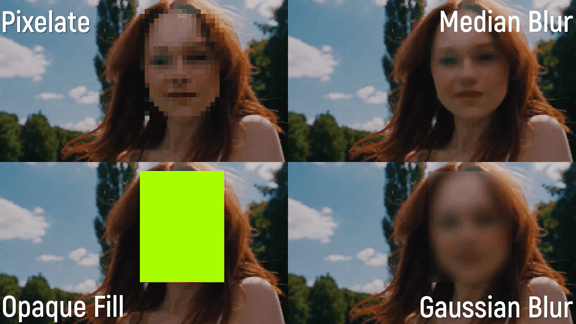
Different blur types in action¶
How to Track a Region of a Video¶
The basic workflow for tracking a region is as follows:
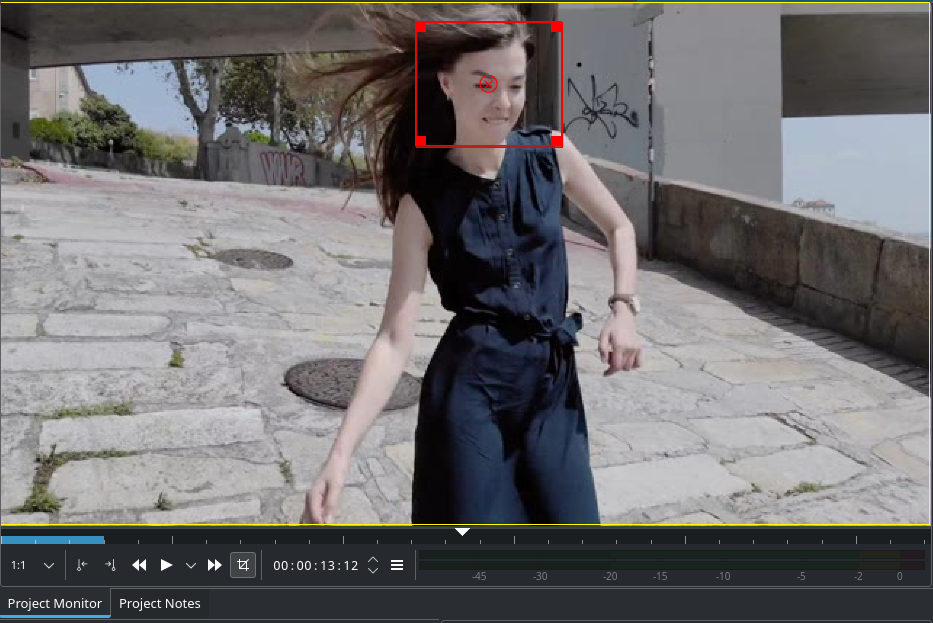
Tracking the face of the model¶
Apply the effect to a clip
Select the desired region[2] to track on the Project Monitor
Choose a tracking algorithm
Click on the Analyze button
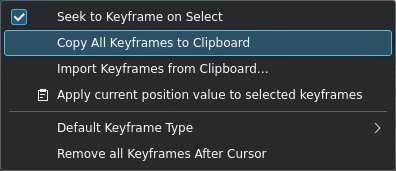
Options menu¶
When the analysis is done you can export the keyframes to the clipboard by clicking on
and choose Copy all keyframes to clipboard. See also Exchanging keyframes.
Tracking algorithms¶
- KCF:
Kernelized Correlation Filters,目标跟踪算法
优点: 精度和速度都优于 MIL,它对于跟踪过程出现故障的报告也优于 MIL。
缺点: 在物体的运动过程中,如果某一段时间内物体被完全遮挡,KCF 无法继续跟踪。
- CSRT:
Channel and Spatial Reliability Tracking.
In the Discriminative Correlation Filter with Channel and Spatial Reliability (DCF-CSR), we use the spatial reliability map for adjusting the filter support to the part of the selected region from the frame for tracking. This ensures enlarging and localization of the selected region and improved tracking of the non-rectangular regions or objects. It uses only 2 standard features (HoGs and Colornames). It also operates at a comparatively lower fps (25 fps) but gives higher accuracy for object tracking.
- MOSSE:
Minimum Output Sum of Squared Error
MOSSE 在使用单帧初始化时,会使用自适应关联关系,以产生稳定相关过滤器的对象跟踪。 MOSSE 跟踪器能够适应照明、尺寸、姿势和非硬性变形等变化。 MOSSE 还能够检测到基于峰对侧边比率的关联,这使得它能够在物体被遮挡时暂停,并在物体重新出现时恢复跟踪。MOSSE 跟踪器还能够以更高的帧率运行(450 fps 或更高)。
优点: 它与其他复杂的跟踪器一样精确,速度也更快。
缺点: 从性能的角度上来说,它落后于基于深度学习的跟踪算法。
- MIL:
Multiple Instance Learning
Pros: 性能很好。它在物体被部分遮挡时依然能够得出不错的跟踪结果。
缺点: 无法可靠地报告跟踪失败;在物体的运动过程中,如果某一段时间内物体被完全遮挡,MIL 无法继续跟踪。
- MedianFlow:
优点: 非常好的跟踪故障报告。当物体的运动轨迹可以预测并且没有中断时,非常有效。
缺点: 当物体运动幅度较大时可能出现跟踪失败。
- DaSiam:
The DaSiamRPN visual tracking algorithm relies on deep-learning models to provide extremely accurate results.
In order to use the DaSiam algorithm you need to download the AI models
and place them in folder for models
- Nano:
Nano tracker is a lightweight model and gives good results and is fast.
In order to use the Nano algorithm you need to download the AI models (model size about 1.9 MB)
and place them in the folder for models
Folder for models¶
- Linux:
$HOME/.local/share/kdenlive/opencvmodels- Flatpak 版本:
$HOME/.var/app/org.kde.kdenlive/data/kdenlive/opencvmodels- Windows:
%AppData%/kdenlive/opencvmodelsPress Win+R (Windows key and R key simultaneously) and copy %AppData%/kdenlive/. Then create the folder opencvmodels