Capture¶
This section configures the capturing of audio and video. Kdenlive allows to capture video using ScreenGrab and a Blackmagic Decklink card, and audio with the devices available on your system.
ScreenGrab¶
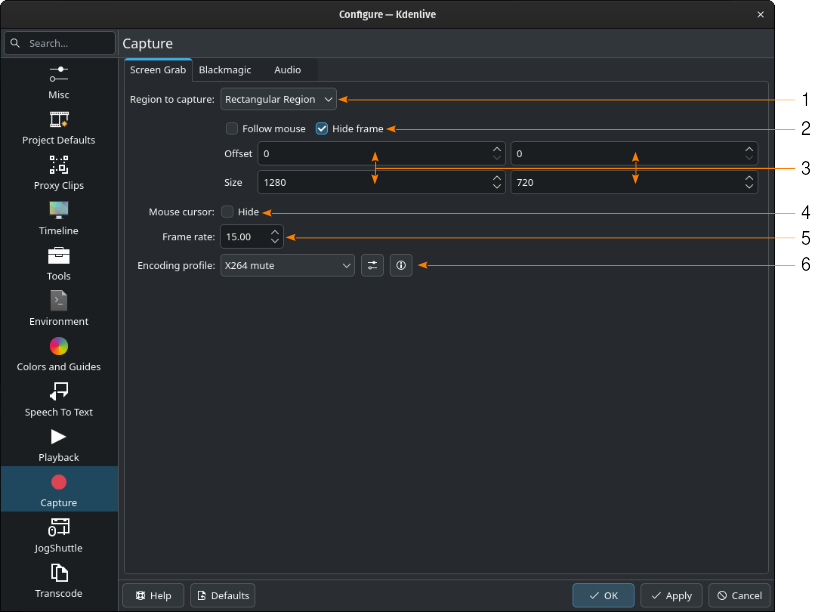
Configure section Capture: ScreenGrab with Rectangular Region selected¶
- 1:
Region to Capture. Default is Full screen. Selecting Rectangular Region opens a panel with additional parameters (as shown in the figure above).
- 2:
Follow mouse. If checked, the defined rectangular follows the mouse. Hide Frame. If checked, makes the frame defined by the parameters below invisible.
- 3:
Offset - Distance along the x (first parameter) and y axis (second parameter) from the top left corner of the screen. Size - Width (first parameter) and height (second parameter) of the rectangle.
- 4:
Mouse cursor. If checked, the mouse pointer will not be recorded.
- 5:
Frame rate. Set the frame rate (fps) for the recording.
- 6:
Encoding profile. Clicking on
Show profile parameters opens the Manage Encoding profiles dialog window (see yellow arrow) to manage the available profiles. Click on
to display the ffmpeg parameters used in the selected profile.
Blackmagic¶
If you have a Blackmagic Decklink video capture card you can set here the import parameter.

Configure section Capture: Blackmagic DeckLink (encoding parameter window open)¶
- 1:
Detected devices. Lists the devices you can choose from.
- 2:
Encoding profile. Select the profile to be used for encoding the recording. Clicking on
Show profile parameters opens the Manage Encoding profiles dialog window (see yellow arrow) to manage the available profiles. Click on
to display the ffmpeg parameters used in the selected profile.
- 3:
Capture file name. Enter the name under which the recording shall be saved to the folder defined in the Environment section.
- 4:
List of available encoding profile for DeckLink Capture.
- 5:
ffmpeg parameters for the selected profile
- 6:
Click on
to create a new profile based on the selected one,
to edit the selected profile,
to delete the selected profile.
does not have a function yet.
Audio¶
These settings are for configuring the audio device that is used during screen recording and for recording of voice overs. See the chapter about Capturing Audio.

- 1:
Device. Select the device to be used for recording audio.
- 2:
Capture volume. Use the slider to adjust the volume for the recording.
- 3:
Channels. Select how many channels you want to record. Options are Stereo (2 channels) (default), and Mono (1 channel).
- 4:
Sample rate. Select the sample rate for the recording. Options are 48,000Hz (default) and 44,100Hz.
- 5:
Disable countdown before recording. If checked, recording will start immediately upon pressing the record button in the audio track (see Capturing Audio). By default, a three-second countdown will be used and displayed in the project monitor.