Audio Tools¶
Kdenlive dispose de quelques outils pour gérer l'audio. Outre l'afficheur de spectre audio et certains effets audio, vous disposez des possibilités suivantes :
Mixeur audio¶
Nouveau dans la version 19.12.0.
Modifié dans la version 22.08.
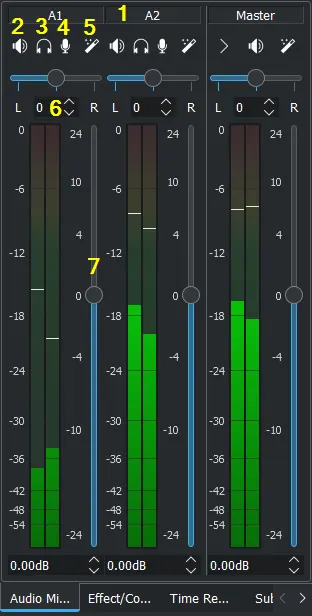
The audio mixer has following functions for each channel:
Numéro du canal (numéro de la piste audio) ou canal principal
Mettre en pause un canal audio
Isoler un canal audio
Record audio direct on the track of the related audio channel
Ouvre la pile d'effets du canal audio concerné.
Équilibrer le canal audio. Soit avec le curseur, soit avec des valeurs.
Ajustement du volume
Flux audio multiples¶
Nouveau dans la version 20.08.0.
Plusieurs flux audio d'une séquence vidéo. Dans les propriétés de vidéo, dans l'onglet audio, vous pouvez ajuster et manipuler chaque flux audio. Veuillez consulter pour plus de détails Propriétés audio.
Audio recording¶
Modifié dans la version 22.08.
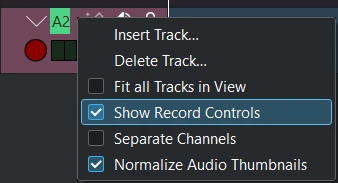
Right click the track head and enable Show Record Controls or pressing the mic button in the mixers (number 4 in above picture) displays the track head record control which get colorized. It's now in audio monitoring mode (levels show mic input and volume slider selects the mic level).
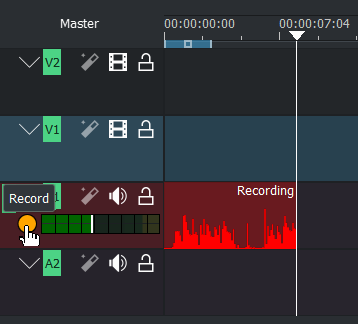
While recording you see a live waveform appearing on timeline.
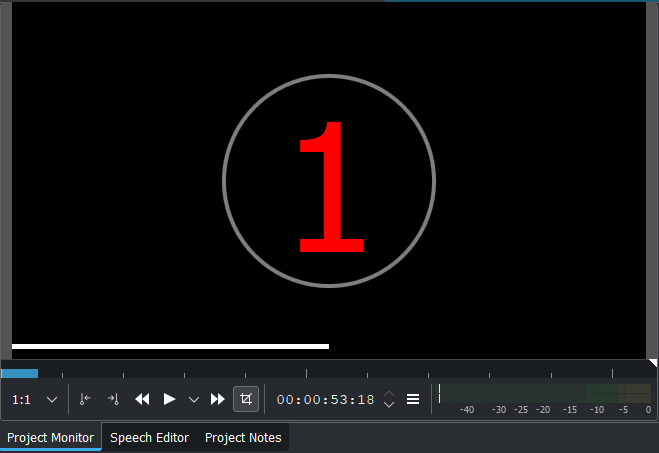
Recording while timeline is playing
Hit spacebar to start timeline playback when monitoring.
Press r or click the record button will pause timeline playback. Spacebar start recording.
Direct recording
Start record: press r or click the record button on the track head. A countdown start in project monitor (disable countdown see Audio settings).
Pause: press spacebar
To resume: press spacebar again
Stop record: press esc or click the record button in the track head. The audio clip get added in the timeline and project bin.
After the recording is finished the audio file get created and stored in the project bin or folder you have defined. The "focus" is still on the timeline. You can continue to use keyboard shortcuts to move around the newly inserted recording, like jumping to the end of it or the beginning, or the next clip.