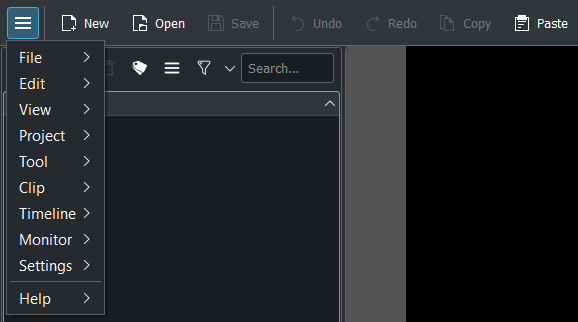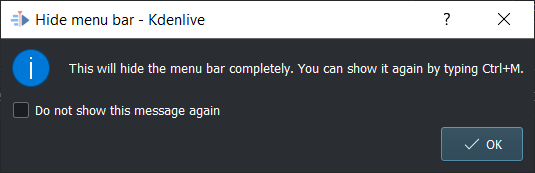Orodne vrstice¶
Glavna orodna vrstica¶

Glavno orodno vrstico lahko prilagodite z ali pa z desno tipko miške kliknite orodno vrstico in izberite Prilagodi orodne vrstice… Lahko jo vklopite/izklopite v .
Dodatna orodna vrstica¶
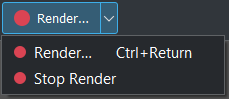
Dodatna orodna vrstica privzeto vsebuje gumb Izriši. Dodatno orodno vrstico lahko prilagodite v ali z desno tipko miške kliknite orodno vrstico in izberite Prilagodi orodne vrstice… Lahko jo vklopite/izklopite v .
Orodna vrstica časovnice¶

Orodno vrstico časovnice lahko prilagodite v ali z desno tipko miške kliknite orodno vrstico in izberite Prilagodi orodne vrstice… Ni je možno izklopiti.
Vrstica stanja¶

V resnici ni orodna vrstica, vendar vrstica stanja na levi strani nakazuje, kaj lahko storite, na desni strani pa vsebuje stikala in drsnik za povečavo. Lahko jo vklopite/izklopite v .
Če želite več informacij o vrstici stanja, glejte Montaža, Vrstica stanja.
Prilagajanje orodnih vrstic¶
Orodja in dejanja/ukazi, ki so na voljo v orodnih vrsticah, so določene v . Namesto tega lahko kliknete z desno tipko miške kamorkoli v orodno vrstico in izberete Prilagodi orodne vrstice …
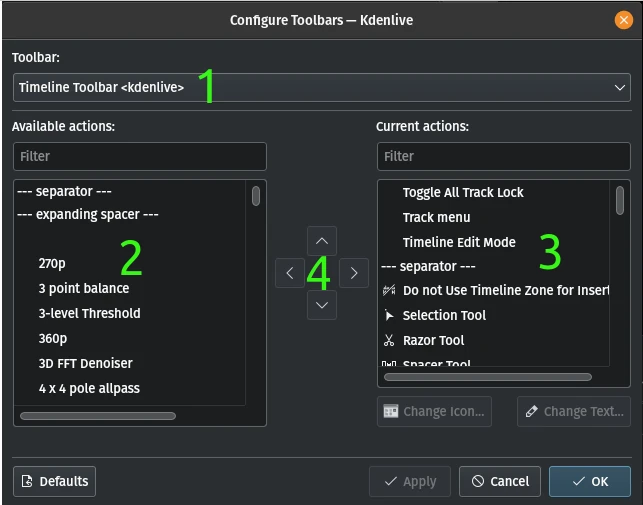
- 1:
Izberite orodno vrstico, ki jo želite prilagoditi.
- 2:
Seznam razpoložljivih dejanj/ukazov/orodij. Poiščete jih lahko s poljem Filter. Izberite element, ki ga želite dodati v orodno vrstico, in kliknite puščico z desno puščico v (4).
- 3:
Seznam dejanj/ukazov/orodij, ki so že na voljo v izbrani orodni vrstici. Elemente lahko poiščete v polju :guilabel:`Filter. Izberite element, ki ga želite obdelati, in kliknite puščico v (4). Puščici navzgor in navzdol premakneta izbrani element gor ali dol po seznamu. Puščica levo ga izbriše s seznama.
- 4:
Puščice za premikanje elementov na seznamu (navzgor oz. navzdol) in na oz. iz seznamov (levo ali desno).
Nasvet
Če vam zmanjkuje prostora na zaslonu, ker imate veliko stez, je dobro, da ukaze ali dejanja premaknete iz menija v orodno vrstico Dodatno ali Časovnica in tudi iz vrstice stanja v orodno vrstico časovnice. Nato izklopite menijsko vrstico v ali s krmilka+M, vrstico stanja pa v . Upoštevajte, da z izklopljeno vrstico stanja ne boste dobili nobenih podatkov o kombinacijah tipk.
Skrivanje in prikazovanje orodnih vrstic¶
To lahko nadzirate tudi iz elementa menija Prikazane orodne vrstice v meniju .