Herramientas de audio¶
Kdenlive cuenta con algunas herramientas para manipulación de audio. Además el visor de espectro y algunos efectos de audio, se cuenta con las siguientes posibilidades:
Mezclador de audio¶

El mezclador de audio presenta las siguientes funciones para cada canal:
- 1:
Número del canal (número o nombre de pista de audio) o pista Maestra
- 2:
Silenciar el canal de audio
- 3:
Escuchar solo este canal de audio
- 4:
Grabar audio directamente en la pista del canal de audio relacionado
- 5:
Abrir el panel Opciones de efectos/composición del canal de audio
- 6:
Alterna los controles de la pista de audio
- 7:
Cambia el balance del canal de audio. Tanto mediante el deslizador, como introduciendo un valor
- 8:
Ajuste del volumen
- 9:
botón Der. muestra un menú en donde será posible ajustar la apariencia del nivel de audio. Estas opciones permitirán controlar la apariencia del nivel, tando en el monitor de clips como en el monitor del proyecto.
- 10:
Al posar el puntero sobre el indicador de nivel se mostrarán los valores de cada canal, expresados en dB
- 11:
Clipping indicator: Once a signal hits 0dB or higher a red dot appears and stays above the 0dB. The indicator resets after a couple of seconds (4-5sec) when the level doesn’t hit 0dB anymore.

Nivel del monitor. Cuando se reproduzcan 6 canales, los valores en dB estarán ocultos.¶
Monitores. En caso de existir más de dos canales de audio, el valor del audio en dB no será mostrado (las marcas aún estarán visibles). Al posar el puntero sobre el panel se mostrará el medidor de nivel, así como los valores de cada canal en dB.
Múltiples fuentes de audio¶
Para clips de video con múltiples fuentes de audio. En la pestaña Propiedades de audio del panel Propiedades del clip, será posible ajustar y manipular cada fuente de audio del clip. Para más detalles ver la sección Propiedades de audio
Grabación de audio¶
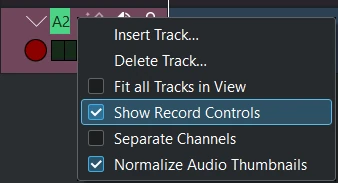
Hacer clic derecho en el encabezado de la pista deseada y activar la opción Mostrar controles de grabación o, en el panel Mezclador de audio, presionar el botón Monitorear audio (ícono de micrófono) en la parte superior de la pista (identificado con el número 4 en la imagen de arriba) para mostrar el control de grabación en el encabezado de la pista. La pista se encontrará ahora en modo de monitoreo de audio (el vúmetro mostrará la entrada del micrófono activo y el deslizador de volumen en el Mezclador de audio permitirá seleccionar el nivel del micrófono).
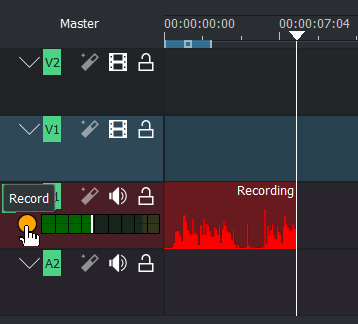
Mientras se esté produciendo la grabación, se podrá ver una forma de onda en tiempo real sobre la Línea de tiempo.
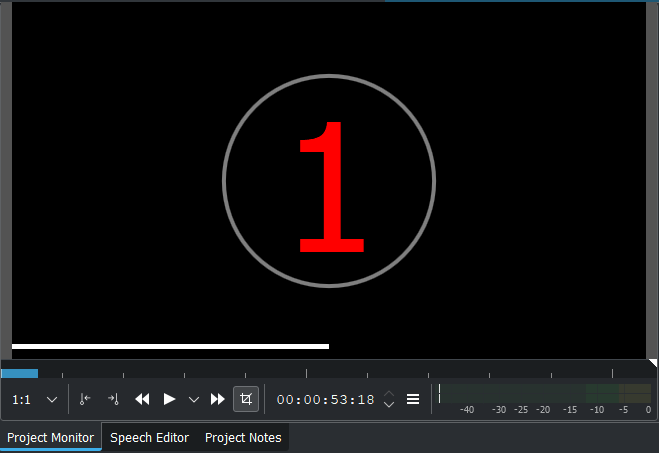
Para desactivar la cuenta regresiva, ver las opciones de Configuración de Captura de audio¶
Grabación mientras se reproduce la línea de tiempo
Pulsar Espacio para iniciar la reproducción de la línea de tiempo, mientras se monitorea el audio.
Al pulsar la tecla R o hacer clic en el botón Grabar la línea de tiempo quedará en pausa. Pulsar Espacio para comenzar la grabación.
Grabación directa
Iniciar grabación: pulsar la tecla Espacio o hacer clic sobre el botón Grabar en el encabezado de la pista. Se iniciará una cuenta regresiva en el Monitor del proyecto (que será posible deshabilitar desde las opciones de Configurar Captura de audio).
Pausar: pulsar la tecla Espacio
Para retomar: pulsar nuevamente la tecla Espacio
Detener grabación: pulsar la tecla Esc o hacer clic en el botón Grabar en el encabezado de la pista. El clip de audio grabado quedará agregado a la pista correspondiente de la Línea de tiempo, así como a la Bandeja del proyecto.
Luego de finalizada la grabación, el archivo de audio será creado y almacenado en la Bandeja del proyecto o la carpeta que hubiera sido definida. El «foco» permanecerá en la Línea de tiempo. Será posible continuar usando atajos de teclado para moverse por la grabación recién culminada (a su inicio o final) o hacia el próximo clip.