Compositie-overgangen¶
Deze methode was de standaard methode voor een overgang tussen clips voordat mengingen (dezelfde-track overgangen) werden geïntroduceerd. Er zijn twee clips nodig die elkaar overlappen voor zolang als dat u wilt dat de overgang moet duren. Normaal is dit ongeveer een seconde maar u kunt hem zolang of zo kort maken als u wilt. Gewoon eenvoudig de tijdsduur van de overlap aanpassen.
Er zijn drie manieren waarop u een overgang kunt toevoegen aan overlappende clips zoals te zien het voorbeeld hieronder:
- Methode 1:
Klik op de paarse cirkel in de hoek linksonder of rechtsonder van de clip waarvan u een overgang wilt. De standaard overgang Wipe met Geen (oplossen) en de tijdsduur van exact het aantal frames van de overlap van de twee clips.
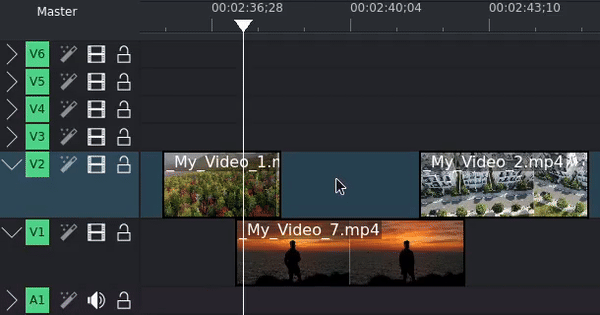
Door de paarse stip links te gebruiken wordt een overgang gecreëerd die van de onderliggende track gaat naar de bovenliggende track; door de paarse stip rechts te gebruiken wordt een overgang gecreëerd die van de bovenliggende track naar de onderliggende track gaat.
- Methode 2:
Rechtsklik op de clip waarvan u een transitie wilt, selecteer Een compositie invoegen, en selecteer Vegen.
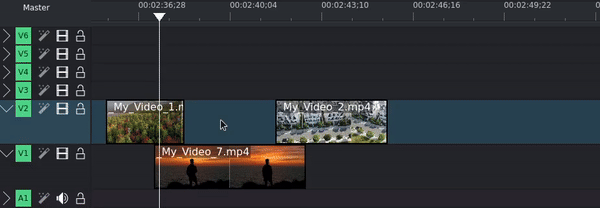
Overgangen kunnen aan uw favorieten worden toegevoegd door rechts te klikken op de overgang in het compositie-venster om daarna Aan favorieten toevoegen te selecteren. Bij het gebruik van deze methode verschijnen uw favoriete overgangen daarna als optie.
- Methode 3:
Sleep een overgang uit het venster met transities en laat het vallen op de clip waarvan u een overgang wilt maken met die eronder. Pas de startpunt en de eindpunt door in de tijdlijn de linker en/of rechter rand van de compositiebalk te verslepen.
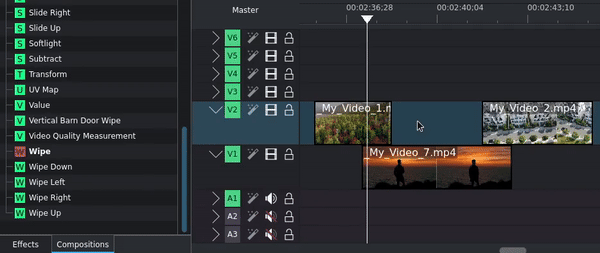
Nadat u een overgang heeft toegevoegd, kunt u het selecteren om de parameters naar wens in te stellen.
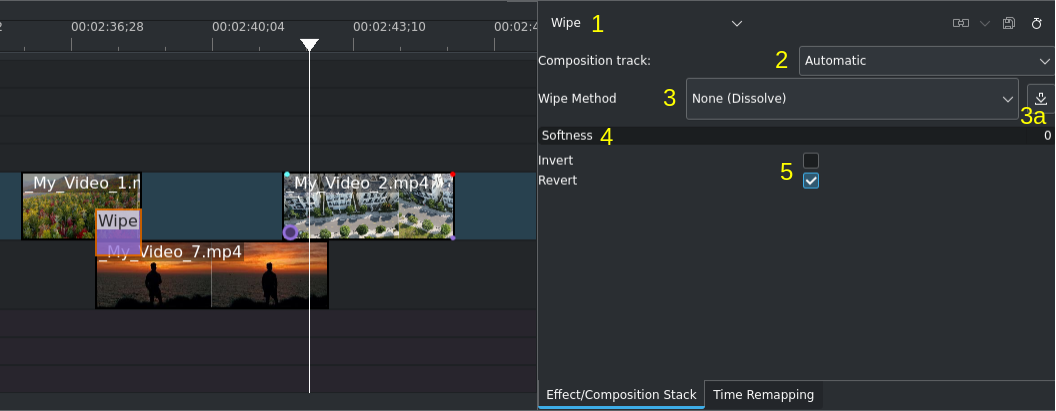
Een overgang in de tijdlijn. De eigenschappen van de overgang zijn rechts.¶
- 1:
Compositietype. Selecteer indien nodig in de keuzelijst een andere. Zie deze lijst van beschikbare overgangen.
- 2:
Compositietrack. Standaard is Automatisch (de track onmiddellijk eronder), maar indien nodig kan u andere tracks selecteren.
- 3:
Veegmethode. Standaard is Geen (oplossen). Selecteer een ingebouwde methode in de keuzelijst, of selecteer Aangepast om een afbeelding met grijstinten (
.pgmformaat) in uw lokale bestandssysteem te gebruiken. Zie de lijst met beschikbare veegmethodes.- 3a:
Overgangen toevoegen door het downloaden en installeren van extra veegmethodes in de KDE Store[1].
- 4:
Het aanpassen van de vervaging van een overgang. Het instellen van Gladheid op 0 creëert een harde grens tussen de twee clips.
- 5:
Extra instellingen voor besturing van de overgang.