Mengingen / overgangen op dezelfde track¶
Een Menging is een overgang tussen twee aangrenzende clips op dezelfde track, vandaar de term dezelfde-track overgang.
Notitie
Om een Menging te laten werken is tenminste 1/2 seconde aan frames in beide clips nodig. Zorg dat beide video clips tenminste deze lengte hebben, anders zal een foutmelding worden getoond en zal de Menging niet worden uitgevoerd.
Een Menging kan zowel toegevoegd worden door dubbel te klikken op de lijn tussen de twee clips, en door een van de clips te selecteren en dan op U in te drukken, of door op het pictogram in werkbalk voor de tijdlijn te klikken.
Notitie
Bij het gebruik van U, probeert Kdenlive om de overgang op de meest logische plek te plaatsen. Als eerste, als er een clip na de geselecteerde is, dan zal de overgang tussen de geselecteerde en die onmiddellijk erna te plaatsen; als er geen clip na de geselecteerde is maar wel een ervoor, dan zal de overgang geplaatst worden tussen de clip ervoor en de geselecteerde.
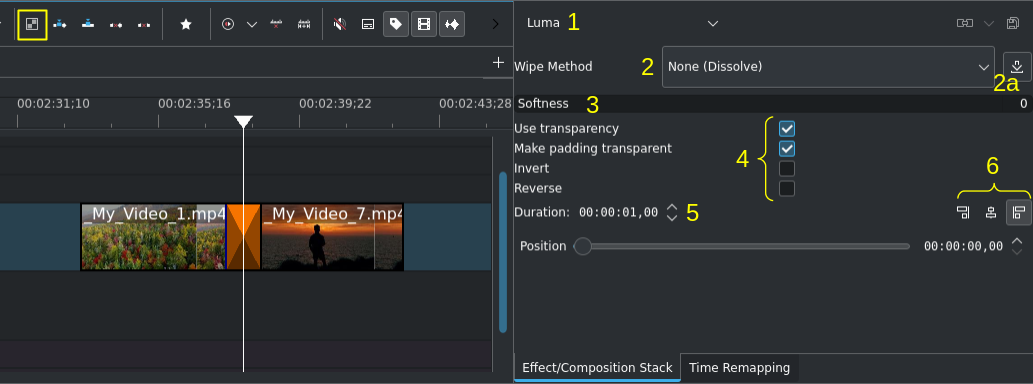
Een Menging-overgang op de tijdlijn. Let op dat de werkbalk-knop (linksboven) en de eigenschappen van de overgang rechts.¶
Standaard creëert Kdenlive een overgang van een seconde waarbij de Luma compositie wordt gebruikt. De eigenschappen van de overgang wijzigen afhankelijk van de geselecteerde overgang.
- 1:
Compositietype. Selecteer indien nodig in de keuzelijst een andere. Zie deze lijst van beschikbare overgangen.
- 2:
Veegmethode. Selecteer een ingebouwde methode in de keuzelijst, of selecteer Aangepast om een afbeelding met grijstinten (
.pgmformaat) in uw lokale bestandssysteem te gebruiken. Zie de lijst met beschikbare veegmethodes.- 2a:
Overgangen toevoegen door het downloaden en installeren van extra veegmethodes in de KDE Store[1].
- 3:
Het aanpassen van de vervaging van een overgang. Het instellen van Zachtheid op 0 creëert een harde grens tussen de twee clips.
- 4:
Meer instellingen voor de overgang.
- 5:
De tijdsduur van de overgang wijzigen
- 6:
De uitlijning van de overgang wijzigen