Folders¶
Folders help keeping the Project Bin organized, structured, and easy to navigate. Folders can be nested and turned into individual bins.
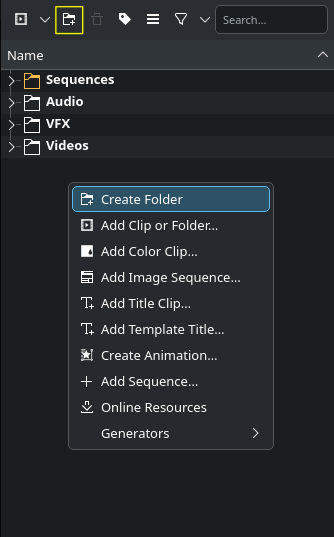
Creating folders in the project bin¶
You create a folder by clicking the Create Folder icon in the project bin toolbar.
Alternatively, right-click on empty space in the project bin and select Create Folder.
If you want to create a folder below an existing one, select that folder first.
You can delete a folder by selecting the folder and clicking on the Delete Folder icon, or by right-click on the folder and selecting
Delete Folder.
Folder Right-Click Menu
Right-click on a folder opens this context menu:
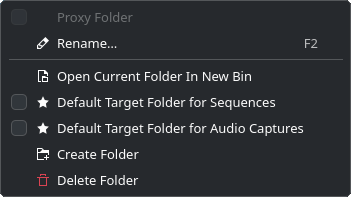
Rename:
Renames the folder. Keyboard shortcut is F2. You can also just double-click the folder name in the bin
Open Current Folder in New Bin:
Creates a new bin from the folder
Default Target Folder for Sequences:
Check this if you want this folder to be target for new sequences
Default Target Folder for Audio Captures:
Select this if you want this folder to receive all audio captures
Create Folder:
Creates a new folder. If nothing has been selected in the bin, a new folder is created at the bin level. If a folder has been selected, a new folder underneath the selected one is created.
Delete Folder:
Deletes the selected folder.
备注
Deleting an empty folder happens immediately without any are-you-sure? dialog. Only if there is content will there be a warning dialog window that you need to confirm or cancel.