Shape Alpha (Mask)¶
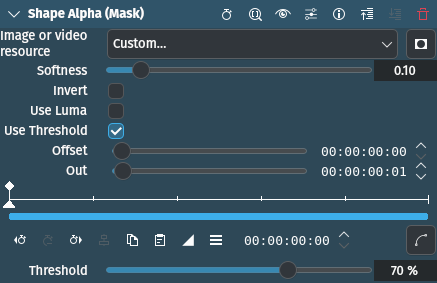
Description
This effect essentially works like the Shape Alpha effect but takes a snapshot of the frame before it draws simple shapes into the alpha channel. Use it together with the Mask Apply effect that uses a transition to composite the current frame’s image over the snapshot. The typical use case is to add effects in the following sequence:
Parameters
Parameter |
Value |
Description |
|---|---|---|
Image or video resource |
File Selection |
Select the file (image or video) to be used as the mask |
Softness |
Float |
When using Threshold determines how soft to make the edge around the threshold. Similar to feathering. 0.0 means no softness (hard edge), 1.0 means very soft (default is 0.10). |
Invert |
Switch |
Invert the alpha channel |
Use Luma |
Switch |
Use the Luma information instead of the alpha channel |
Use Threshold |
Switch |
Use the Threshold value |
Offset |
Timecode |
Start position of the mask file |
Out |
Timecode |
End position of the mask file |
Threshold |
Percentage |
Sets the threshold for making opaqueness and transparency. Values below the value are made opaque, values above transparent. |
Notes
You can use a static image file or a video for animated masks
Examples
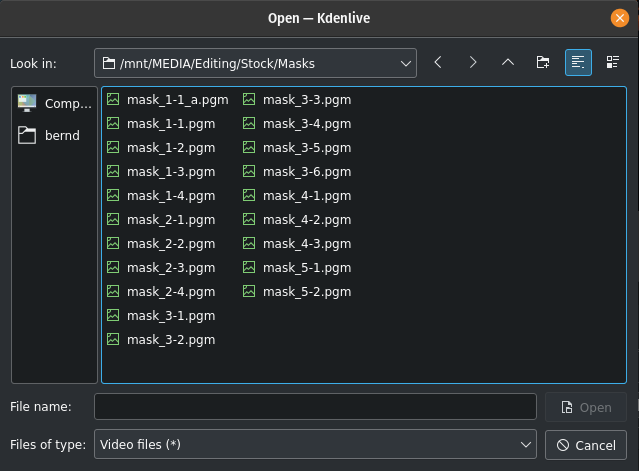
Shape Alpha selecting the resource¶
Select the file you want to use for the mask
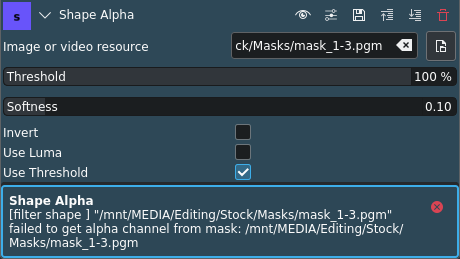
Shape Alpha error message in case no alpha¶
If the selected image or video file does not have an alpha channel, Kdenlive displays this warning message
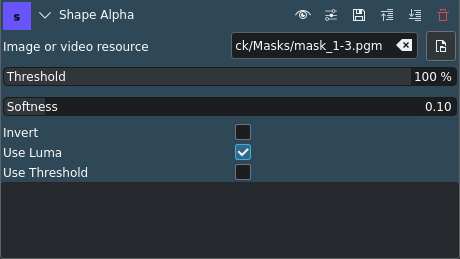
Shape Alpha using Luma information¶
Instead of the alpha channel you can use the Luma information in the file
This is an example for how the Shape Alpha effect looks like when using a PGM image file with Luma:
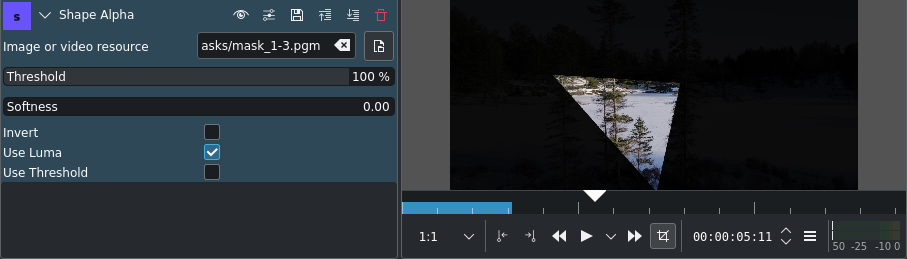
Shape Alpha effect applied¶