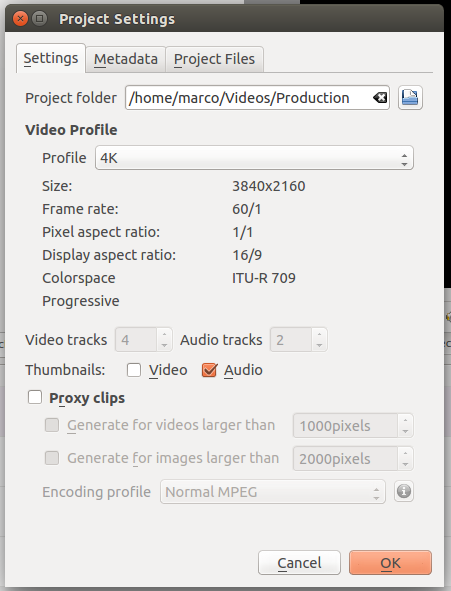Atención
Esta página ya no se encuentra mantenida y contiene información referente a características o funciones de versiones anteriores de Kdenlive que bien son obsoletas o han sido reemplazadas por otra función más moderna.
Cómo producir videos 4K y 2K para YouTube¶
Esta guía mostrará cómo
Producir un video 4K que se adhiera, tanto como sea posible, a los estándares de este formato
Publicar un video en YouTube, que soporte resoluciones de hasta 4K, incluyendo 2K
Especificaciones¶
YouTube describe de forma detallada todos los requerimientos mínimos para subir material en el artículo «Configuración de codificación de carga recomendada de YouTube» (YouTube recommended upload encoding settings).
Resumiéndolo, para los casos de videos 4K y 2K importa:
Tipo |
Tasa de bits (video) |
Tasa de bits (audio mono) |
Tasa de bits (audio estéreo) |
Tasa de bits (audio 5.1) |
Resolución [Proporción] |
|---|---|---|---|---|---|
2160p (4K) |
35-45 Mbps |
128 kbps |
384 kbps |
512 kbps |
3840×2160 [16:9] |
1440p (2K) |
10 Mbps |
128 kbps |
384 kbps |
512 kbps |
2560×1440 [16:9] |
Nota
Las versiones más nuevas de Kdenlive ya ofrecen perfiles de proyecto 2K (QHD) y 4K para las variedades UHD y DCI con diferentes velocidades de fotogramas. Por lo tanto los pasos a continuación solo serían necesarios en caso de que por algún motivo estos no estuvieran disponibles en la versión de Kdenlive usada (¡que sería recomendable actualizar!) o en caso de querer modificar algunos de los parámetros de estos perfiles.
Paso 1: Crear perfiles personalizados de proyecto¶
Under create a new custom project settings as follows.
- Para 4K
Tamaño: 3840×2160
Proporción de imagen: 16/9
Proporción de píxel: 1/1
Velocidad de fotogramas: 60/1
Espacio de color: ITU-R BT.709
- Para 2K
Tamaño: 2560×1440
Proporción de imagen: 16/9
Proporción de píxel: 1/1
Velocidad de fotogramas: 60/1
Espacio de color: ITU-R BT.709
Las opciones de Carpeta del proyecto, Pistas de video, Pistas de audio y Miniaturas deberán reflejar las necesidades particulares de cada proyecto.
Paso 2: Crear perfiles personalizados de «consumidor»¶
Se creará un total de cuatro perfiles: dos para 4K y dos para 2K. Esto es necesario, más allá de las recomendaciones de la página, porque YouTube no mostrará videos en 2K o 4K a menos que estén procesados a 30 fps. Por lo tanto, se recomienda mantener perfiles separados para 2K y 4K, uno a 30 y otro a 60 fps.
Nota
Los perfiles han sido creados para Ubuntu 14.10 de 64 bits, otras distribuciones podrían tener otras carpetas predeterminadas para almacenar los perfiles de «consumidor».
En la carpeta /usr/share/mlt/presets/consumer/avformat/Youtube_Advanced (Linux) o C:\Archivos de programa\kdenlive\share\mlt\presets\consumer\avformat\ (Windows) crear los siguientes archivos:
4K_60fps
description=4K 60fps f=mp4 frame_rate_num=60 frame_rate_den=1 width=3840 height=2160 progressive=1 vcodec=libx264 vb=40M g=30 bf=2 acodec=aac ab=384k pix_fmt=yuv420p threads=4 coder=1 movflags=+faststart meta.preset.extension=mp4 meta.preset.name=4K 60fps
4K_YouTube
description=4K Youtube f=m4 frame_rate_num=30 <-- Pay attention here (30fps is crucial frame_rate_den=1 width=3840 height=2160 progressive=1 vcodec=libx264 vb=40M g=15 <-- Pay attention here (this has to be half the frame rate) bf=2 acodec=aac ab=384k pix_fmt=yuv420p threads=4 coder=1 movflags=+faststart meta.preset.extension=mp4 4meta.preset.name=4K Youtube
2K_60fps
description=2K 60fps f=mp4 frame_rate_num=60 frame_rate_den=1 width=2560 height=1440 progressive=1 vcodec=libx264 vb=10M g=30 bf=2 acodec=aac ab=384k pix_fmt=yuv420p threads=4 coder=1 movflags=+faststart meta.preset.extension=mp4 meta.preset.name=2K 60fps
2K_YouTube
description=2K YouTube f=mp4 frame_rate_num=30 <-- Pay attention here (30fps is crucial) frame_rate_den=1 width=2560 height=1440 progressive=1 vcodec=libx264 vb=10M g=15 <-- Pay attention here (this has to be half the frame rate) bf=2 acodec=aac ab=384k pix_fmt=yuv420p threads=4 coder=1 movflags=+faststart meta.preset.extension=mp4 meta.preset.name=2K YouTube
Paso 3: Crear preajustes personalizados de procesamiento¶
En el diálogo de Procesamiento, usar el botón Crear nuevo preajuste.
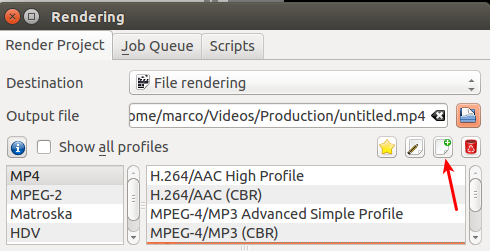
En el diálogo Guardar preajuste de procesamiento ingresar los siguientes valores:
Para procesar 4K a 60 fps
Parámetro |
Valor |
|---|---|
Destino |
Procesamiento a archivo |
Grupo |
MP4 |
Nombre del preajuste |
4K 60fps |
Extensión |
mp4 |
Parámetros |
properties=4K_60fps vb=%quality+”k” ab=%audiobitrate+”k” |
Frecuencia de bits (video) |
35000,40000,45000 |
Calidad |
40000 |
Frecuencia de bits (audio) |
384,256,192,160,128 |
Calidad |
256 |
Para procesar 4K estándar para YouTube (30 fps)
Parámetro |
Valor |
|---|---|
Destino |
Procesamiento a archivo |
Grupo |
MP4 |
Nombre del preajuste |
4K Youtube |
Extensión |
mp4 |
Parámetros |
properties=4K_YouTube vb=%quality+”k” ab=%audiobitrate+”k” |
Frecuencia de bits (video) |
35000,40000,45000 |
Calidad |
40000 |
Frecuencia de bits (audio) |
384,256,192,160,128 |
Calidad |
256 |
Para procesar 2K a 60 fps
Parámetro |
Valor |
|---|---|
Destino |
Procesamiento a archivo |
Grupo |
MP4 |
Nombre del preajuste |
2K 60fps |
Extensión |
mp4 |
Parámetros |
properties=2K_60fps vb=%quality+”k” ab=%audiobitrate+”k” |
Frecuencia de bits (video) |
10000 |
Calidad |
10000 |
Frecuencia de bits (audio) |
384,256,192,160,128 |
Calidad |
256 |
Para procesar 2K estándar para YouTube (30 fps)
Parámetro |
Valor |
|---|---|
Destino |
Procesamiento a archivo |
Grupo |
MP4 |
Nombre del preajuste |
2K YouTube |
Extensión |
mp4 |
Parámetros |
properties=2K_YouTube vb=%quality+”k” ab=%audiobitrate+”k” |
Frecuencia de bits (video) |
10000 |
Calidad |
10000 |
Frecuencia de bits (audio) |
384,256,192,160,128 |
Calidad |
256 |
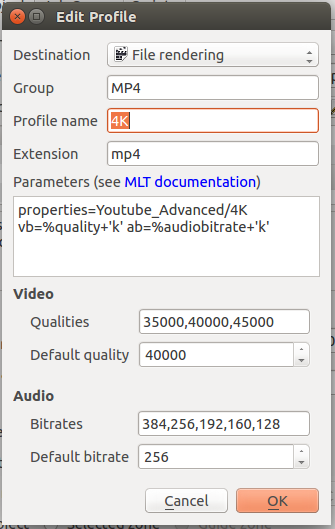
Para ver el resultado de la utilización de los preajustes de proyecto y procesamiento de arriba, ver el video: video.
Notas
- Fuentes
Esta guía fue escrita y publicada en el KDE Kdenlive forum el 8 de febrero de 2015 por el usuario marcozambi. Fue ligeramente adaptada para que se amoldara al estilo de esta documentación.