Atención
Esta página ya no se encuentra mantenida y contiene información referente a características o funciones de versiones antiguas de Kdenlive que bien se encuentran obsoletas o han sido superadas y reemplazadas por alguna otra nueva función.
Transición Componer¶
La transición Componer es capaz de combinar la imagen de dos pistas de video. Esta transición podrá ser usada en combinación con la información del canal alfa provista por uno de los efectos de la categoría Alfa, enmascaramiento y recorte o por el uso de una Transiciones entre dos pistas. Este canal alfa describirá la forma en que los datos de las dos pistas de video deberán ser combinados. Hasta el momento en que se defina alguna información de canal alfa, mediante un efecto de la categoría Alfa, enmascaramiento y recorte o un Método de transición, los cambios en la transición Componer no tendrán ningún efecto visible.
Nota: Las desventajas de la transición Componer son: filtración de luma y un control de posición menos preciso. Al compararla con la transición Transformar, Componer no soporta rotación, pero es mucho más rápida (a costa de la mencionada filtración de luma).
Operaciones de alfa¶
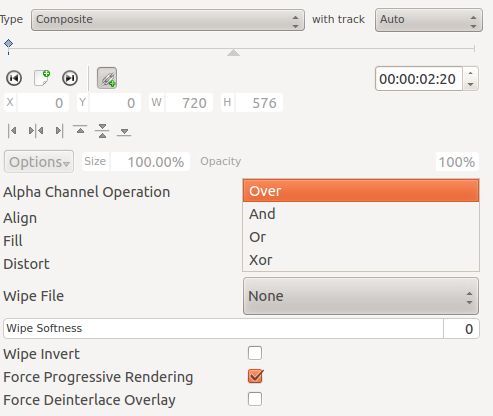
Las operaciones de alfa disponibles son Fundido alfa, Y, O y O exclusivo:
Fundido alfa
Cuando el clip con canal alfa sea colocado en la pista superior: los píxeles con alfa 0 serán transparentes y dejarán ver la imagen de la pista inferior.
Cuando el clip con canal alfa sea colocado en la pista inferior: solo se verán loa píxeles del clip de la pista superior.
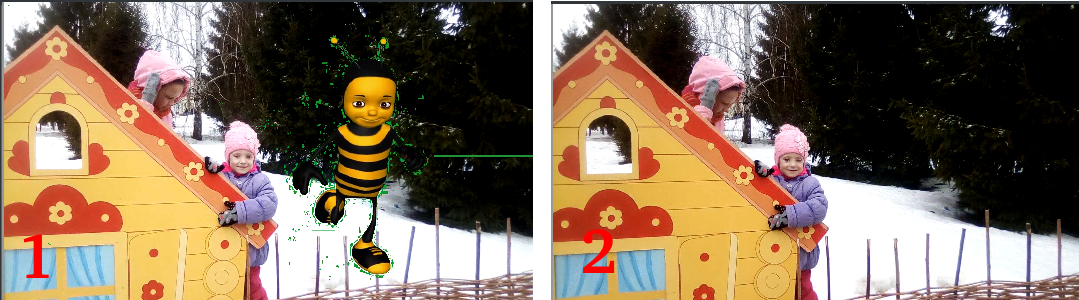
Y
Cuando el clip con canal alfa sea colocado en la pista superior: el color seleccionado será transparente.
Cuando el clip con canal alfa sea colocado en la pista inferior: todo en la imagen será transparente, excepto el color seleccionado.

O eliminará cualquier información alfa existente
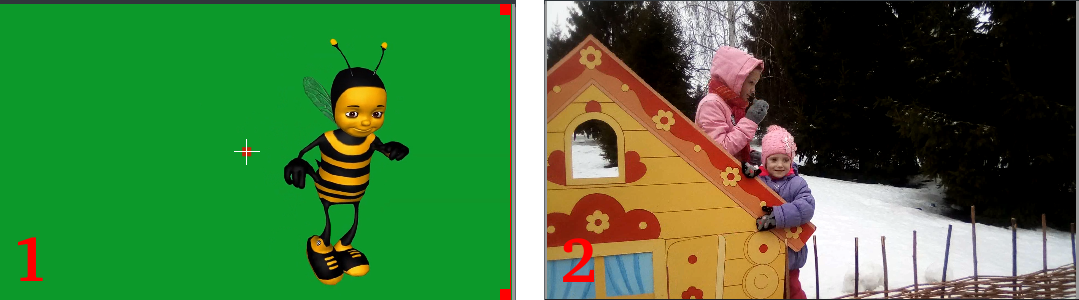
O exclusivo
Cuando el clip con canal alfa sea colocado en la pista superior: todo en la imagen será transparente, excepto el color seleccionado.
Cuando el clip con canal alfa sea colocado en la pista superior: el color seleccionado adquirirá transparencia.
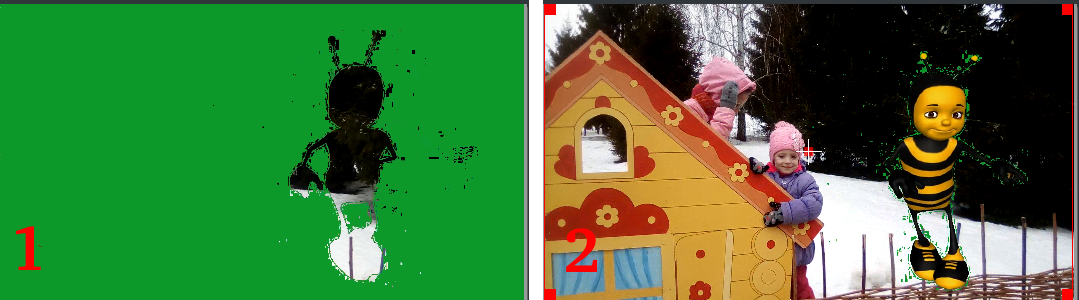
Tutorial 1¶
Ver la sección del efecto Recorte por croma: Básico, que describe su uso:
Alfa, enmascaramiento y recorte -> Recorte por croma: Básico
Transición Componer.
Transformación, distorsión y perspectiva -> Posición y ampliación
Obsoletos -> Enfocar
Alfa, enmascaramiento y recorte -> Operaciones de canal alfa
Tutorial 2 - La transición Componer y pantalla azul¶
Un tutorial que muestra cómo usar la función de «pantalla azul», la transición Componer y Efectos para animar una imagen moviéndose sobre otra.
Tutorial 3 - Máscaras de video¶
Este tutorial usa la transición Componer y una máscara personalizada de video (también conocida como barrido de transición o mate) para crear un efecto en donde sea posible hacer parecer que un video se está reproduciendo dentro de la pantalla de un monitor de computadora estático.
La máscara o mate de barrido es creado en el programa GIMP.
Los barridos de transición podrán ser almacenados en la carpeta ~/.local/share/kdenlive/ lumas/ (Linux) o :file:`%LocalAppData%kdenlivelumas` (Windows).
Quizás sea necesario reiniciar Kdenlive para que encuentre los nuevos archivos de barrido de transición guardados en la carpetas de arriba.
Parecería haber un mal funcionamiento en esta función, que hace que cuando la composición se encuentra en un 100 % de Opacidad, el archivo barrido de transición no funciona. Bastará con cambiar ese valor a 99 % para que el efecto aparezca.
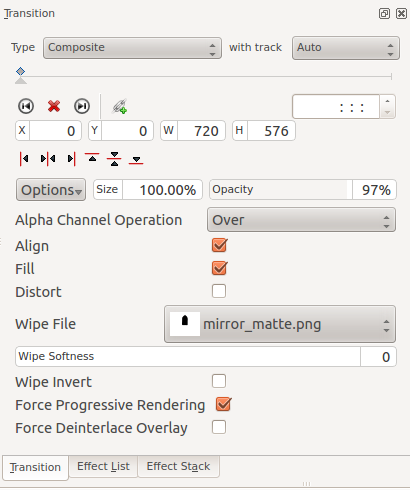
Imagen de la interfaz de la transición Componer, usando un Método de transición con un archivo personalizado, para enmascarar una sección del video - tal como se describe en el Tutorial 3.
Meta aspiracional - hacer un experimento de composición usando los efectos de muestra gratis de detonation films.
Advertencia: el video del enlace a continuación podría resultar inapropiado para algunos usuarios. https://youtu.be/vo-xntF1bns