El vectorscopio¶
El próximo instrumento (después del Histograma, Forma de onda y Presentación RVA) en ser presentado en más detalle será el Vectorscopio. Es, de hecho, el más interesante dado que es sustancialmente distinto a los demás y que, además, resulta sumamente útil durante el etalonaje.
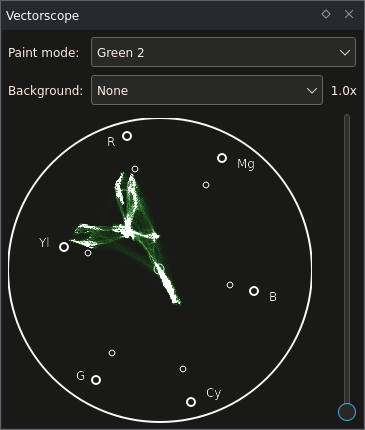
Cómo funciona el vectorscopio¶
Existe una cosa simple que hace tan especial al Vectorscopio: Que utiliza un espacio de color distinto al RVA. Esto suena muy poco espectacular, pero realmente no lo es. Los instrumentos anteriores permitían determinar qué valores de brillo existían en la imagen, mientras que el vectorscopio es capaz de mostrar cuáles son esos colores.
El vectorscopio soporta dos espacios de color distintos: el YUV y el YPbPr. Ambos tienen en común el Y, un componente ya visto anteriormente: Se trata del componente de Luma (Rec.601 en ambos casos, vale aclarar). Este, entre otros, proviene de la TV en blanco y negro. Cuando se introdujo la TV en colores, algunas personas reconocieron que no todo el mundo tiraría inmediatamente sus aparatos para comprar uno nuevo en colores, razón por la cual mantuvieron la emisión de la señal en «blanco y negro», aunque con dos canales adicionales: La diferencia de azul y la diferencia de rojo (con respecto al canal de Luma), llamados respectivamente U y V. Para más detalles, ver la imagen con sus componentes individuales YUV en la página de Wikipedia sobre YUV (YUV).
El otro espacio de color, YPbPr o su contraparte digital YCbCr, son similares. Al cambiar entre ambos modelos de color en el Vectorscopio (mediante el menú contextual) se podrá notar cómo los colores se desplazan ligeramente. YCbCr es usado de forma prácticamente universal para video digital.
Entonces, ¿qué hace el vectorscopio? Calcula el valor de Luma de un píxel, luego calcula los valores de diferencia de azul/diferencia de rojo. Después de esto, descarta el valor de Luma. ¿Por qué? Es porque el vectorscopio es bidimensional. La diferencia de azul se grafica en el eje horizontal y la diferencia de rojo en el vertical. (¡De hecho existen vectorscopios tridimensionales, capaces de colocar el componente de Luma en un tercer eje!)
Ejemplo 1: Video en tonos de gris¶
Veremos ahora cómo se ve esto realmente con un video.
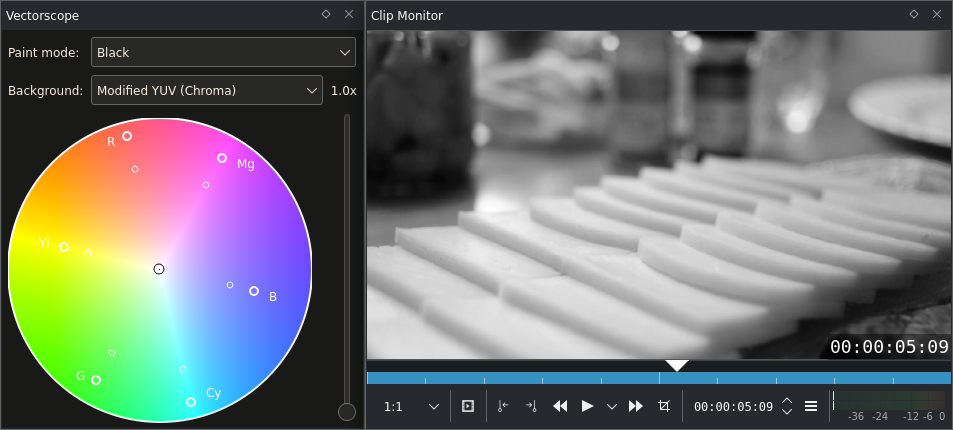
El vectorscopio mostrando una imagen en tonos de gris.¶
Bueno… ¿nada? Cerca. Hay un pequeño píxel en el medio del instrumento. Y eso es toda la imagen. Luce un poco decepcionante por ahora, pero es algo realmente muy bueno. Todos los grises (más el negro y el blanco) se encuentran exactamente en el centro. Todo lo que no esté en el centro tendrá alguna información de color (y cuanto más alejado se encuentre del centro, mayor saturación tendrá su color, también conocido como crominancia). Esto resultará muy útil al trabajar con el balance de blancos.
Ejemplo 2: Bolas de malabarismo¶
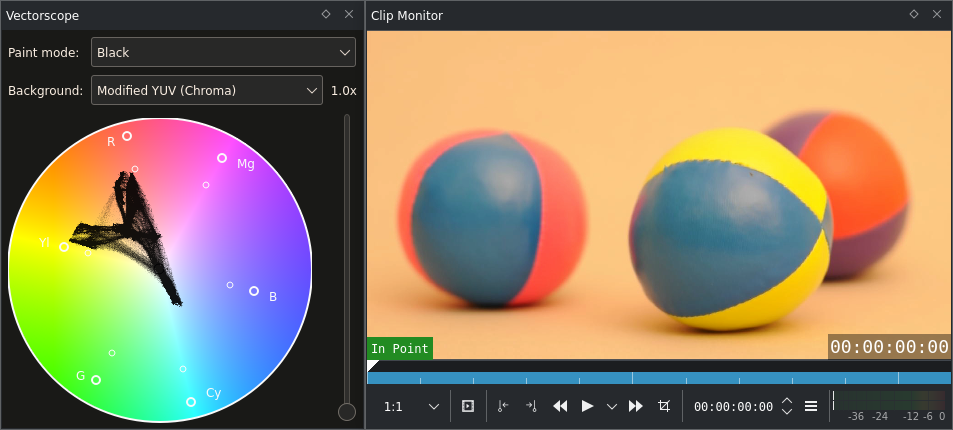
El vectorscopio mostrando una imagen en color.¶
La imagen con las bolas de malabarismo es bastante más interesante, especialmente porque tiene colores vivos. En este ejemplo, se ha activado en el instrumento un fondo YUV (con Luma fijo) para identificar de mejor manera los píxeles de color, amontonados en las diferentes áreas del instrumento.
Es posible notar dos cosas:
existen seis áreas con una alta intensidad de píxeles negros en el instrumento (lo que significa que esa misma cantidad de píxeles comparten el mismo tono):
Una que tiende a apuntar hacia los azules (inferior derecha),
Una grande alrededor del amarillo,
Dos grandes alrededor del rojo,
Una más pequeña entre el rojo y el amarillo,
Y la última, que es posible que haya pasado desapercibida, entre el rojo y el azul.
¡Se trata exactamente de los colores de la bolas! El azul proviene de las dos bolas de la izquierda, el amarillo de la bola amarilla, el área roja de la izquierda is la parte rosa de la bola de la izquierda, la parte derecha en rojo es la bola roja de la derecha. La parte entre el rojo y el amarillo, que es en realidad naranja, es el fondo de la imagen y la última entre el rojo y el azul es la parte violeta de la bola roja de la derecha.
El fondo naranja parece conectar todas las otras áreas. . Esto es algo realmente asombroso. Como magia, que ayudará a realizar un balance de blancos. El área neutral casi siempre parecerá conectar las otras áreas.
Como la toma de arriba tiene su color correctamente balanceado, no debería haber necesidad de maltratarla aquí. ¡Aunque hay que practicar! Descargar el ejemplo de más abajo, agregar un efecto PDP/Sat y cambiar los parámetros de Desplazamiento RVA. (No olvidar habilitar el refresco automático.)
Ahora, sería razonable preguntarse ¿cómo es posible estar tan seguros al asignarle a esas áreas esos colores? ¿Está realmente el punto superior causado por la bola roja? Para averiguarlo, en la imagen de abajo, se ha enmascarado la bola roja usando un Clip de color blanco. Se puede observar cómo, en efecto, dicha concentración de píxeles desapareció del instrumento.
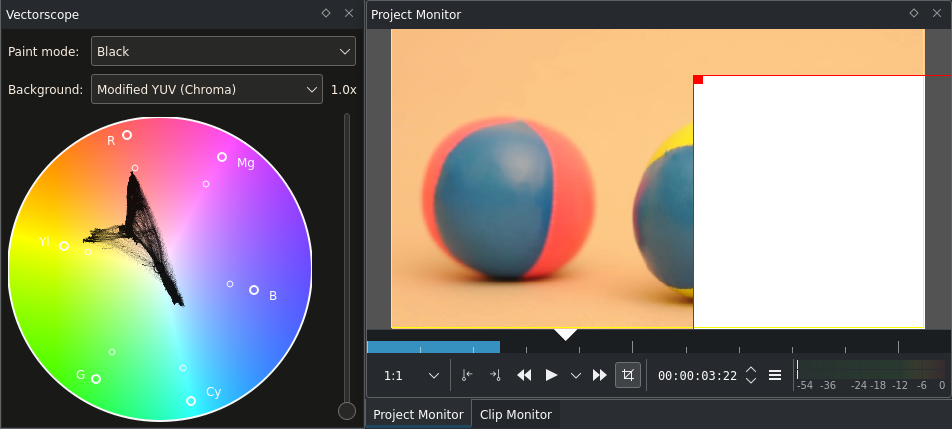
El vectorscopio con una imagen en color parcialmente cubierta¶
El punto violeta también ha desaparecido, así como grandes partes del punto amarillo, debido a que el rectángulo blanco también cubrió una gran parte de la bola amarilla.
Ejemplo 3: Caja musical¶
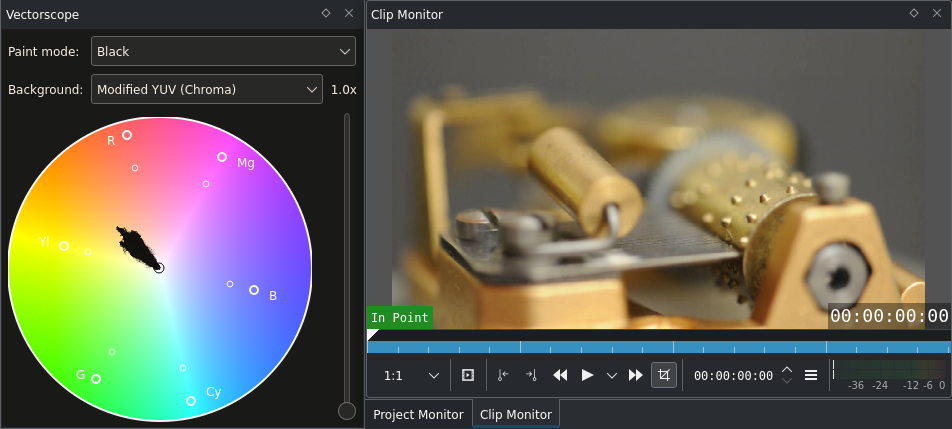
El vectorscopio con una imagen con una caja musical¶
Nuevamente, hay dos cosas que vale la pena resaltar en este clip:
Esta toma de una caja musical suiza consiste, principalmente, de tonos anaranjados, por lo tanto todos los puntos en el vectorscopio caen entre el centro (neutral) y el color naranja. Tonos naranja no demasiado saturados, presumiblemente provenientes de las varias partes de bronce del artefacto.
El balance de blancos parece estar correcto. El vectorscopio indica la presencia de píxeles neutrales (grises), que parecen ser el origen para los de otros colores.
Sin embargo, al aumentar la ganancia (nivel de ampliación) del vectorscopio a ×5 se podrá apreciar que la imagen del instrumento se detiene justo antes de ser neutral.
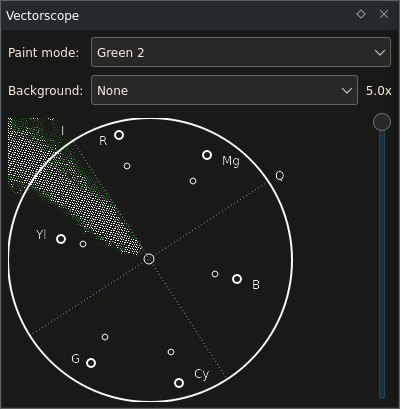
Vectorscopio antes del balance de blancos¶
Si se abre este clip y se observa en el instrumento Forma de onda, se podrá notar que muestra el mismo problema: El azul es demasiado bajo, el rojo demasiado alto. Para corregir esta ligera proyección de color será posible usar nuevamente el efecto PDP/Sat, en donde se ajustarán sus valores de Desplazamiento. Al hacer esto, los puntos en el vectorscopio se desplazarán. Un desplazamiento positivo en el rojo hará que los puntos se desplacen hacia el rojo en la parte superior del instrumento, un desplazamiento negativo los desplazará en la dirección opuesta (esto es, hacia su color complementario, el cian). Ver complementary color.
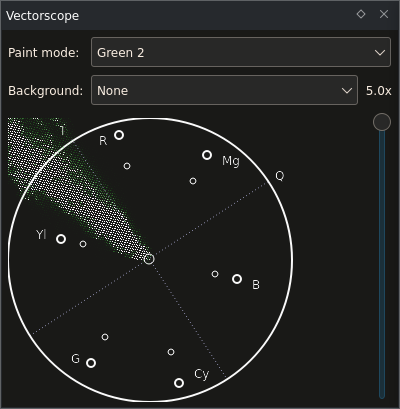
Vectorscopio después del balance de blancos¶
Aquí, los valores de azul y rojo fueron ajustados de tal manera que exista un colchón alrededor del centro neutral. Normalmente no será suficiente simplemente permitir que el primer píxel alcance el punto neutral, debido a varios factores como el material del objeto neutral en sí mismo, la aberración cromática (ver también este artículo más preciso acerca de la aberración cromática causada por las lentes: chromatic aberration), así como defectos de imagen en el archivo de video grabado. Por lo tanto, usualmente las áreas neutrales no compartirá un único píxel en el vectorscopio sino un cierto diámetro alrededor del mismo.
Este es un clip apropiado para jugar con el tono mediante el efecto Desplazar tono:
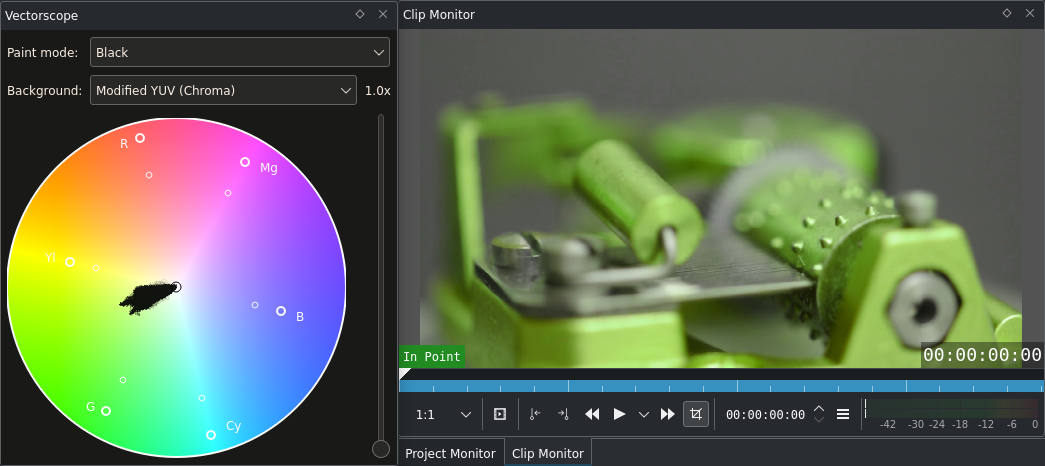
El Vectorscopio con la caja musical, luego de aplicarle efecto Desplazar tono (Tono=45)¶
¿Qué ha ocurrido aquí? El tono ha cambiado y los puntos en el instrumento parecen rotados 30 grados. Y de hecho han rotado. El efecto Desplazar tono cambia el tono de todos los colores en una cierta magnitud (configurable). En el Vectorscopio esto se hace visible como una rotación alrededor del centro del instrumento.
De manera similar, al cambiar la saturación, los puntos en el vectorscopio se moverán más cerca al centro o se apartarán del mismo.
Creación de la apariencia de un video¶
En el capítulo sobre el Histograma se mencionó la creación de apariencias específicas mediante la corrección de color o el Etalonaje. Este ejemplo cubre la punta del iceberg de este tópico.
¿Qué es lo especial acerca de la creación de una apariencia para un video? Demos un vistazo a algunos clips aleatorios:

Una colección de imágenes en video sin etalonaje¶
Contenidos muy diferentes y, por lo tanto, colores distintos - como se dijo: aleatorios. Un punto del etalonaje es dotar a cada clip particular de una conexión. Esto no se limitará solo al balance de blancos. El balance de blancos de un clip se trata de eliminar desviaciones de color (lo cual es bueno, dado que proporcionará un punto de partida neutral). Pero también será posible agregar nuevos colores.

La misma colección de imágenes luego de un proceso de etalonaje¶
Ahora los clips lucen mucho más como si estuvieran relacionados entre sí. Esto es el resultado de una Corrección de color primaria (primaria significa que afecta a toda la imagen; una Corrección de color secundaria solo afectaría a determinadas partes de la imagen, p.ej, mediante el uso de máscaras, la selección de determinados rangos de color a ser afectados, etc.): que implica un balance de blancos (al cual en algunos casos se le agrega una reducción de la saturación) seguido de un efecto PDP/Sat. Con este último efecto PDP/Sat se logra algo similar al efecto Blockbuster: en donde los negros se tornan azulados, mientras que los tonos medios y los blancos tienden hacia el amarillo.
Ver también la siguiente página (this page) para obtener algunos consejos sobre determinadas apariencias y el vectorscopio.
Opciones del vectorscopio¶
Será posible ajustar el Vectorscopio de las siguientes maneras, mediante su menú contextual:
Exportar fondo - Permitirá exportar un plano de color en el espacio de color deseado. Permite exportar los planos RVA, YUV y YCbCr (como los que se ven al visitar los artículos de Wikipedia acerca de estos espacios de color).
Marco en 75 % - Demarcará la posición en donde la saturación de los colores alcanza el 75 % de su valor máximo. Esto podría resultar de interés en videos que estén siendo preparados para su emisión al aire. Los colores que exceden este marco no podrán ser considerados seguros para la emisión (broadcast safe) - de todas maneras, antes de cambiar la saturación a un máximo del 75 % es recomendable consultar al medio que vaya a emitir el video.
Mostrar ejes - Dibujará los ejes U/Pb (horizontal) y V/Cr (vertical) de la gráfica.
YUV y YPbPr - Permitirá cambiar entre los dos espacios de color: YUV e YPbPr.
Resumen
El Vectorscopio permitirá mostrar la distribución de tono y saturación de una manera fácil de comprender. Esto resultará útil para reconocer rápidamente desviaciones de color, ayudando también a evaluar la distribución de color de un clip, para hacerlo coincidir con el color de otros clips.
Todos los instrumentos, usados en conjunto, ayudarán a resolver otra tarea importante: Hacer coincidir la imagen de videos provenientes de distintas condiciones de iluminación y distintas fuentes de grabación (como una segunda cámara de un modelo distinto al de la principal) que pueden producir diferente brillo y color. Para esto son necesarios los patrones de ajuste (test charts). Distintas cámaras podrán tener rangos dinámicos y colores diferentes. Por lo que para combinar tomas de ambas fuentes de mejor manera, será útil realizar primero tomas de los patrones de ajuste, con los que luego se podrá hacer coincidir la exposición y el color más fácilmente.
Notas
- Fuentes
raclette-greyscale.avi(720/24p, 12 MB)juggling-balls.avi(720/24p, 11 MB)Musical-box.avi(720/24p, 23 MB. Video de una Nikon D90, Audio de un Zoom H4n.)
El texto original fue enviado por Simon A. Eugster (Granjow), el 10/10/2010, al (ahora desaparecido) blog kdenlive.org. Para esta documentación, fue tomado del sitio web.archive.org, actualizado y adaptado para que coincida con el estilo general de la misma.