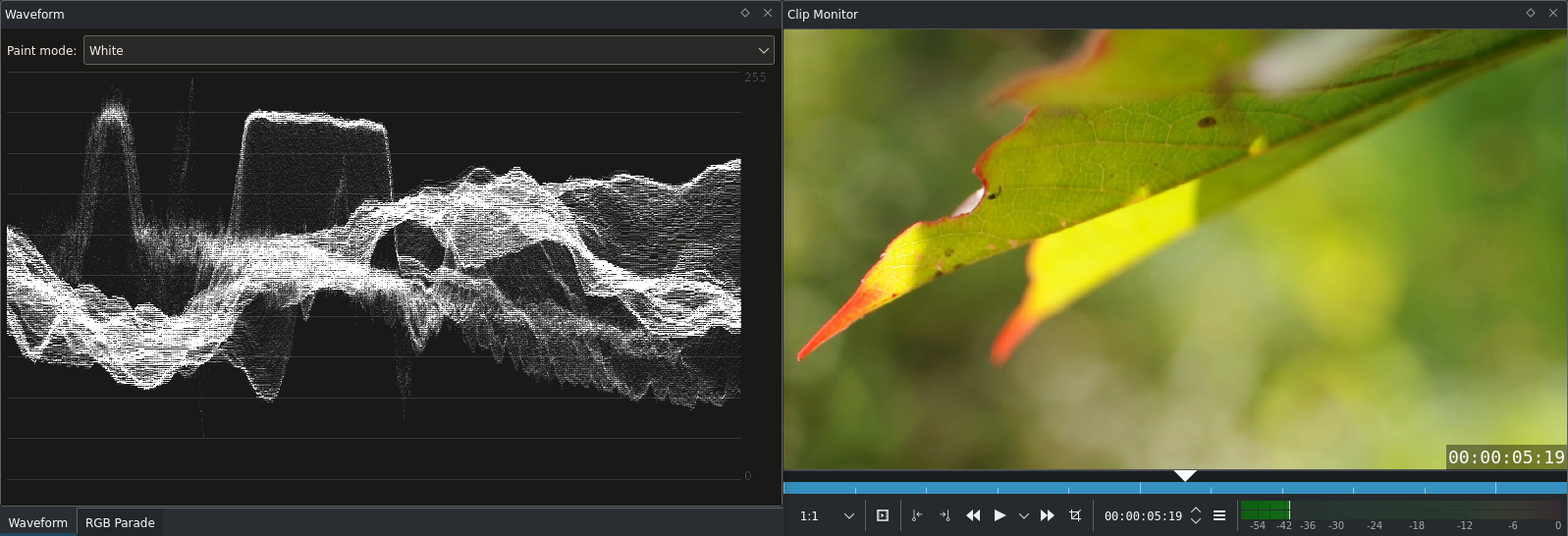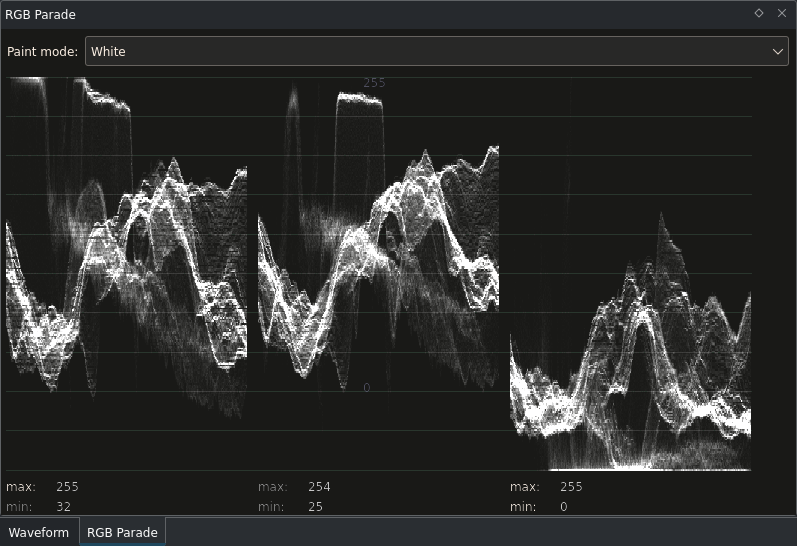Forma de onda y Presentación RVA¶
Los instrumentos Forma de onda y Presentación RVA están estrechamente relacionados. Realizan las mismas tareas - Forma de onda para Luma, y Presentación RVA para los componentes RVA. Por lo tanto, no se va a especificar constantemente que las propiedades se aplican a ambos instrumentos y, en general, simplemente se hablará del instrumento Forma de onda.
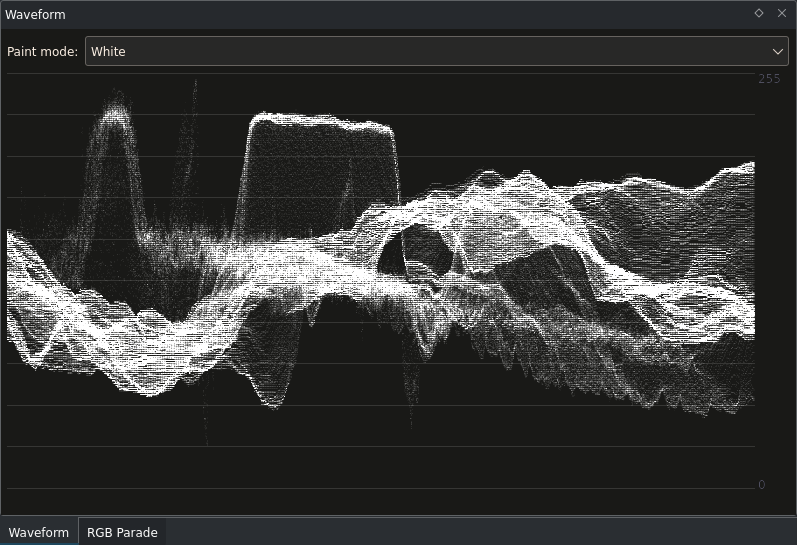
¿Cómo funciona la Forma de onda?¶
La forma de onda es una especie de histograma en 3D. Eso en realidad no tiene nada que ver con que la imagen de arriba luzca parecida a algo 3D. Entonces, ¿en dónde están las tres dimensiones?
La dimensión más obvia es Luma: Los píxeles más oscuros estarán en la parte de abajo y los más claros en la de arriba. Por lo que si todos los píxeles en el instrumento se quedaran siempre arriba, el video sería mayormente blanco.
La segunda dimensión es la posición horizontal del píxel en la imagen original. Esa es una de las cosas que hacen al instrumento interesante. Los píxeles de la primera columna de la imagen original también serán dibujados en la primera columna del instrumento. Esto continuará de esta manera hasta que se alcance la última columna de la imagen original, que será dibujada en la última columna del instrumento.
La tercera dimensión será el brillo asignado a cada píxel de la imagen original en el instrumento. Cuanto más brillante se vea una determinada área en el mismo, más píxeles en esa columna compartirán esos valores específicos de brillo.
Ejemplo 1 de forma de onda: Atardecer¶
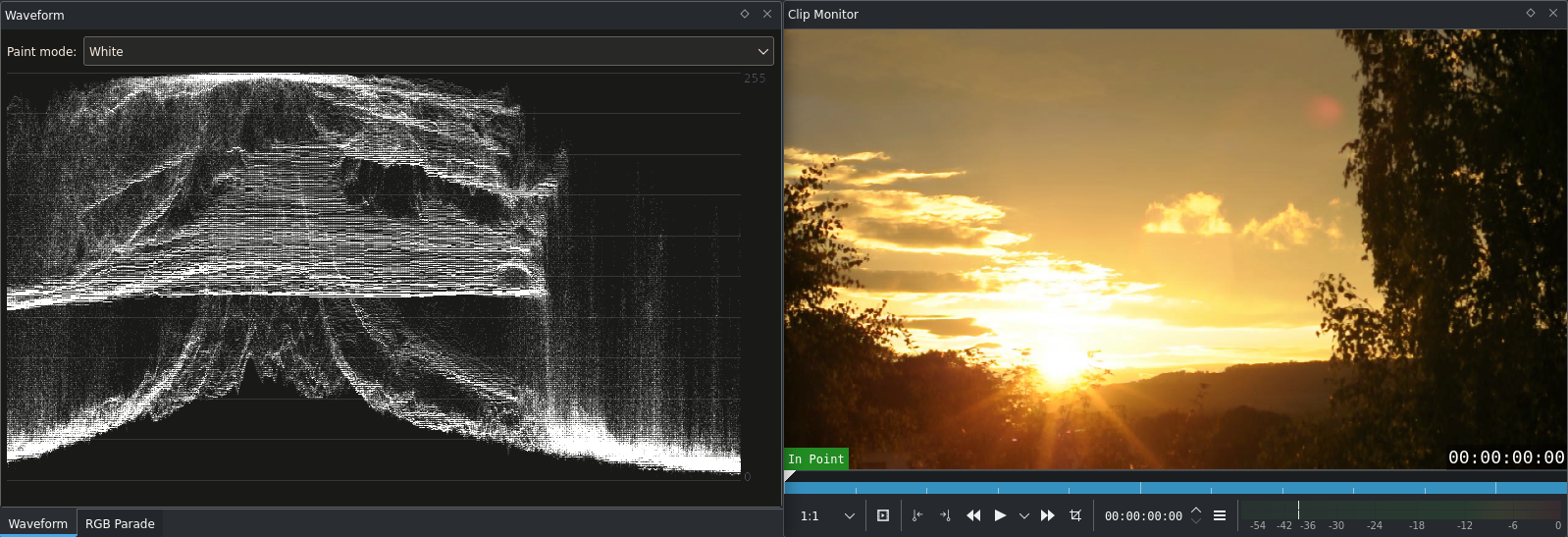
Ejemplo 1 de forma de onda¶
La Forma de onda tiene una apariencia bastante impresionante aquí. ¿Pero nos permite saber acerca de la imagen?
En el tercio izquierdo se aprecia un poco de sobresaturación. Existen algunos puntos brillantes que corresponden al sol y las nubes.
El tercio derecho de la imagen es oscuro, aunque no totalmente negro. Esto significa que aún hay una oportunidad de rescatar información de color de allí. La imagen confirma lo mismo: El árbol no luce neutral, sino verde, con un toque anaranjado. ¿o es lo opuesto a eso?
Este es el punto en el que entra en juego el instrumento Presentación RVA.
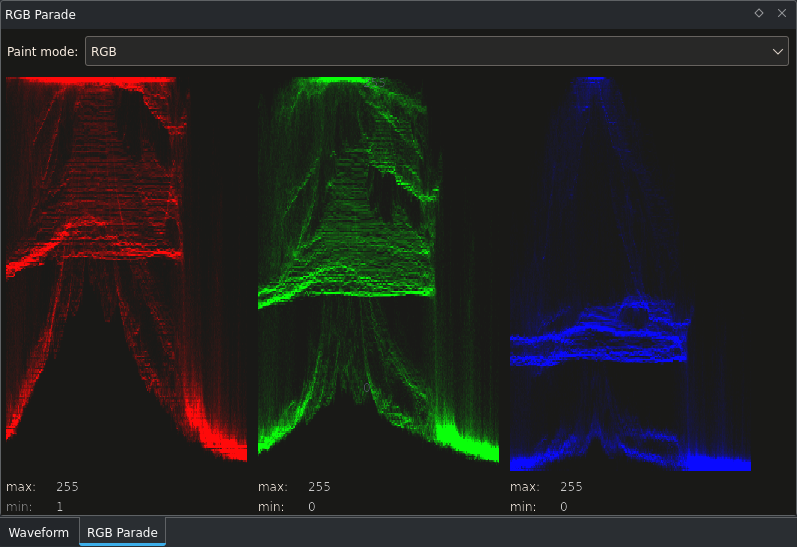
Lo que se puede apreciar es un muy ligero aplastamiento de los azules en la parte del árbol, con más o menos la misma cantidad de rojos y verdes. Por lo que si pensábamos que el árbol era verde, era solo nuestro cerebro engañándonos; no lo es. (De hecho parece no haber verde en absoluto en la imagen). Además, se puede ver que el azul no presenta sobresaturación en absoluto, ni siquiera en el sol. Por lo que será un poco anaranjado, lo cual es muy bueno.
Ahora, ¿no era que el Histograma era capaz de mostrar sobresaturación y aplastamiento también? Sí, lo hace. Pero no es capaz de mostrar el lugar de la imagen en donde esto sucede. Saber esto es una gran ventaja. Dado, por ejemplo, que si se supiera que existe cierta sobresaturación, pero es en una lamparilla de luz, quuizás no habría problema en aumentar igualmente un poco el brillo general de la imagen. Eso aumentaría la sobresaturación, tal como lo mostraría el Histograma, sin embrago la Forma de onda permitiría saber que eso solo está sucediendo en los píxeles correspondientes a la bombilla de luz, lo cual sería posible permitírselo, en nuestro caso imaginario.
Ejemplo de presentación RVA: Lamparillas de luz¶
Esperen… ¿imaginario? De hecho tenemos un breve clip con bombillas de luz. Que resulta bastante interesante, y no solo por su balance de blancos incorrecto. Ver la guía Guía para balance de blancos (una herramienta importante) para conocer más detalles acerca del balance de blancos y cómo usarlo en Kdenlive.
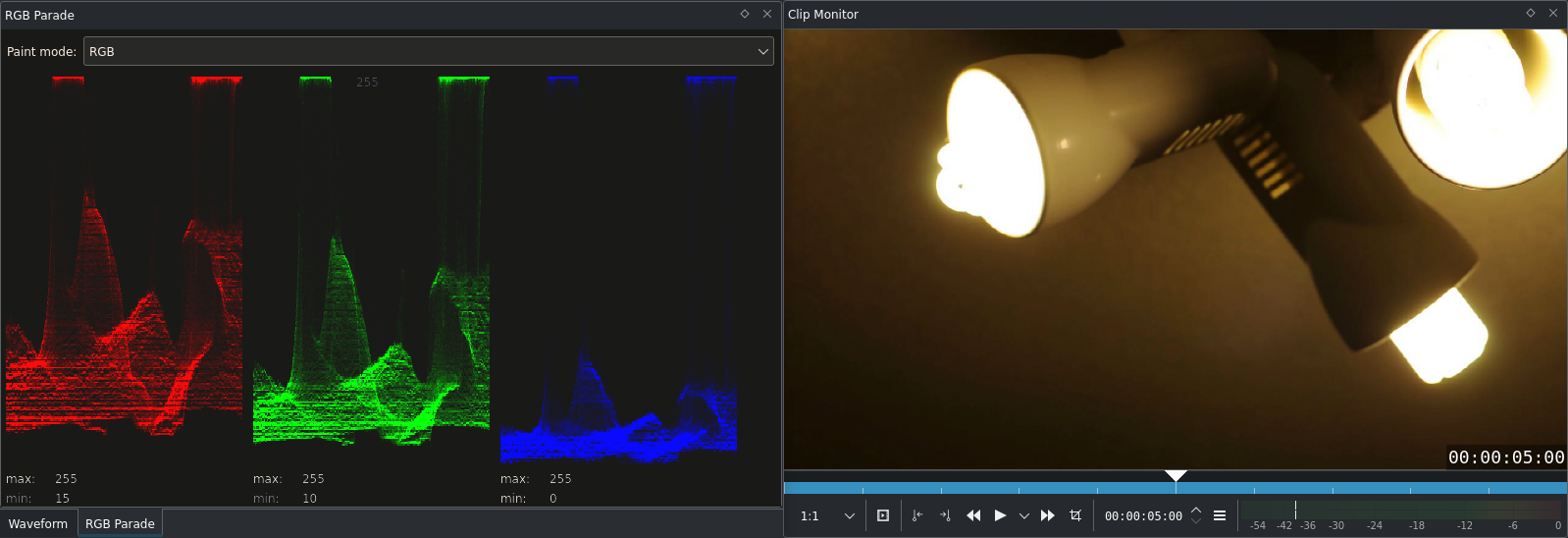
Ejemplo 1 de presentación RVA¶
La Presentación RVA revela dos cosas, a primera vista. Cuanto menos la primera de ellas debería ser reconocible inmediatamente.
Las bombillas fluorescentes se encuentran sobresaturadas. Todos los canales se encuentran en 255 allí, por lo que son absolutamente blancas.
El balance de blancos es incorrecto. Esto puede decirse con seguridad, ya que el cielorraso es blanco en la realidad. Y el cuarto de más a la izquierda de la imagen consiste exclusivamente del cielorraso. Esa parte debería lucir igual en la Presentación RVA, pero cuando se comparan, por ejemplo, el azul con el rojo, se puede apreciar que el rojo comienza en 19 mientras que el azul lo hace en 0. Aún más, el canal azul se encuentra mucho más comprimido. Su altura en ese área es de 25, mientras que en el canal rojo es de cerca de 50.
Para lograr un balance de blancos correcto en este caso, se hará uso del efecto PDP/Sat. El efecto Curvas hubiera funcionado igualmente (de hecho las curvas son capaces de lograr cualquier efecto), pero usaremos el primero de los mencionados aquí.
La primera cosa a definir es qué tan brillante debería ser el punto más oscuro de la imagen. Esto podrá ser controlado con el parámetro Desplazamiento. La referencia será, otra vez, la parte izquierda de las presentaciones, el cielorraso. Será posible usar el ratón para hacer que el instrumento muestre una línea horizontal, indicando el valor allí. Todos los canales fueron realzados a un valor de alrededor de 50 en este ejemplo:
Nota
El efecto PDP/Sat utiliza una escala distinta que la utilizada en el panel del instrumento Presentación RVA. El realce de los canales se refiere a la escala usada en la Presentación RVA (0…255) tal como se puede apreciar en el valor the Mín en el instrumento. La idea es realzar los canales hasta que sus valores inferiores queden alineados.
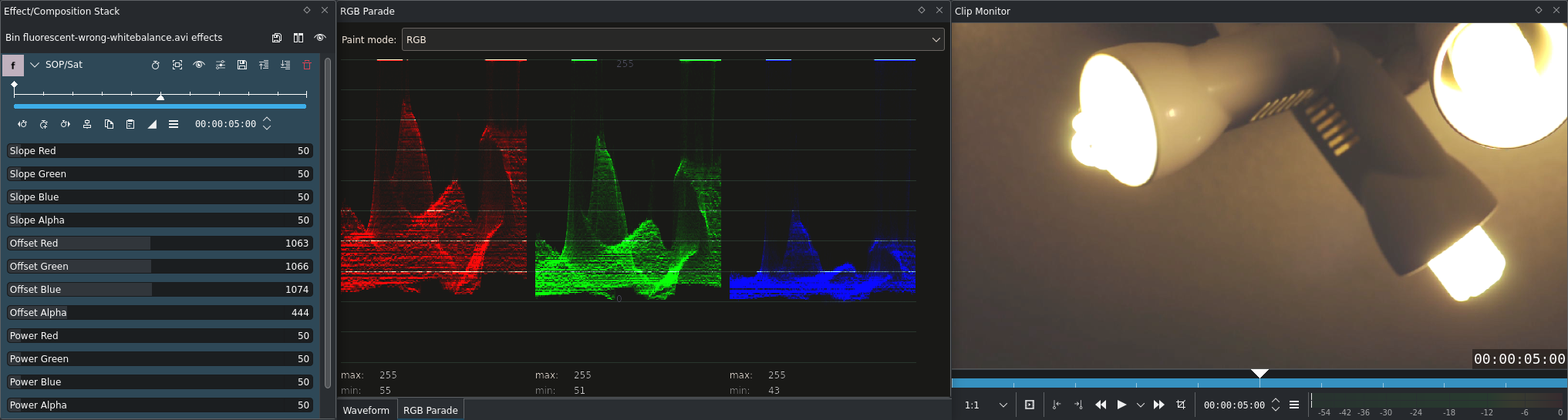
Lo segundo será estirar los canales. Esto se realizará mediante los deslizadores de Pendiente del efecto. El objetivo será, otra vez, encontrar un punto neutro en la Presentación RVA y usarlo como referencia. Se podría haber usado nuevamente el cielorraso de la izquierda, sin embrago luego de algunas pruebas se vio que esa pequeña onda en la mitad del instrumento también será útil para esta tarea. Su ventaja es que es ligeramente más brillante que el cielorraso, permitiendo corregir la desviación de color con una mayor precisión.

Et voilà! La exposición y el balance de blancos están corregidos.
Al dar un vistazo a la imagen completa (o al intentar recrearlo usando el clip de ejemplo proporcionado al final de este artículo) se podrán notar ondas de color en la imagen. Estas serán el resultado del estiramiento: Se han estirado los datos del cielorraso de la izquierda en el instrumento, desde una altura de 25px a casi 100px. Si el clip hubiera estado correctamente expuesto y balanceado en el momento de la filmación, se tendrían 100 valores distintos en ese lugar, pero en este momento existen solo 25 distintos tonos de azul allí, causando esos escalones que se aprecian. Adicionalmente, en el Histograma, se puede apreciar que la imagen aparece como rota. (Otra razón podría ser la alta compresión de los clips de las cámaras Nikon D90 con que fue captada la imagen.) A este efecto se le conoce como Posterización[1].
Esta es una de las razones por la que las cámaras más costosas (y con esto nos referimos a las realmente caras, como la RED One[2], por nombrar un ejemplo extremo) graban videos a una mayor profundidad de color[3]. Probablemente, todos los clips con los que se tenga que trabajar en la realidad solo estén grabados a 8 bits por canal, por lo que existirán 28 = 256 valores posibles para cada canal. Al tener, por ejemplo, 10 bits por canal ya se tendrían disponibles 210 = 1024 valores posibles. Eso hubiera solucionado el problema en nuestro ejemplo.
Pero antes de salir a comprar una RED One - Kdenlive, por el momento, no soporta más de 8 bits.
En donde ya es posible jugar con más de 8 bits por canal, es en las imágenes RAW de las cámaras DSLR. Este formato es soportado por varios programas de procesamiento de imágenes, como digikam o RawTherapee.
Ejemplo 3 de forma de onda: Clip con valores altos¶
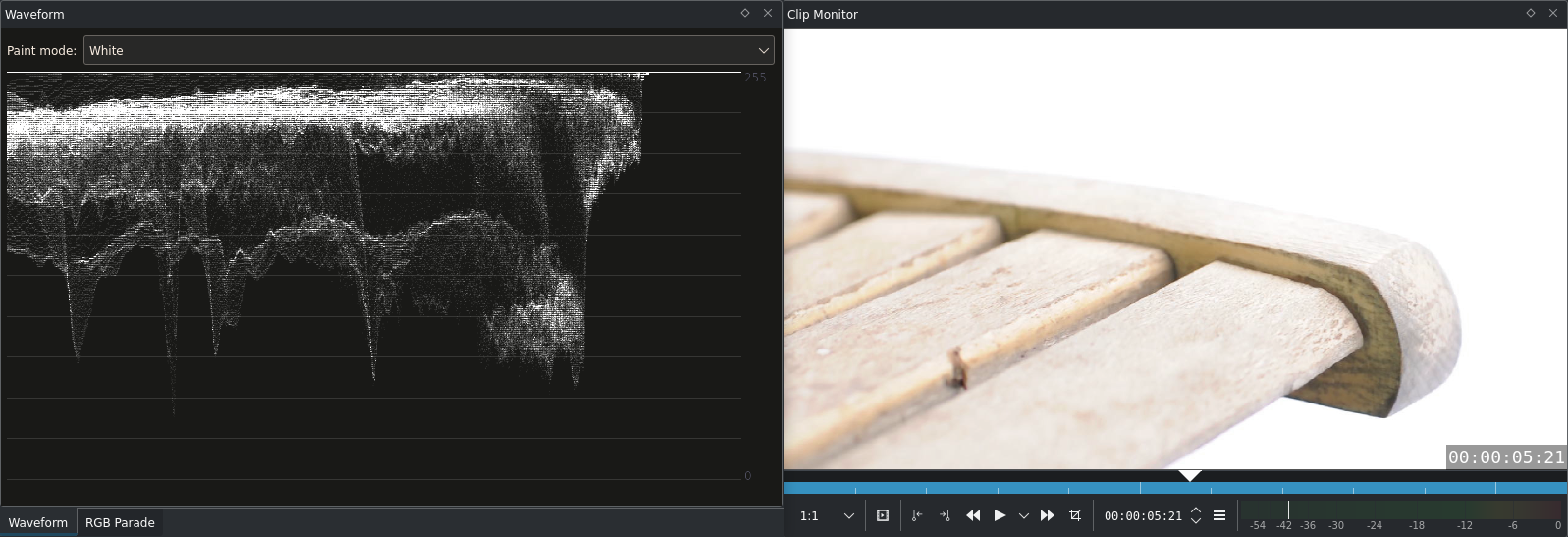
Ejemplo 3 de forma de onda¶
Se trata de una clásica toma de alta luminosidad (High-Key). Con un objetivo luminoso (aunque aún sin sobresaturación) y un fondo blanco.
Opciones de Forma de onda¶
Modo de dibujo - Permitirá cambiar el modo de dibujo de la forma de onda. Usualmente cambiará también su brillo. La opción Verde también resaltará los píxeles con valores de 0 o 255.
Modo de luma (menú contextual) - Tal como con el Histograma, será posible escoger la forma en que se calcula el componente de Luma (Rec.601 o Rec.709).
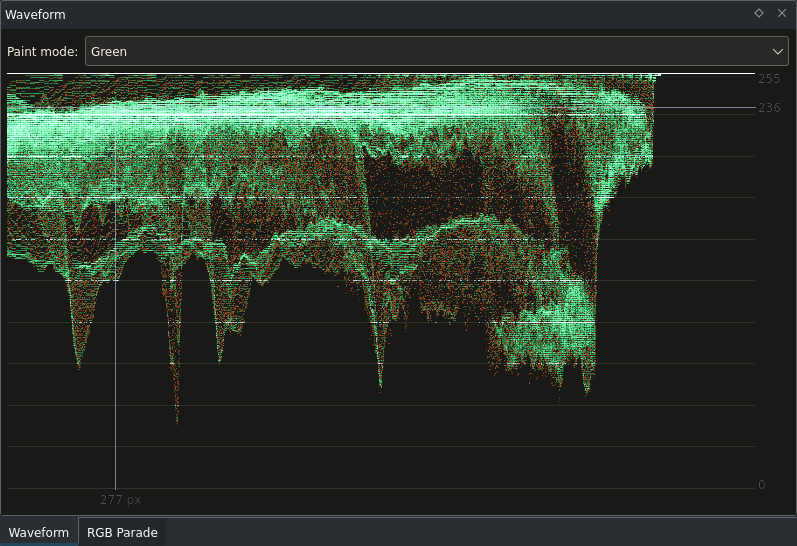
Un detalle interesante: Al realizar etalonaje, algunos coloristas prefieren instrumentos con colores neutrales y, básicamente, con todo lo posible neutral. Simplemente gris, excepto por el video en sí mismo. ¿Por qué es esto? La respuesta rápida es también un dato curioso: la imagen remanente (Afterimages). Si se observa una superficie verde y luego inmediatamente se realiza el etalonaje de una imagen «a ojo», habrá demasiado verde en ella.
Opciones de Presentación RVA¶
Modo de dibujo - Permitirá cambiar el modo de dibujo; ver más arriba.
Mostrar ejes (menú contextual) - Dibujará líneas que dividirán la altura en 10 segmentos
Línea de referencia de gradiente (menú contextual) - Dibujará una línea desde la esquina inferior izquierda hasta la superior derecha de cada canal. Esto resultará útil para comprobar la corrección de color sobre una imagen con un gradiente lineal horizontal (Negro a la izquierda, Blanco a la derecha), permitiendo observar los cambios en cada canal.
Para explicar este último punto con un poco más de detalle: Una imagen con un gradiente horizontal que vaya de negro (izquierda) a blanco (derecha), se mostraría en el instrumento como una línea diagonal que iría desde la esquina inferior izquierda, hasta la superior derecha de la forma de onda de cada canal. Al modificar los colores, por ejemplo, mediante el uso de los efectos PDP/Sat o Curvas, esta línea cambiaría.
Atención
¡Los efectos que modifiquen la saturación del color no tendrán ningún efecto sobre un gradiente en escala de grises!
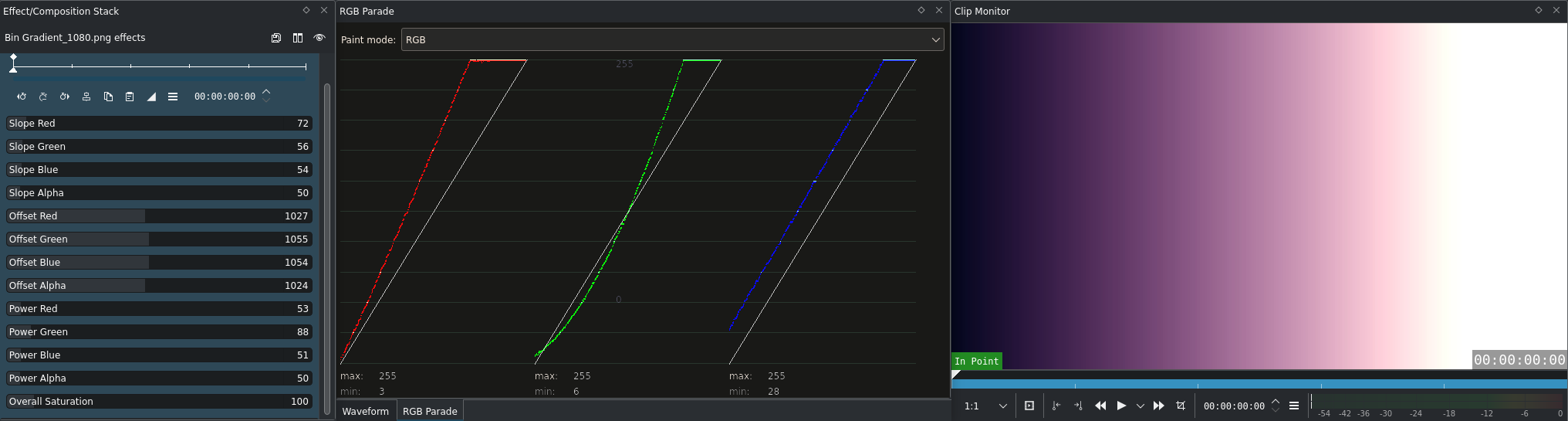
Jugando con el efecto PDP/Sat y una imagen con un gradiente¶
En este gradiente de arriba se aplicó un efecto PDP/Sat para darle a las sombras un toque azulado y a los medios tonos y las luces un toque más cálido. Se recomienda probar con el archivo del gradiente y algunos efectos de corrección de color para obtener una mejor idea de cómo reaccionan los instrumentos a los diferentes cambios en la imagen.
Resumen
Tanto Forma de onda como Presentación RVA son poderosos instrumentos. Especialmente este último. Mediante estos instrumentos será posible corregir la exposición fácilmente, así como mantener el control sobre los niveles de cada componente de color. También permitirán realizar el balance de blancos, ajustando primero las sombras y después las partes iluminadas de la imagen, dado que el eje horizontal en estos instrumentos corresponde también al eje horizontal en la imagen, lo cual permite detectar los puntos que deban ser neutrales para efectuar la corrección necesaria en base a ellos.
Notas
- Fuentes
windy-sunset.avi(22 MB; 720/24p)fluorescent-wrong-whitebalance.avi(22 MB; 720/24p)red-leaf-tips.avi(13.5 MB; 720/24p)highkey.avi(13 MB; 720/24p)Gradient_1080.png(10 kB, 1920x1080)
Nota
Dependiendo de las opciones de seguridad del navegador, es posible que aparezca un error indicando que la descarga podría resultar insegura.
El texto original fue enviado por Simon A. Eugster (Granjow), el 14/9/2010, al (ahora desaparecido) blog kdenlive.org. Para esta documentación, fue tomado del sitio web.archive.org, actualizado y adaptado para que coincida con el estilo general de la misma.