Reemplazos¶
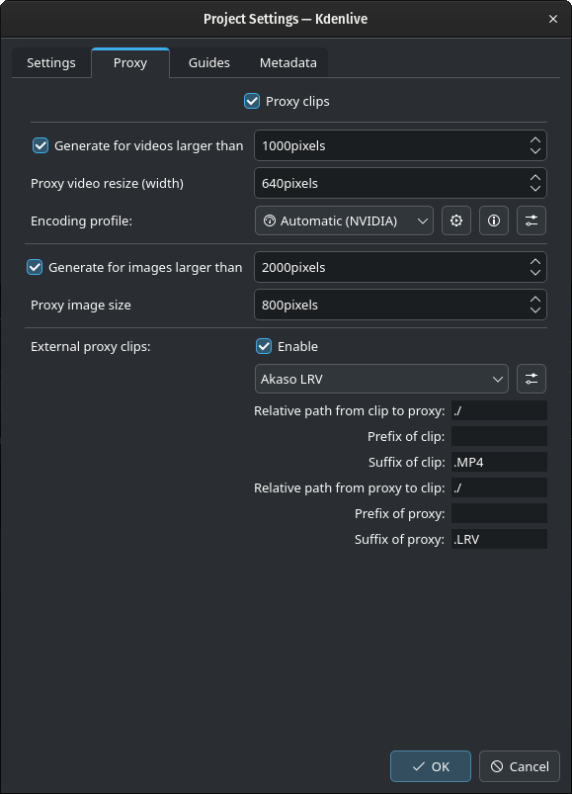
La pestaña Reemplazos de la ventana de Opciones del proyecto¶
Los medios de reemplazo podrán habilitarse o deshabilitarse en cada proyecto. Cuando los reemplazos se encuentren globalmente deshabilitados (ver Medios de reemplazo), estarán desactivados para todos los nuevos proyectos. Sin embargo, en caso de que se necesitara usar reemplazos para un nuevo proyecto, será posible habilitarlos desde esta pestaña Reemplazos del diálogo Opciones del proyecto y cambiar las opciones individualmente para ese proyecto.
Nota
Para propósitos de demostración, aquí se han activado todas las casillas de verificación. No es el estado en que se encontrará este panel al abrirlo.
Cuando la opción Medios de reemplazo esté activa, Kdenlive creará automáticamente versiones reducidas de los medios originales y usará esas versiones durante la edición. Sin embargo, los medios de reemplazo serán vueltos a reemplazar por los originales, a resolución completa, durante el procesamiento final.
La opción Generar para videos mayores a permitirá crear automáticamente medios de reemplazo para todos los videos agregados al proyecto cuyo ancho sea superior a la cantidad de píxeles especificada aquí.
Consejo
También se tendrá la opción de activar / desactivar manualmente los medios de reemplazo para cada medios del panel Medios, haciendo clic derecho sobre los medios y escogiendo la opción Medio de reemplazo.
Permitirá especificar el ancho de la imagen del medio de reemplazo. El valor predeterminado es 640 píxeles, que permite obtener un balance razonable entre un buen rendimiento en la edición y un cierto grado de detalle durante la previsualización.
Será posible escoger un Perfil de codificación para los medios de reemplazo, que definirá el tamaño, compresores y tasa de bits a ser usados al crear los medios de reemplazo. Los perfiles de reemplazo podrán ser administrados desde aquí, haciendo clic en el botón Administrar perfiles de reemplazo o desde el diálogo . Para más detalles ver la sección Configuración de Medios de reemplazo.
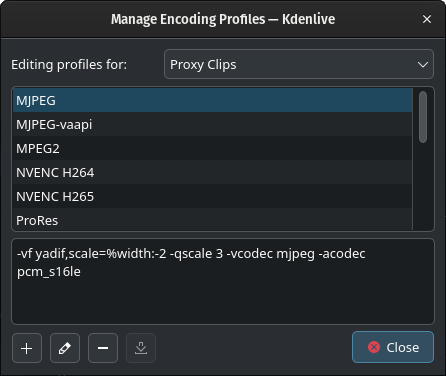
Lista de perfiles de reemplazo disponibles¶
Agregar perfil: Creará un nuevo perfil de reemplazo
Editar: Permitirá editar el perfil seleccionado
Eliminar perfil: Borrará el perfil seleccionado
Descargar: Abrirá un diálogo de descarga desde la KDE Store (aún no implementado)
Existe la posibilidad de comprobar el rendimiento de los perfiles de reemplazo disponibles, para poder escoger más eficiente para la configuración del hardware en uso. Hacer clic en el botón Comparar eficiencia de perfiles de reemplazo y luego hacer clic en el botón Probar perfiles de reemplazo.
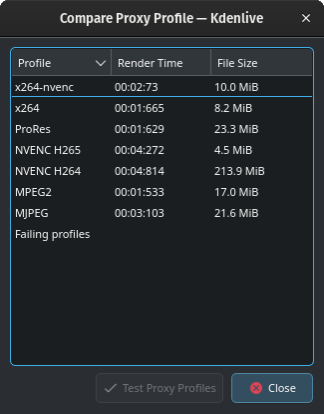
Resultado de la comparación de los perfiles de reemplazo¶
Kdenlive generará un video de prueba de 60 segundos y ejecutará cada uno de los perfiles de reemplazo con este video. Se mostrará una lista con el resultado para cada perfil de reemplazo, en cuanto a su tiempo de procesamiento y el tamaño del archivo de reemplazo generado.
La opción Generar para imágenes mayores a permitirá crear automáticamente medios de reemplazo para todas las imágenes agregados al proyecto que cuyo ancho sea superior a la cantidad de píxeles especificada aquí.
Medios externos de reemplazo Cuando esta opción esté activa, permitirá leer los medios de reemplazo generados por la propia cámara de video con la que se filmó el material. Para más detalles ver: Uso de clips externos de reemplazo.