Forme sul canale alfa¶
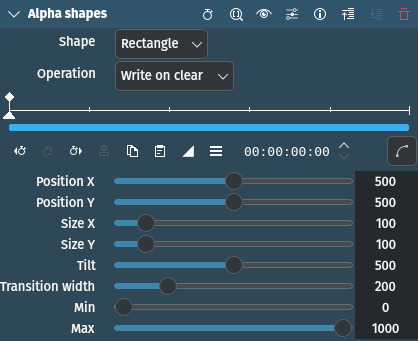
Descrizione
È il filtro MLT frei0r.alphasp0t, vedi anche il file leggimi di frei0r.alpha0ps.
This effect creates an area of transparency in the clip such that the underlying clip shows through in places defined by geometric shapes. By default, the area of transparency is outside the shape that is drawn. Inside the shape is an area of opacity where the overlaying clip is visible. The effect can be stacked to create odd shaped or many areas fo transparency.
Parametri
Parametro |
Valore |
Descrizione |
|---|---|---|
Forma |
Selezione |
Controlla la forma dell’area di opacità che l’effetto andrà a creare. |
Operazione |
Selezione |
Definisce cosa succede quando hai più di un effetto alfa sulla clip |
Posizione X / Y |
Intero |
Definisce la posizione della forma nello schermo. L’intervallo dei valori va da 0 a 1000, dove 500 definisce il centro delle schermo. |
Dimensione X / Y |
Intero |
Definisce la dimensione della forma. L’intervallo dei valori va da 0 a 1000, dove 500 definisce il 100%, |
Inclinazione |
Intero |
Controlla l’angolo della forma che appare sullo schermo. Le unità sono in millesimi di una rotazione completa: ad esempio, un valore di 250 è un quarto di un giro di cerchio, mentre 500 è una rotazione di 180 gradi. Perciò 1000 unità di inclinazione sono 360 gradi. |
Larghezza della transizione |
Intero |
Definisce la larghezza di un bordo sulla forma dove la trasparenza va dall’interno verso l’esterno della forma. Può essere usato per sfumare o per creare un fotogramma. |
Minimo |
Intero |
|
Massimo |
Intero |
Sono disponibili le seguenti voci di selezione:
Forma
Rettangolo |
Disegna un rettangolo |
Ellisse |
Disegna un’ellisse/un cerchio |
Triangolo |
Disegna un triangolo |
Diamante |
Disegna un diamante |
Operazione
Write on clear |
La maschera alfa esistente viene sovrascritta |
Massimo |
Prende il massimo tra la maschera alfa esistente e quella generata da questo filtro |
Minimo |
Prende il minimo tra la maschera alfa esistente e quella generata da questo filtro |
Aggiungi |
Aggiunge la maschera alfa esistente a quella generata da questo filtro |
Sottrai |
Sottrae la maschera alfa esistente da quella generata da questo filtro |
Esempi funzionanti
Valori di Min e Max e operazioni
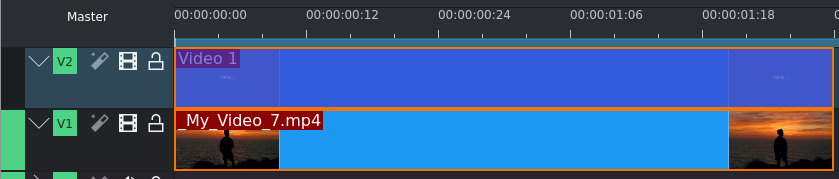
Linea temporale di esempio per Forme sul canale alfa¶
For the examples we are using a video clip on video track V1 and a title clip (blue background and «Video 1» as text) on video track V2. The Alpha Shape effect is applied to the overlaying clip on V2. This is important to understand the explanations of the various parameters and operations in the examples below.
The Alpha Shapes effect draws areas of opacity onto the clip. The addition of this filter (with the default settings of Min = 0 and Max = 1000) makes the whole clip transparent except for an area of opaqueness defined by the shape and its position and size where the clip can be seen. If you reversed the Min and Max values the result would be that the whole clip is opaque (can be seen) except for an area of transparency defined by the shape and its position and size.
The Max and Min values adjust the opacity of the clip inside and outside of the shape, respectively. A setting of 1000 is 100% opaque. A setting of zero is 0% opaque (i.e. 100% transparent).
Controllo Max
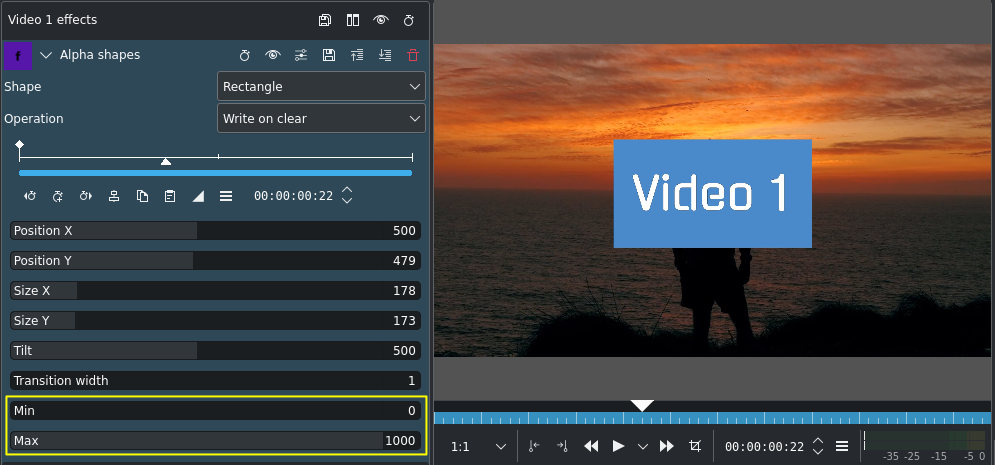
Parametro massimo a 1000¶
The Max parameter controls how opaque it is inside the shape. At Max = 1000 it is completely opaque inside the shape and nothing of the clip on V1 (background) shows through.
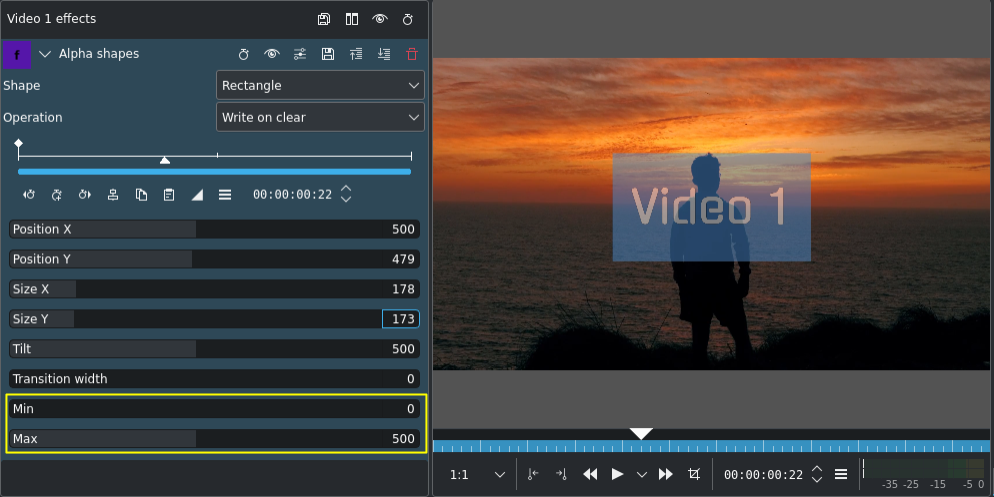
Parametro massimo a 500¶
Con Max = 500 l’interno della forma è semi-trasparente, ed è possibile intravedere la clip su V1.
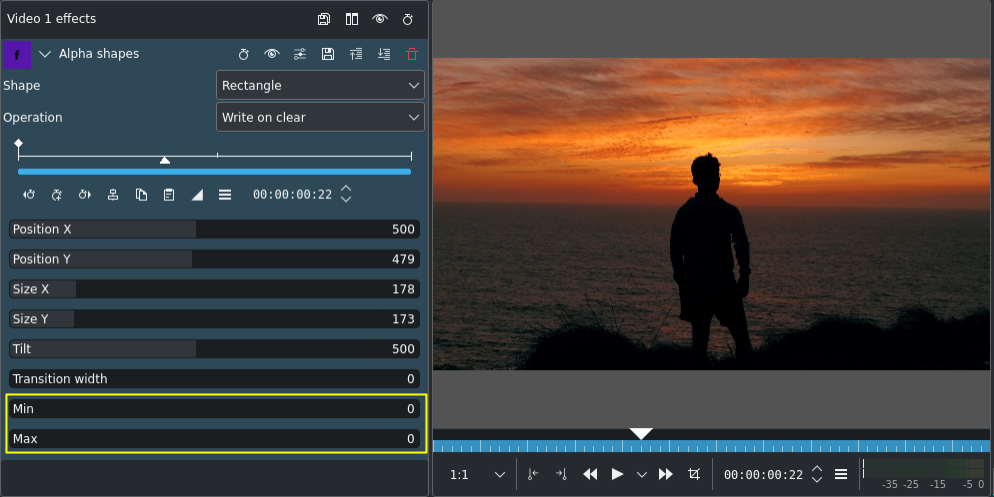
Parametro massimo a 0; parametro minimo a 0¶
Con Max = 0 l’interno della forma è completamente trasparente, così come il resto dell’immagine di primo piano: puoi quindi vedere completamente lo sfondo.
Controllo Min
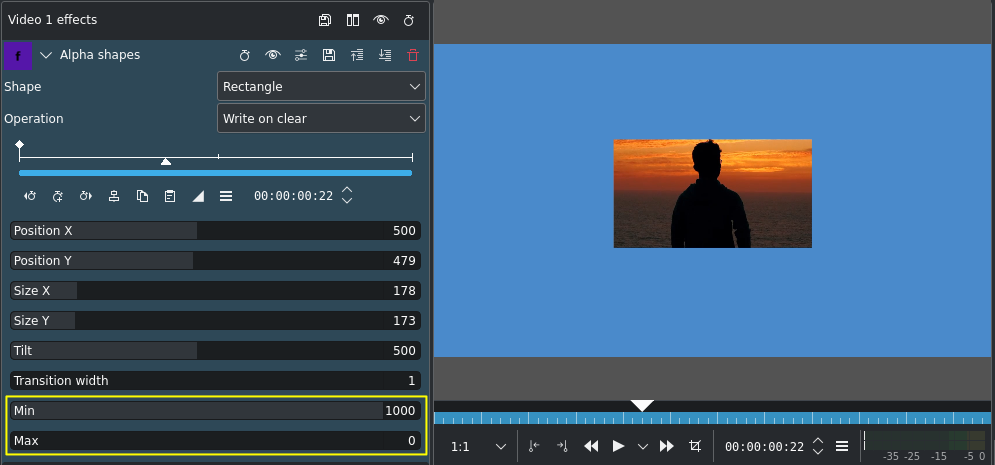
Parametro minimo a 100¶
The Min parameter adjusts how opaque it is outside the shape. When Min = 1000 the outside of the shape is completely opaque (opacity of 100%), and at Min = 500 we see something of the foreground appear outside the shape.
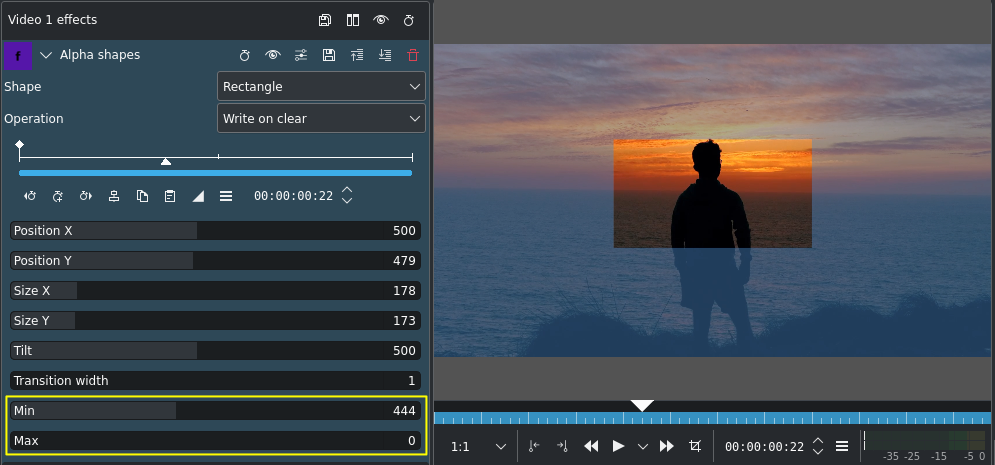
Parametro minimo a 1000¶
Con Min = 1000 l’opacità esterna è al 100% e lo sfondo non è visibile.
Combinazione di forme alfa - Operazioni
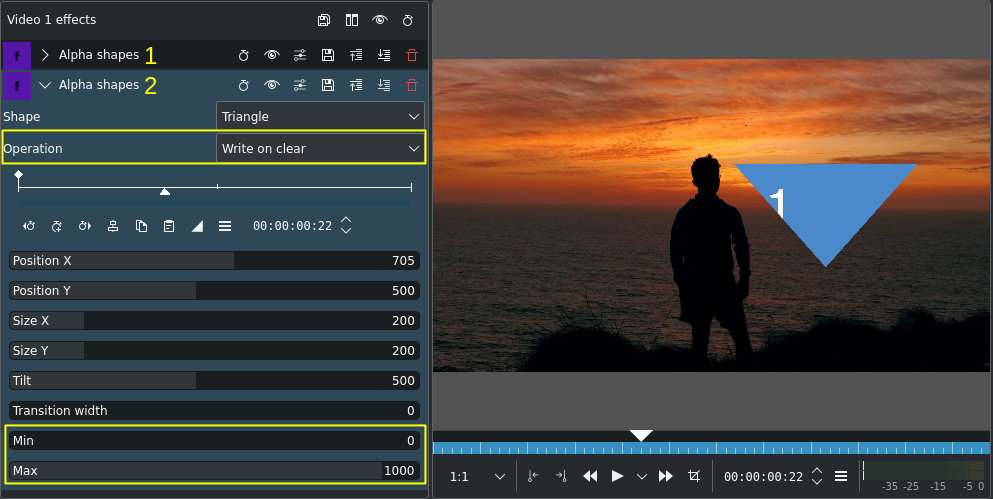
Alpha Shape effects stacked: (1) & (2)¶
In this example, we added a second alpha shape effect (2) using a triangle as the shape. As effects are processed from the top down the two effects interact with each other. At the onset we are using the operation Write on clear so the second alpha shape effect appears on its own.
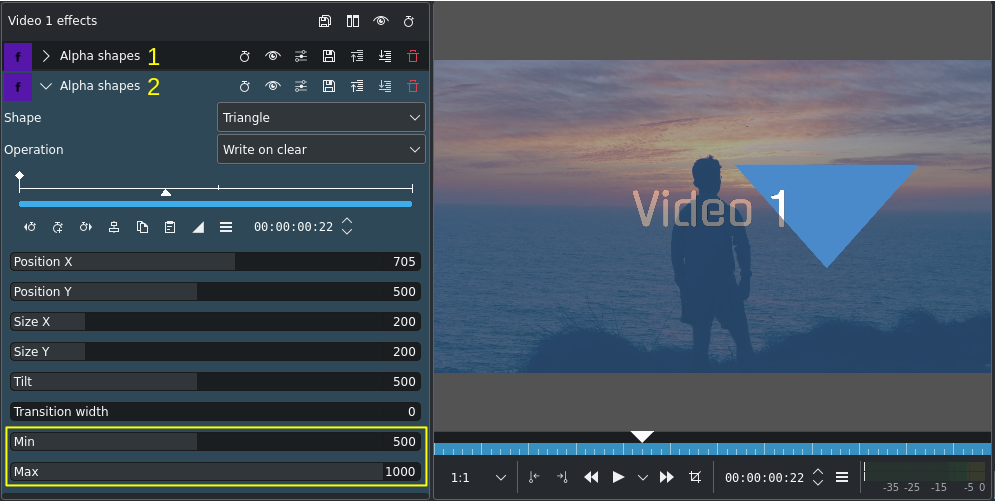
Max a 1000; Min a 500¶
With Max = 1000 the opacity inside the triangle is 100% while Min = 500 determines an opacity of 50% outside the triangle which makes the background and foreground blend together. Still, the operation Write on clear makes Kdenlive ignore the previous alpha shape effect (1) - it is simply overwritten.
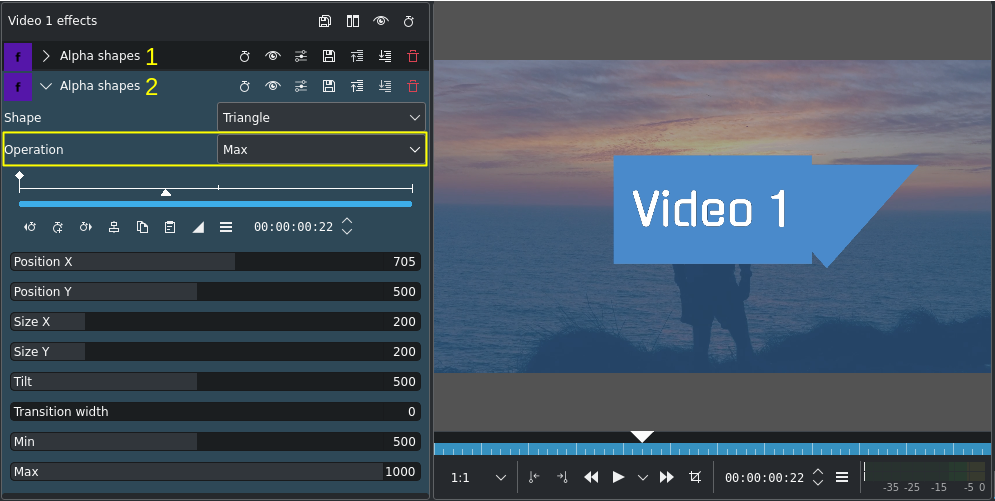
Operazione impostata su Max¶
Now that we changed the operation to Max the previous alpha shape effect is taken into consideration and both areas defined by the respective shapes - the rectangle from effect (1) and the triangle from effect (2) - show up because both have the Max parameter value set to 1000 (= 100% opaque).
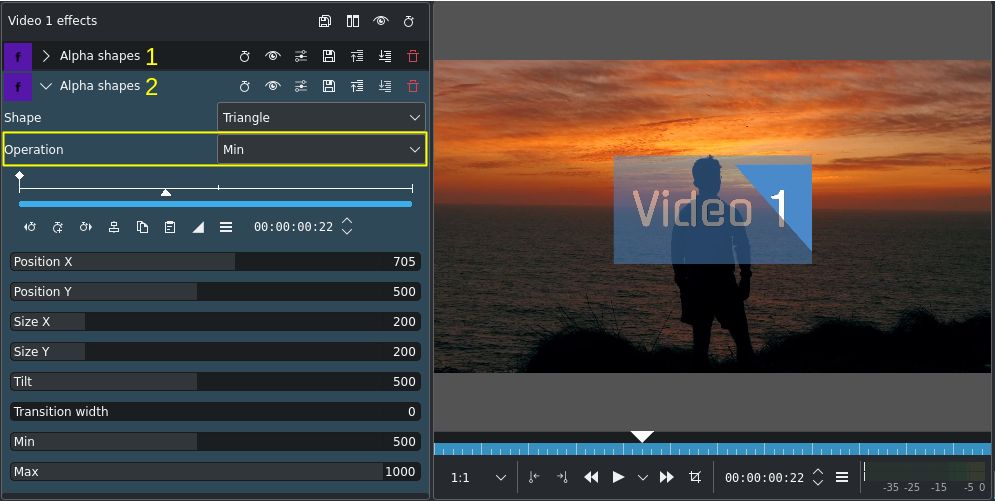
Operazione impostata su Min¶
With the operation set to Min the blending is different. Kdenlive takes the minimum values of the Min and Max parameter values: Min value for effect (2) is 500 in areas where the Max value of effect (1) is 1000. There is no distinction between Min or Max, only the value of that pixel is taken into account.
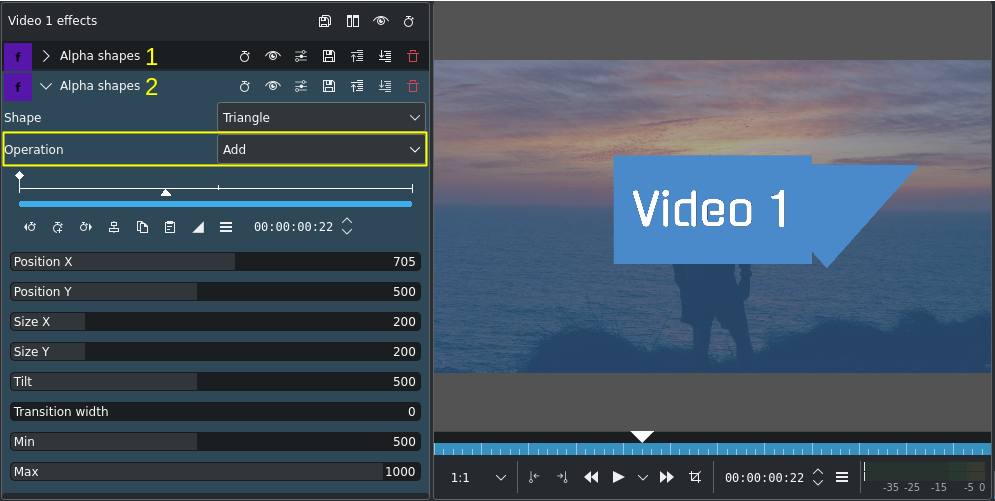
Operazione impostata su Aggiungi¶
L’operazione Aggiungi esegue una semplice addizione matematica dei rispettivi valori di Min e Max (e li porta a 1000 o al 100%). Adesso le aree definite da entrambe le forme degli effetti sono visibili.
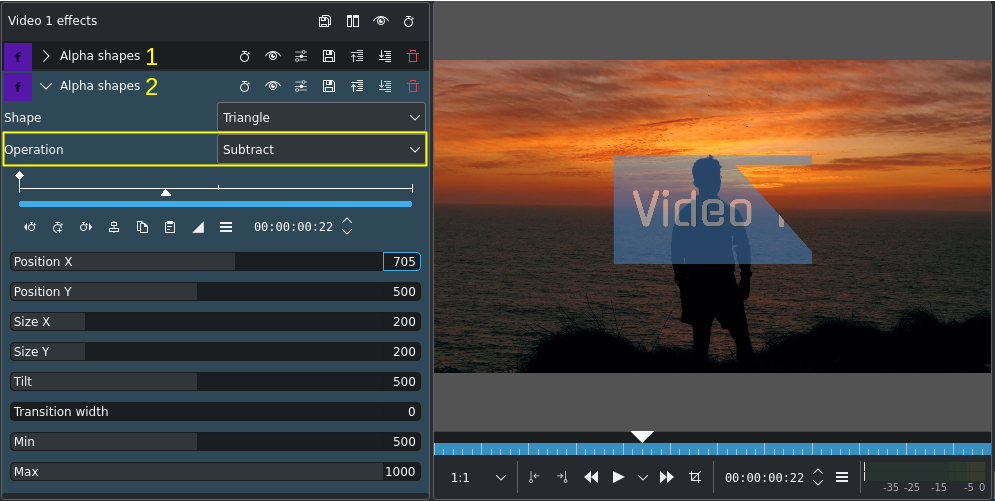
Operazione impostata su Sottrai¶
L’operazione Sottrai esegue una semplice sottrazione matematica dei rispettivi valori di Min e Max (e li riduce a 0 o allo 0%). In questo esempio, siccome il il valore Max dell’effetto (2) è 1000, in pratica porta l’opacità a 0: lo sfondo è quindi visibile (l’area della forma è trasparente al 100%).
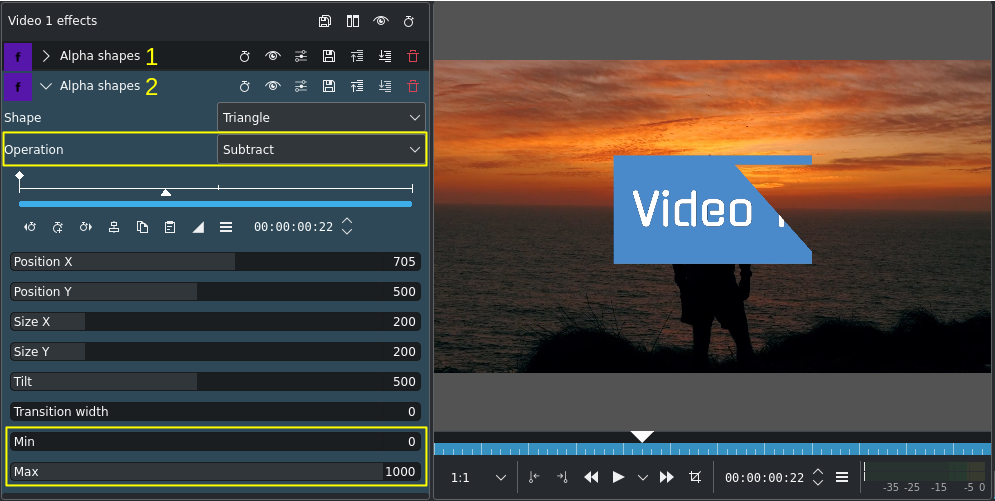
Operazione impostata su Sottrai; Min = 0¶
In this example we have reduced the Min value of effect (2) to 0 making the area outside the triangle 0% opaque (= 100% transparent). This results in the rectangular shape from effect (1) being cut by the triangle shape from effect (2) because the Max values in both effects are at 1000 (100% opaque), and with the Subtract operation the Max value of the pixels in the overlapping area is 0.
Sfumatura
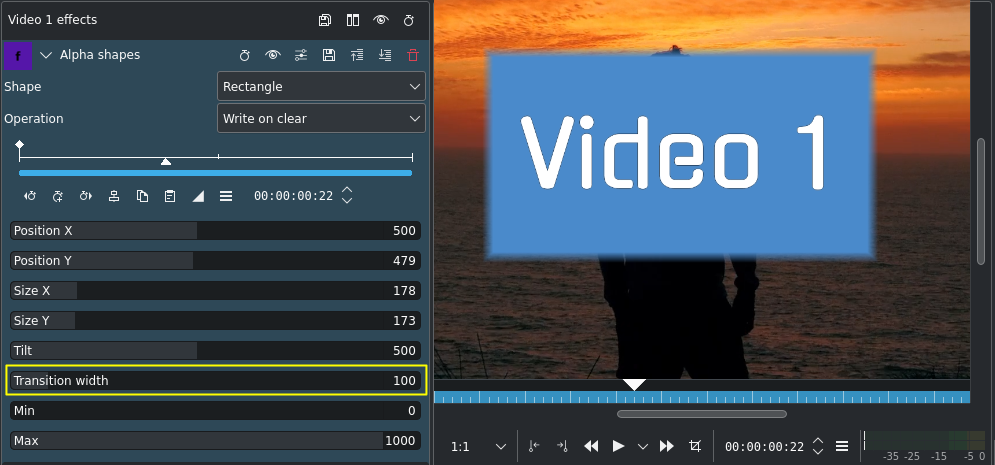
Larghezza della transizione impostata a 100 (l’impostazione predefinita è 200) per la sfumatura¶
Usa il parametro Larghezza della transizione per creare un qualcosa di sensazionale (una sfumatura) per la forma alfa.