Jog Shuttle¶
Configureert een verbonden jog-shuttle apparaat. Van ShuttlePro en Contour ShuttleXpress is het bekend dat ze werken.
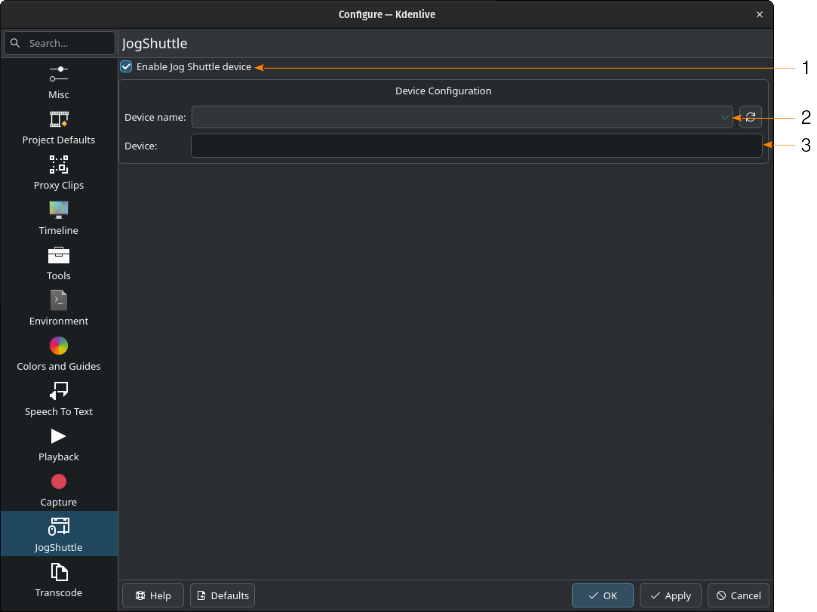
Configuratie-sectie voor de Jogshuttle¶
- 1:
Activeer Jog Shuttle apparaat. Selecteer dit als u een aangesloten connected jog shuttle (gesteld dat uw OS en Kdenlive ermee overweg kunnen) wilt gebruiken.
- 2:
Apparaatnaam. Selecteer in de lijst het apparaat. Klik op
om de lijst te verversen.
- 3:
Voer hier specifieke parameters of identifiers voor het apparaat in (zie hieronder).
Linux¶
Controleer dat uw apparaat jog-Shuttle is verbonden via USB en dat het werkt. Een udev rule is noodzakelijk voor de juiste toegangsrechten van het device-bestand. Gebruik een tekstverwerker naar keuze en creëer het bestand /etc/udev/rules.d/90-contour-shuttleXpress.rules met de regel:
SUBSYSTEMS=="usb", ATTRS{idVendor}=="0b33", ATTRS{idProduct}=="0020", MODE="0444"
voor de Contour ShuttleXpress of
SUBSYSTEMS=="usb", ATTRS{idVendor}=="0b33", ATTRS{idProduct}=="0030", MODE="0444"
voor de Contour ShuttlePRO V2.
Verkrijg het device-bestand via het commando in een terminal
$ fgrep Contour -A4 /proc/bus/input/devices
De laatste regel van uitvoer zegt
H: Handlers=mouse0 event3
Wat zou moeten vertellen welk apparaatbestand moet worden opgegeven in het dialoogvenster voor instelling van Kdenlive. Vul in het tekstvak (3) in /dev/input/**event3** (gebruik het laatste woord op de regel erboven om het apparaatbestand in /dev/input te specificeren), stel de knoppen in en pas de wijzigingen toe.
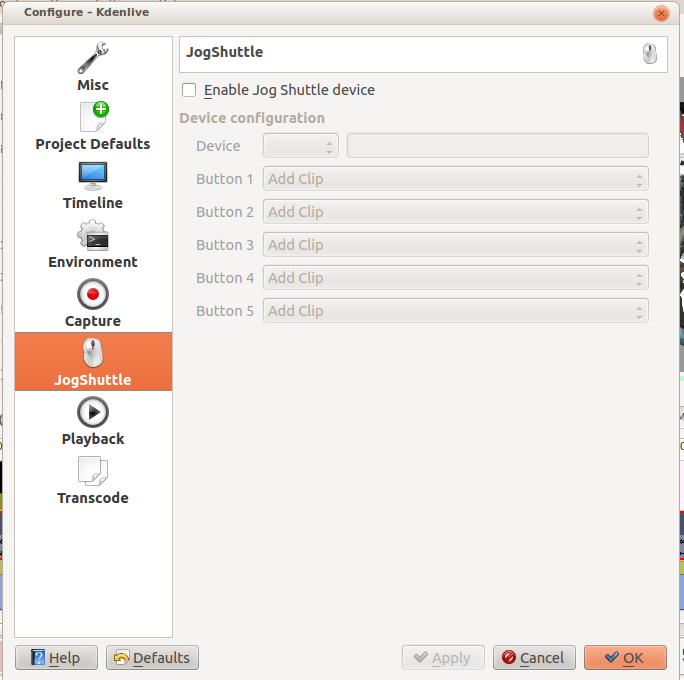
Schakel de Jog-Shuttle in. Voor de Contour ShuttleXpress zijn de knoppen 5 - 9 relevant, terwijl de Contour ShuttlePro alle knoppen gebruikt. De jog- en het shuttle wheel geven de verwachte acties.
Windows¶
Op het bureaublad. Rechtsklik op het contourpictogram en selecteer Besturingspaneel openen.
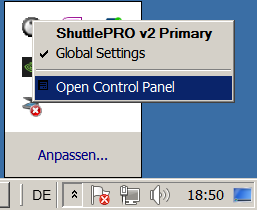
Kies in het configuratievenster onder Toepassingsinstellingen het programma Adobe Premiere Pro CS&CC (Edit). Klik daarna op .
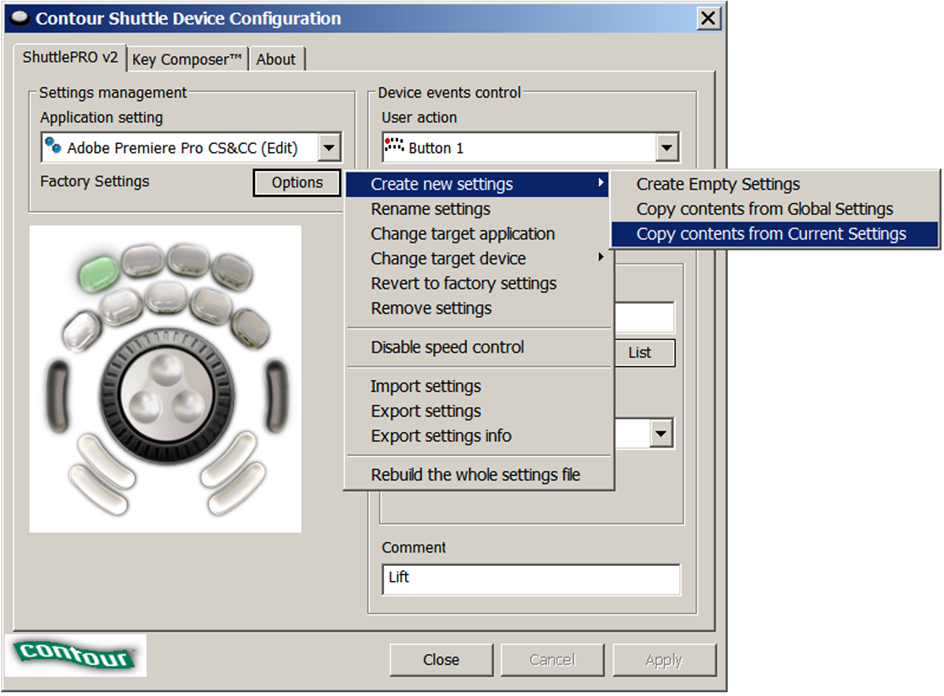
Selecteer dan Kdenlive.exe in :file:`C:\Program Files\kdenlive\bin’.
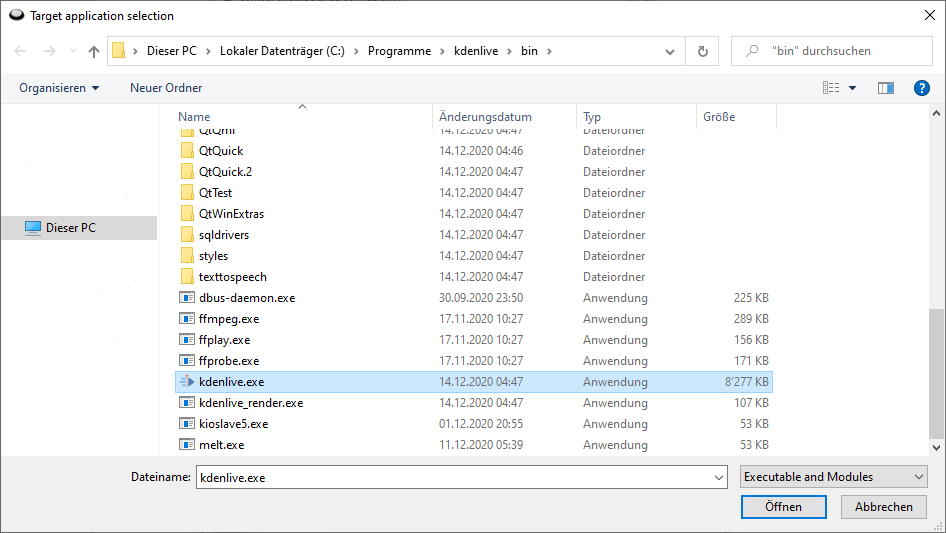
De basis-functionaliteit zou nu moeten werken. Pas de knoppen van de shuttle aan met de gewenste sneltoetsen.