Project notities¶
Bij ingewikkelde of grote projecten, is het een goede gewoonte om notities te maken over het filmmateriaal en de scenes. Omdat ze bij het project worden bewaard, kunnen de notities de samenwerking tussen verschillende mensen die aan hetzelfde werken verbeteren. Maar soms wilt u gewoon notities over een project maken om ideeën of dingen die nog gedaan moeten worden niet te vergeten.
Het projectnotities-widget kan ingeschakeld worden via het Kdenlive . Deze kan verplaatst worden en op een plek vastgezet worden die het best bij uw stijl van werken en werkmethodiek past. Voor meer informatie over het aanpassen van de werkruimte gaat u naar het hoofdstukken over Indeling van werkruimte en Het interface aanpassen.
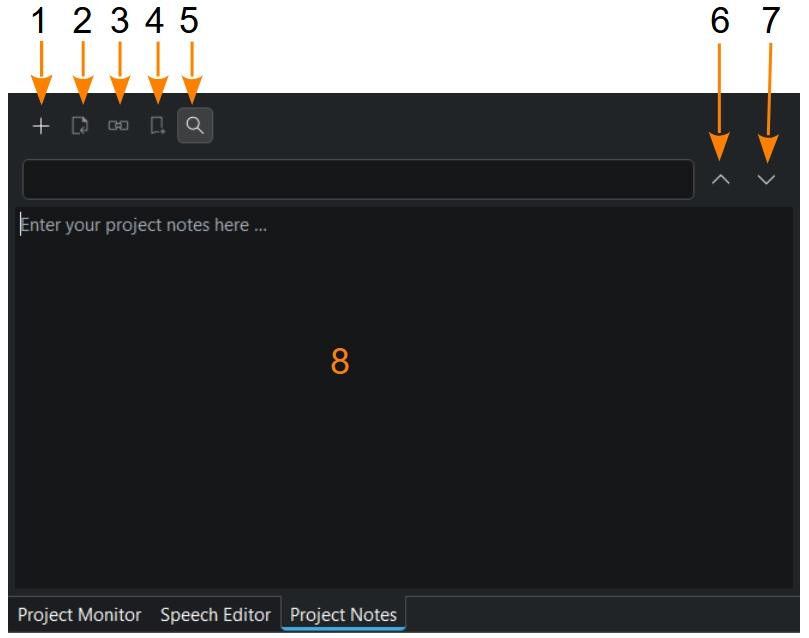
Het widget Projectnotities met een geopende zoekvenster¶
Het is in de basis een kleine tekstbewerker, maar heeft ook de mogelijkheid koppelingen aan te maken naar sommige plaatsen in de tijdlijn van uw project.
- 1:
Project notitie toevoegen
- 2:
Opnieuw geselecteerde tijdcodes toekennen aan huidige Bin-clip
- 3:
Opnieuw geselecteerde tijdcodes toekennen aan huidige Bin-clip
- 4:
Markeringen uit geselecteerde tijdcodes aanmaken. Maakt markeringen aan in de tijdlijn van geselecteerde tijdcodes (ongeacht of ook andere tekst is geselecteerd).
- 5:
Zoeken, Ctrl+F. Als de gezochte tekst is gevonden dan verandert de zoek-achtergrond van rood naar groen.
- 6:
Vorige zoeken, Shift+F3
- 7:
Volgende zoeken, F3
- 8:
Veld voor notities
Om notities te maken, voert u gewoon tekst in het notitie-veld (4). Als u tijdcodes wilt toevoegen, verplaats dan de afspeelkop naar de gewenste positie, en klik op Project notitie toevoegen. Kdenlive voegt dan een tijdcode toe als link. Er kan dan tekst toegevoegd worden om de tijdcode te beschrijven. Klik op de tijdcode-link om de afspeelkop precies op dat punt in de tijdlijn te plaatsen.
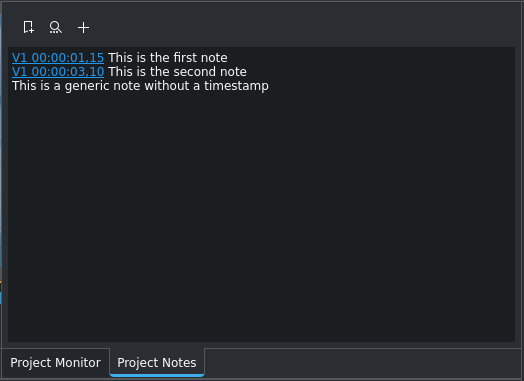
Voorbeelden van projectnotities¶
Dit voorbeeld heeft twee notities met tijdcodes, en een met alleen gewone tekst.
Een handig functionaliteit is de mogelijkheid om van de tijdcodes in de notities markeringen te creëren. Selecteer een tijdcode (het maakt niet uit als u ook de toegevoegde tekst selecteert), en klikt op Markeringen uit geselecteerde tijdcodes aanmaken, en Kdenlive zal op precies dat punt in de tijdlijn een markering creëren.