Add Template Title¶
Right-click on empty space in the project bin, or click the Add Clip icon on the project bin toolbar, and select Add Template Title.
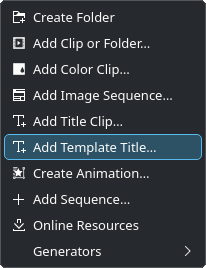
Adding a template title¶
This opens a dialog window to select the template you want to use.
You must have created a title template before or just use the default templates.
Use %s anywhere in the title template to be replaced by text you enter for each instance of the template title.
Alternatively you can add template title inside the title app.
See the chapter Template Titles for more details.
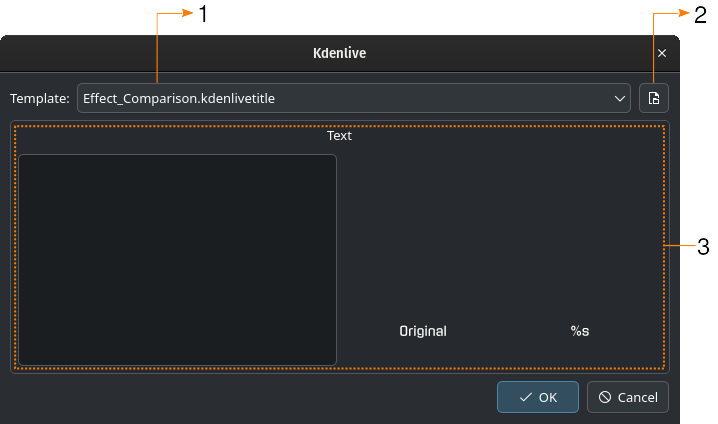
Selecting the template¶
- 1:
Drop-down list with all the available templates
- 2:
Opens the OS file manager to select templates from other locations in your file system
- 3:
Preview area
In this example, there is a fixed text in the left half of the template and the %s placeholder in the right half.