Acquisisci¶
This section configures the capturing of audio and video. Kdenlive allows to capture video using ScreenGrab and a Blackmagic Decklink card, and audio with the devices available on your system.
ScreenGrab¶
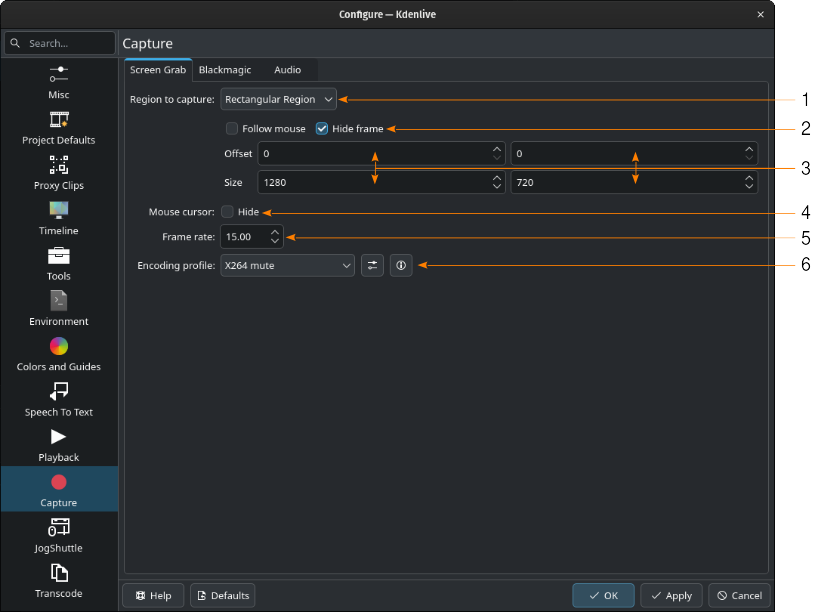
Configure section Capture: ScreenGrab with Rectangular Region selected¶
- 1:
Region to Capture. Default is Full screen. Selecting Rectangular Region opens a panel with additional parameters (as shown in the figure above).
- 2:
Follow mouse. If checked, the defined rectangular follows the mouse. Hide Frame. If checked, makes the frame defined by the parameters below invisible.
- 3:
Offset - Distance along the x (first parameter) and y axis (second parameter) from the top left corner of the screen. Size - Width (first parameter) and height (second parameter) of the rectangle.
- 4:
Mouse cursor. If checked, the mouse pointer will not be recorded.
- 5:
Frame rate. Set the frame rate (fps) for the recording.
- 6:
Encoding profile. Clicking on
Show profile parameters opens the Manage Encoding profiles dialog window (see yellow arrow) to manage the available profiles. Click on
to display the ffmpeg parameters used in the selected profile.
Blackmagic¶
If you have a Blackmagic Decklink video capture card you can set here the import parameter.
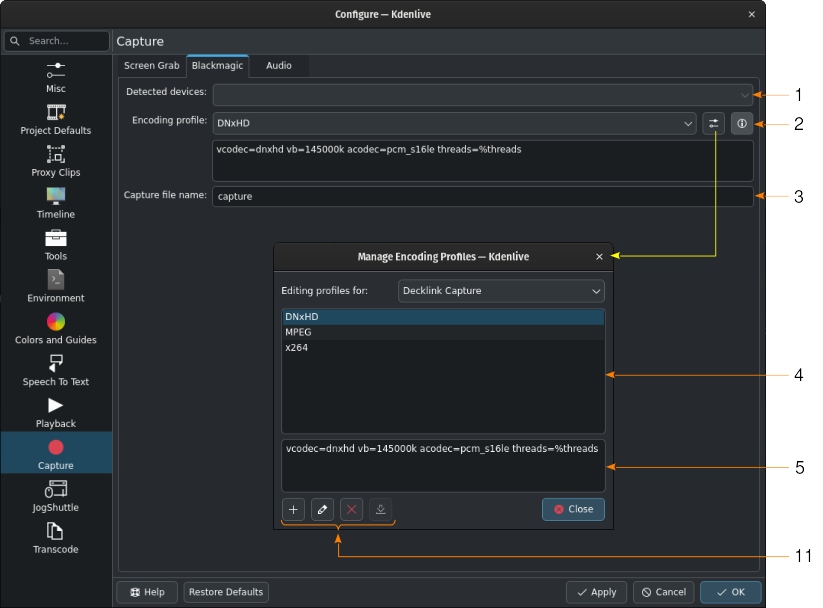
Configure section Capture: Blackmagic DeckLink (encoding parameter window open)¶
- 1:
Detected devices. Lists the devices you can choose from.
- 2:
Encoding profile. Select the profile to be used for encoding the recording. Clicking on
Show profile parameters opens the Manage Encoding profiles dialog window (see yellow arrow) to manage the available profiles. Click on
to display the ffmpeg parameters used in the selected profile.
- 3:
Capture file name. Enter the name under which the recording shall be saved to the folder defined in the Environment section.
- 4:
Elenco dei parametri di codifica per la cattura con DeckLink
- 5:
I parametri ffmpeg del profilo selezionato
- 6:
Fai clic su
per creare un nuovo profilo basato su quello selezionato,
per modificare il profilo selezionato, e su
per eliminare il profilo selezionato.
al momento non ha ancora una funzione.
Audio¶
Queste impostazioni sono per la configurazione dei dispositivi audio che vengono usati per la cattura dello schermo e per la registrazione delle voci fuori campo. Vedi il capitolo sulla Cattura dell’audio.
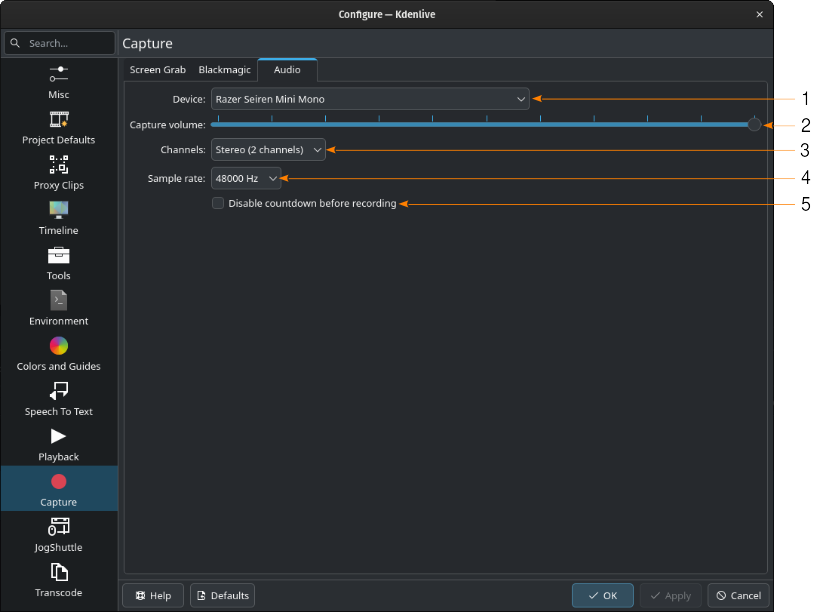
- 1:
Dispositivo. Seleziona quello da usare per registrare l’audio.
- 2:
Volume cattura. Utilizza il regolatore per regolare il volume della registrazione.
- 3:
:guilabel:`Canali. Seleziona quanti ne vuoi utilizzare nella registrazione. Le opzioni sono:Stereo (2 canali) (predefinito), e Mono (1 canale).
- 4:
Frequenza di campionamento. Seleziona quella per registrare. Le opzioni sono: 48.000Hz (predefinita) e 44.100Hz.
- 5:
Disable countdown before recording. If checked, recording will start immediately upon pressing the record button in the audio track (see Capturing Audio). By default, a three-second countdown will be used and displayed in the project monitor.