Linea temporale¶
Questa sezione controlla alcuni aspetti della linea temporale.
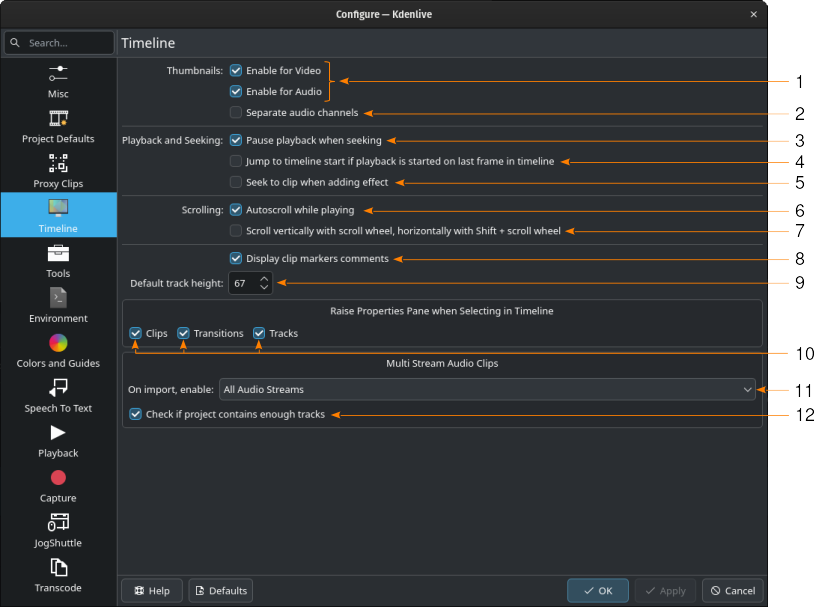
La sezione Linea temporale¶
- 1:
Miniature - Abilita per i video/gli audio. Le miniature per le clip audio e video verranno generate per impostazione predefinita: verranno memorizzate rispettivamente nelle cartelle
videothumbseaudiothumbsdel progetto. Vedi la sezione Impostazioni predefinite del progetto.- 2:
Separa i canali audio. Se spuntata, nella visualizzazione audio avrai una forma d’onda separata per ciascun canale audio nella traccia. Diversamente ne avrai una sola, combinata, come visualizzazione audio.
- 3:
Metti in pausa la riproduzione durante il salto. Se spuntato, la riproduzione nel controllo della clip o del progetto verrà messa in pausa se l’indicatore di riproduzione viene spostato manualmente oppure si fa clic in una nuova posizione della linea temporale. Una volta che la posizione è stata raggiunta, per continuare la riproduzione devi fare nuovamente clic su Riproduci. Se invece l’opzione non è spuntata, la riproduzione continuerà una volta rilasciato l’indicatore di riproduzione, e proseguirà mentre fai clic su una nuova posizione nella linea temporale. Ciò consente una riproduzione ciclica (vedi Riproduci continuamente)
- 4:
Vai all’inizio della linea temporale se la riproduzione è iniziata dall’ultimo fotogramma in essa
- 5:
Salta alla clip quando aggiungi un effetto. Se spuntata, questa opzione posizionerà l’indicatore di riproduzione sulla clip nella linea temporale alla quale hai aggiunto gli effetti.
- 6:
Scorrimento automatico durante la riproduzione. Se spuntato, la linea temporale scorrerà durante la riproduzione, in modo da mantenere l’indicatore di riproduzione all’interno della linea temporale. Se invece è non spuntato la linea temporale rimane fissa, e l’indicatore di riproduzione può quindi uscirvi.
- 7:
Scorri verticalmente con la rotellina di scorrimento, orizzontalmente con Maiusc + rotellina di scorrimento. Modifica il comportamento predefinito della rotellina del mouse nella linea temporale.
- 8:
Mostra i commenti dei marcatori. Se spuntata, verranno visualizzati i commenti aggiunti ai marcatori.
- 9:
Altezza predefinita della traccia. Determina l’altezza predefinita della traccia in pixel della linea temporale. L’altezza può sempre essere regolata trascinando le linee tra le tracce. Per maggiori dettagli vedi il capitolo Ridimensionare le tracce.
- 10:
Solleva il pannello delle proprietà durane la selezione nella linea temporale. Determina se sollevare il corrispondente pannello delle proprietà per Clip, Transizioni e Tracce (a condizione che la rispettiva visualizzazione sia stata abilitata. Per maggiori dettagli, vedi il capitolo sulle Viste).
- 11:
All’importazione abilita determina cosa dovrebbe fare Kdenlive quando una clip audio ha più flussi.
- 12:
Controlla se il progetto contiene abbastanza tracce. Per impostazione predefinita, Kdenlive controlla se il progetto a cui viene aggiunto una clip audio con più flussi ha abbastanza tracce audio in cui dividerla e, se necessario, chiede se generare automaticamente le tracce audio aggiuntive necessarie.