Crear título desde plantilla¶
Hacer clic derecho sobre un espacio vacío del panel Medios o hacer clic en el botón Cargar medio o carpeta en la barra de herramientas del panel Medios y seleccionar la opción Crear título desde plantilla….
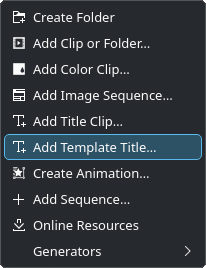
Agregando un título a partir de una plantilla¶
Eso abrirá un diálogo en donde será posible seleccionar una plantilla en base a la cual será creado el nuevo título.
La plantilla deberá haber sido creada con anterioridad o simplemente podrá escogerse una de las plantillas incorporadas en Kdenlive.
Dentro de la plantilla podrá usarse el código %s para que en cada nuevo título creado a partir de esta, pueda ser reemplazado por un texto (bien siendo ingresado en el momento de su creación o, posteriormente, desde el panel de Propiedades del medio).
Alternativamente, será posible agregar una plantilla de títulos desde dentro del Titulador.
Ver la sección Plantillas de títulos para más detalles.
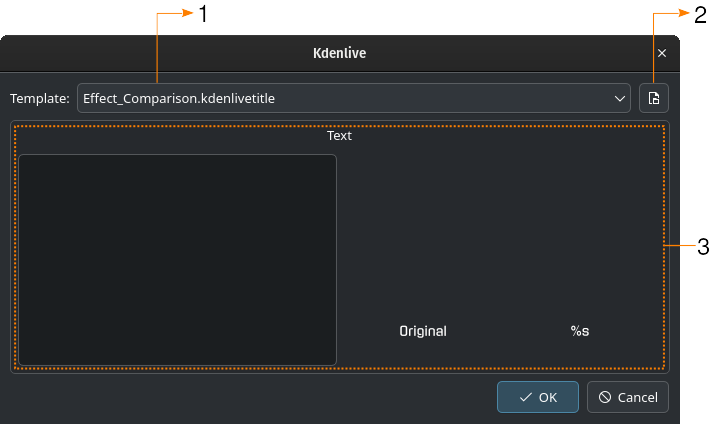
Selección de una plantilla¶
- 1:
Menú desplegable con la lista de plantillas de título disponibles
- 2:
Este botón permitirá abrir el explorador de archivos del sistema operativo para seleccionar plantillas desde ubicaciones alternativas en el sistema de archivos
- 3:
Área de previsualización de la plantilla seleccionada (a la derecha) y de ingreso del texto que reemplazará al marcador de posición (a la izquierda)
En el ejemplo, existe un texto fijo en la mitad izquierda de la plantilla y un marcador de posición %s en la mitad derecha.